- Home
- Illustrator
- Discussions
- Re: Changing stroke settings in Illustrator
- Re: Changing stroke settings in Illustrator
Changing stroke settings in Illustrator
Copy link to clipboard
Copied
I'm wondering if it is possible to change the stroke settings in Illustrator so that instead of the stroke reducing the size of an image or text with the increase in stroke size...the stroke will instead start at the outer border of an image/text and proceed outward without reducing it's size?
I think this is possible because this is exactly how Photoshop applies strokes to text. The stroke can keep increasing in size without reducing the size of the original text.
PHOTOSHOP example with 20 point Stroke

ILLUSTRATOR example with 20 point Stroke

Explore related tutorials & articles
Copy link to clipboard
Copied
Rockwll,
At least in CS5, you can set the stroke to be centred, inside, or outside, the path. In earlier versions, you may Object>Path>Offset Stroke (you can have the stroke as a separate path or combine it with the original path, in the latter case you may hide the original (always avoid to destroy the original artwork if possible)).
Copy link to clipboard
Copied
Wouldn't it be enough to move the stroke behind the object, using the Appearance panel? I think I did it that way, where applicable.
Copy link to clipboard
Copied
[Jongware] wrote:
Wouldn't it be enough to move the stroke behind the object, using the Appearance panel? I think I did it that way, where applicable.
Yes and no, it depends on if you wish to say have the stroke be 3 points, simply moving it behind the fill will make the stroke 1.5 because the default is centered alignment of the stroke to the path.
In CS3 and later you can easily use the align to outside of path to accomplish this before that you had to use the Offset Path.
So the combination of moving the stroke behind and the offset path does a lot for you in creating other effects with text an strokes.
Anyway just moving it behind does not solve the problem.
Copy link to clipboard
Copied
All this will only work if the stroke is applied to the text object instead of the characters. So you first have to assign a new stroke to the text object using appearance panel. That one can be moved behind the characters
Copy link to clipboard
Copied
Good point,
Jacob wrote it but not quite that clearly and I see we all assumed the OP new about the adding of an additional stroke but it is clear now they did not know.
Copy link to clipboard
Copied
Hi...
CS4... Seems like i'm doing something wrong... not able to align the stroke... option is greyed out (blocked). Can adjust Miter (works) and Cap effects (no effect though)... but can't adjust the Align Stroke
Object -> Offest Path is greyed out... as are all options except for Object -> Clean Up
Can't upload the file, so here's what i did:
1. Create new file
2. Create text - has black fill
3. Give it red stroke - increase stroke size... eats into fill
4. Cannot align stroke
5. Delete / cancel stroke
6. Apply stroke from Appearances panel
7. Move Stroke to below Fill... looking better but half the stroke is hidden
No way to change stroke alignment from the default...
Cheers,
S
Copy link to clipboard
Copied
When you have applied the stroke via appearance panel you can apply the effect "Offset Path" to the stroke and that way "align" it to the outside
Copy link to clipboard
Copied
Monika Gause wrote:
When you have applied the stroke via appearance panel you can apply the effect "Offset Path" to the stroke and that way "align" it to the outside
Not happening ![]()
Highligting either Type or Stroke in the Appearance panel, still leaves me with a greyed out Object -> Path flyout panel. Only option there is the Clean Up.
Attaching a screen capture of the file and Appearances panel, etc. You'll also notice that alignment options for the stroke is greyed out...
Cheers...
S
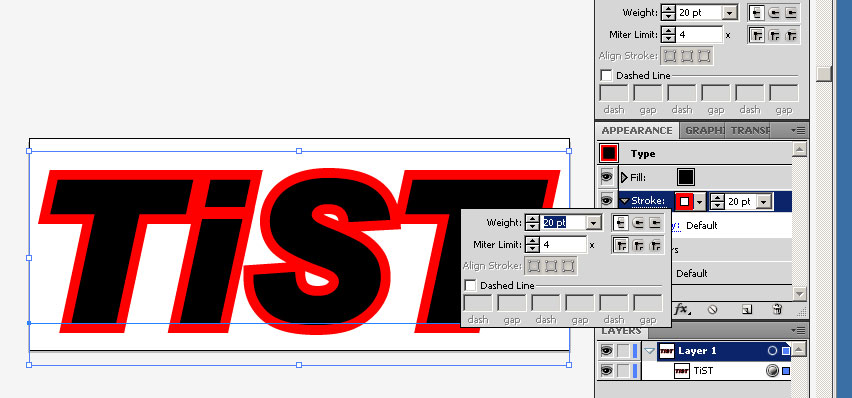
Copy link to clipboard
Copied
shunithD wrote:
Monika Gause wrote:
When you have applied the stroke via appearance panel you can apply the effect "Offset Path" to the stroke and that way "align" it to the outside
Not happening
Highligting either Type or Stroke in the Appearance panel, still leaves me with a greyed out Object -> Path flyout panel. Only option there is the Clean Up.
Attaching a screen capture of the file and Appearances panel, etc. You'll also notice that alignment options for the stroke is greyed out...
Cheers...
S
That is because you cannot align the stroke other than center for live text and apparently a group as well, it has to be a closed path and then it works.
For instance if you outline text and add a stroke you will still not be able to do this with the stroke pnel until you ungroup the outline text whether it is one character or more until the art is ungrouped, which you might have to ungroup more than once.
So the only way is to use the Offset Path way for live text.

Copy link to clipboard
Copied
I versions prior to CS5 , I'd still apply a stoke and simply move the stroke under the fill in the appearance panel as was previously suggested. So you have to double the stroke width. I'm no math wiz, but even I can handle that. ![]()
Copy link to clipboard
Copied
davesink2 wrote:
I versions prior to CS5 , I'd still apply a stoke and simply move the stroke under the fill in the appearance panel as was previously suggested. So you have to double the stroke width. I'm no math wiz, but even I can handle that.
So do I. But the method I posted would also work in older versions.
Copy link to clipboard
Copied
Dragging th stroke below the fill is not always a viable option and will not always give one the result one wants, if you se what I mean.
i give you a clue especially when you double the width of the stroke.
Copy link to clipboard
Copied
Wade_Zimmerman wrote:
That is because you cannot align the stroke other than center for live text and apparently a group as well, it has to be a closed path and then it works.
For instance if you outline text and add a stroke you will still not be able to do this with the stroke pnel until you ungroup the outline text whether it is one character or more until the art is ungrouped, which you might have to ungroup more than once.
So the only way is to use the Offset Path way for live text.
Thanks for the inputs Wade... that's kind of a bummer though... makes playing with text a bit of a hassle... ![]()
However, converting to outline text seems to work...meaning i can align the outline to centre, inside and outside... without ungrouping... could what you describe be a font issue? I've tried with Myriad, Arial Black and Garamond.
Steps taken:
1. Create text
2. Convert to Outline
3. Apply stroke
4. Align stroke
Works whether i add the stroke while creating the text or after converting to Outline
Cheers...
S
Copy link to clipboard
Copied
That's why I said: Effect.
Go to Effect > Path > Offset path.
Copy link to clipboard
Copied
Monika Gause wrote:
That's why I said: Effect.
Go to Effect > Path > Offset path.
Ah!... Thanks... okay... missed it as the 'effect' was not capitalised and presumed it was generic... also, there's the option in Object -> Path as well...
But curious as to why the alignment can't be done from the Stroke panel? And, the Offest option would need a serious degree of calculation if one wanted/needed to be precise... no?
Cheers!
S
Copy link to clipboard
Copied
shunithD wrote:
But curious as to why the alignment can't be done from the Stroke panel? And, the Offest option would need a serious degree of calculation if one wanted/needed to be precise... no?
I don't know why you can't set the stroke to outside when working with type. But the Offset-Path-effect would not require too much calculation. You can calculate in all those fields just by entering values with unit (mm, pt, etc...) and by entering *, +, /, -
Copy link to clipboard
Copied
Thanks for all the help Monica...
Cheers...
S
Copy link to clipboard
Copied
Thanks for all of the feedback people...this one has been
bothering me for a while.
Here's what I tried based on the suggestions and it worked perfectly:
1. Create text
2. Stroke Tab > Add Stroke to text
3. Effect > Path > Offset Path (Change Offset Setting to half the points of Stroke...ex. 6 pt Stroke = 3 pt Offset)
Find more inspiration, events, and resources on the new Adobe Community
Explore Now
