- Home
- Illustrator
- Discussions
- Re: Checking resolution in a PDF image
- Re: Checking resolution in a PDF image
Checking resolution in a PDF image
Copy link to clipboard
Copied
This might be more of an Acrobat question, but is there an easy way to check the resolution of an image that was done in Illustrator and is now sent to you as a PDF?
Thanks.
Explore related tutorials & articles
Copy link to clipboard
Copied
GA,
Depending on your version, you may be able to see it in the Document Info palette/panel (tick Objects in the flyout).
Copy link to clipboard
Copied
You can configure a Preflight check for low resolution images
Copy link to clipboard
Copied
Thanks Monika and Jacob. The issue is that these files are created by outside sources in Illustrator and an image is dropped into the file. Usually it is embedded. At times the IL document is then made into a PDF and that is what we get. On the PDF, is there a good way to check the resolution. We have CS5, so I'm assuming if Illustrator editing capabilities are checked while making the PDF we can just open it in IL and check the images that way (Document info > Objects (or Embedded image). But what if the editing capabilities are not activated. Any way to check it then?
Thanks.
Copy link to clipboard
Copied
Even if the editability is activated that is no guarantee that the images in the PDF part have the same resolution. You can downsample in the process of creating a PDF.
Configure a preflight setting that checks for sufficient resolution. http://help.adobe.com/en_US/acrobat/pro/using/WS58a04a822e3e50102bd615109794195ff-7b67.w.html
Copy link to clipboard
Copied
Hi GA,
you can check the resolution of images in a PDF file using the Acrobat plugin, Enfocus PitStop Pro.
Regards
Ramzi
Copy link to clipboard
Copied
you can check it in Output Preview. In the new Acrobat it can be hard to find these menus, so I first set it up to always be on the side bar under Tools and thus is a one-two click process going forward. You can find it under View > Tools > Print Production.
Once you click Output Preview, you get the pop up window, then in the preview drop down, select "Object Inspector" and click on the image. All it's information will be listed in the box below like this:
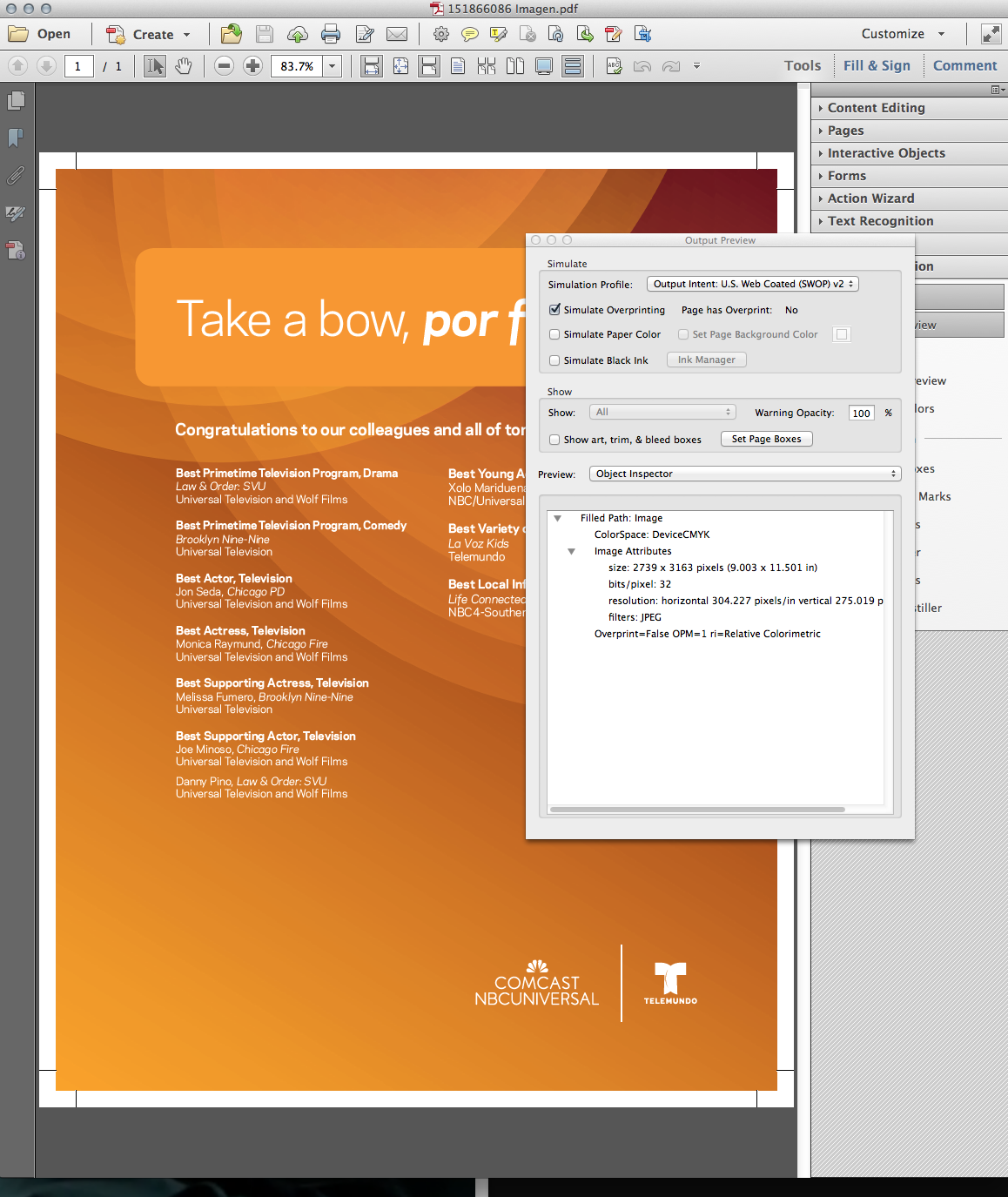
Find more inspiration, events, and resources on the new Adobe Community
Explore Now
