Copy link to clipboard
Copied
I am trying to create a clipping mask with a name and below it a number
the name is one size
the number is another size.
I have tried to make a compound path of the name and number, but that option is not there when I try it.
There is a name above this number that disappears when I do the mask
.png)
 1 Correct answer
1 Correct answer
Put the name and the number in the same text box even if they are different sizes (adjust the leading as needed). Then make the clipping mask.
Explore related tutorials & articles
Copy link to clipboard
Copied
Put the name and the number in the same text box even if they are different sizes (adjust the leading as needed). Then make the clipping mask.
Copy link to clipboard
Copied
I
I am trying to do this, unfortunately I am self taught at Illustrator, and I am certain what you say is easy, but it appears greek to me.
So I will keep trying this and hope to figure it out
Copy link to clipboard
Copied
You can use only one path (or text) as clipping mask. You are right to prepare compound path. But. You have to convert text into Outlines or use Myra's mtehod - - prepare one text object (one frame) with text. Use Character Panel, Paragraph Panel or Touch Typoe Tool to adjust text settings and then use one object as clipping mask.
Mask Mast be a single object (or compound path)
Pawel
Copy link to clipboard
Copied
If you need the text to remain live, you can also group the two text boxes, and make the mask using the Transparency Pallet
Copy link to clipboard
Copied
Text can be live in both solutions.
In Myra's example it can be live text as long as it is in a single textframe.
In your example, where the text is used as an opacity mask, it does not have to be in a single textframe, but then has to be a group.
The result is visually the same.
Copy link to clipboard
Copied
thanks, I just cant get this to work.
thank you
Copy link to clipboard
Copied
Yes, true! - but it's not the same
Pawel
Copy link to clipboard
Copied
I believe you can also make a clipping mask with multiple, live text objects. Select them all, option-click the Unite button in the Pathfinder panel. This will make a compound shape (different from a compound path). Now, with the new compound shape in front, select it and the object(s) or image(s) you want to clip and press command-7.
Am I wrong about this option?
Copy link to clipboard
Copied
That's another option that works!
Copy link to clipboard
Copied
I am 100% self taught, sorry I don't understand
any help is really appreciated
Copy link to clipboard
Copied
Copy link to clipboard
Copied
Like Myra said, make a single textbox:
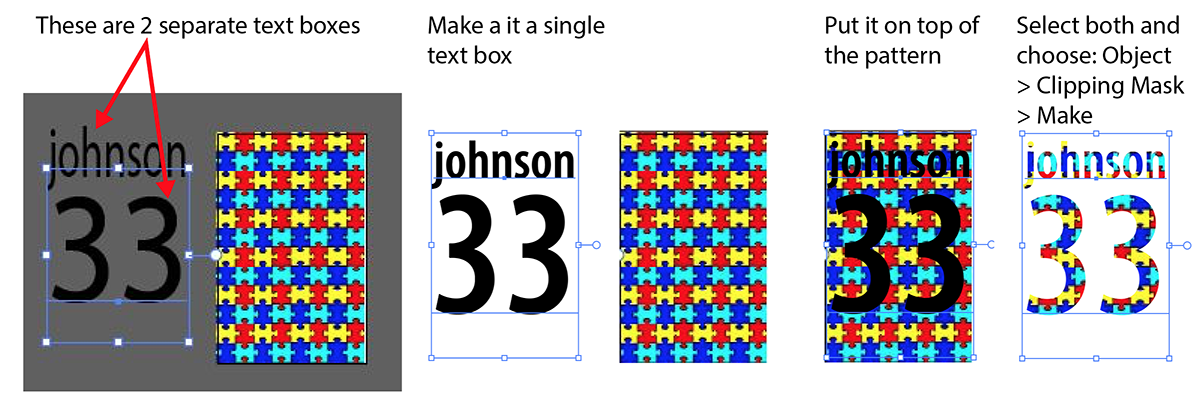
Copy link to clipboard
Copied
well I give up, this is what happens when I follow your tutorial .. I have tried with a jpeg image, ai image, this is not supposed to be this difficult is it?
Copy link to clipboard
Copied
This should not be difficult, it looks like they are still 2 separate textframes.
Type johnson, hit Return, type 22
This should give a single textframe containing the text.
Copy link to clipboard
Copied
Find more inspiration, events, and resources on the new Adobe Community
Explore Now
