- Home
- Illustrator
- Discussions
- Re: Clipping mask keyboard shortcut
- Re: Clipping mask keyboard shortcut
Copy link to clipboard
Copied
Hello,
I just bought Illustrator CC and I need to set it up few shortcuts. I need especially the clipping mask (ctrl 7) shortcut. So I went on the setting but there is no shortcut of clipping mask and doesn't allow me to change/add values (in this case, ctrl 7). As you see from the screen shot if I click on those rectangles, I can't write on it.
Can you please help? Thanks, Sara

 1 Correct answer
1 Correct answer
You are choosing the wrong section in the Keyboard Shortcuts settings. You are trying to apply a shortcut to the command that is located in the Select menu and that actually selects existing clipping masks.
What do you see if you choose Edit > Keyboard Shortcuts > Menu Commands > Object > Clipping Mask?
By the way, it only looks as if one is not able to type new shortcuts because the text field will not be activated like common text fields. But once you highlighted it, you can type your new key co
...Explore related tutorials & articles
Copy link to clipboard
Copied
Control-7 is the default shortcut for making a clipping mask in Illustrator for the Windows OS. You don't have to set it up since it is already there. This is also true for all of the other keyboard shortcuts that come with the program (like control-8 for a compound path). Look at their corresponding Menu items and you'll see that the keyboard shortcuts are shown next to their menu functions.
Copy link to clipboard
Copied
I know, but when i do it, it doesn't work, this is why I want it to add it on shortcut preference. Do you know why I got this issue? If you see my previous screen shot you will see that there is no shortcut for clipping mask
Copy link to clipboard
Copied
If the shortcuts are not there then try trashing your preferences.
To do so:
You can try the quick way of resetting on a PC which is to hold down Ctrl + Alt + Shift when launching Illustrator and respond affirmatively when asked if you want to reset. There have been some recent reports that the window asking if you want to reset is not popping up but that the prefs are being reset anyway. If this works great but if it doesn’t you may have to manually delete them.
To do so:
On Windows 7 and above the preference files are hidden. To find them go to the Control Panel and open Folder Options and then click the View tab. Then select “Show hidden files and folders” or “Show hidden files, folders or drive options” in Advanced Settings. Then delete (or rename) the folder at the end of this path: C:\Users\[User Name]\AppData\Roaming\Adobe\Adobe Illustrator [version number]\ Settings\<Language>. Make sure that Illustrator is closed when you do this. When you relaunch the program it will create new preference files and the program will be at its default settings.
The advantage of manually deleting preference files is that after you’ve reset up the program (make sure that no document window is open) to your liking, you can create copies of your personalized “mint” preference files (make sure that you quit the program before copying them—that finalizes your customization) and use them in the future to replace any corrupt versions you may need to delete.
Hopefully, when the program is put back to its defaults the shortcuts will be there.
Copy link to clipboard
Copied
You are choosing the wrong section in the Keyboard Shortcuts settings. You are trying to apply a shortcut to the command that is located in the Select menu and that actually selects existing clipping masks.
What do you see if you choose Edit > Keyboard Shortcuts > Menu Commands > Object > Clipping Mask?
By the way, it only looks as if one is not able to type new shortcuts because the text field will not be activated like common text fields. But once you highlighted it, you can type your new key combo.
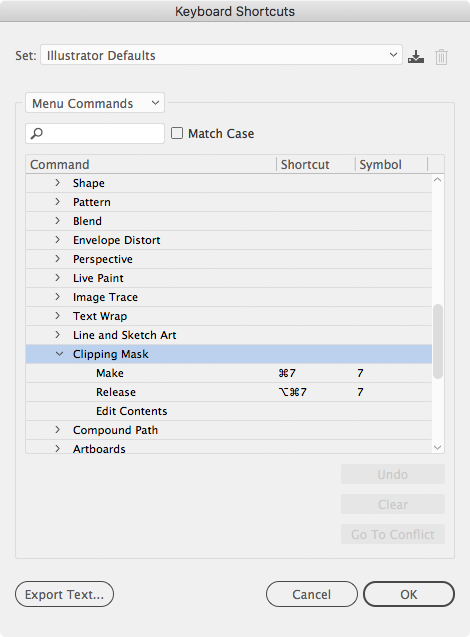
Copy link to clipboard
Copied
Thank you I solved the problem, it was already set it up but don't know why didn't work before, but now it does. Thanks
Find more inspiration, events, and resources on the new Adobe Community
Explore Now
