- Home
- Illustrator
- Discussions
- Re: Clipping mask problems. Make area transparent.
- Re: Clipping mask problems. Make area transparent.
Copy link to clipboard
Copied
Hello!
I have the artwork as attached, and would like to remove the white areas, to make as transparent(seeing whatever is in background).
Im experimenting with compound paths and clipping paths, but nothing is working.
I'm either getting the inverse of what I require (the white areas become gold and the gold becomes transparent), or the entire artwork disappears.
Perhaps it is not working because it has already been previously made a clipping mask?

 1 Correct answer
1 Correct answer
Julia,
And as I (mis)understand it, you may group the white paths, then select everything and in the Transparency palette flyout click Make Opacity Mask with Clip unticked and Invert Mask ticked.
Explore related tutorials & articles
Copy link to clipboard
Copied
If I understand you correctly, it would seem easiest to just select the white areas and remove their fill.
Copy link to clipboard
Copied
Removing the fill will just remove the shapes, not make them see-through, so the entire object becomes one shape filled with gold.
Copy link to clipboard
Copied
Julia,
And as I (mis)understand it, you may group the white paths, then select everything and in the Transparency palette flyout click Make Opacity Mask with Clip unticked and Invert Mask ticked.
Copy link to clipboard
Copied
This worked!
I greatly appreciate your help.
Copy link to clipboard
Copied
This worked on one artwork just fine, but didnt on another with the same concept, and gave me this instead:
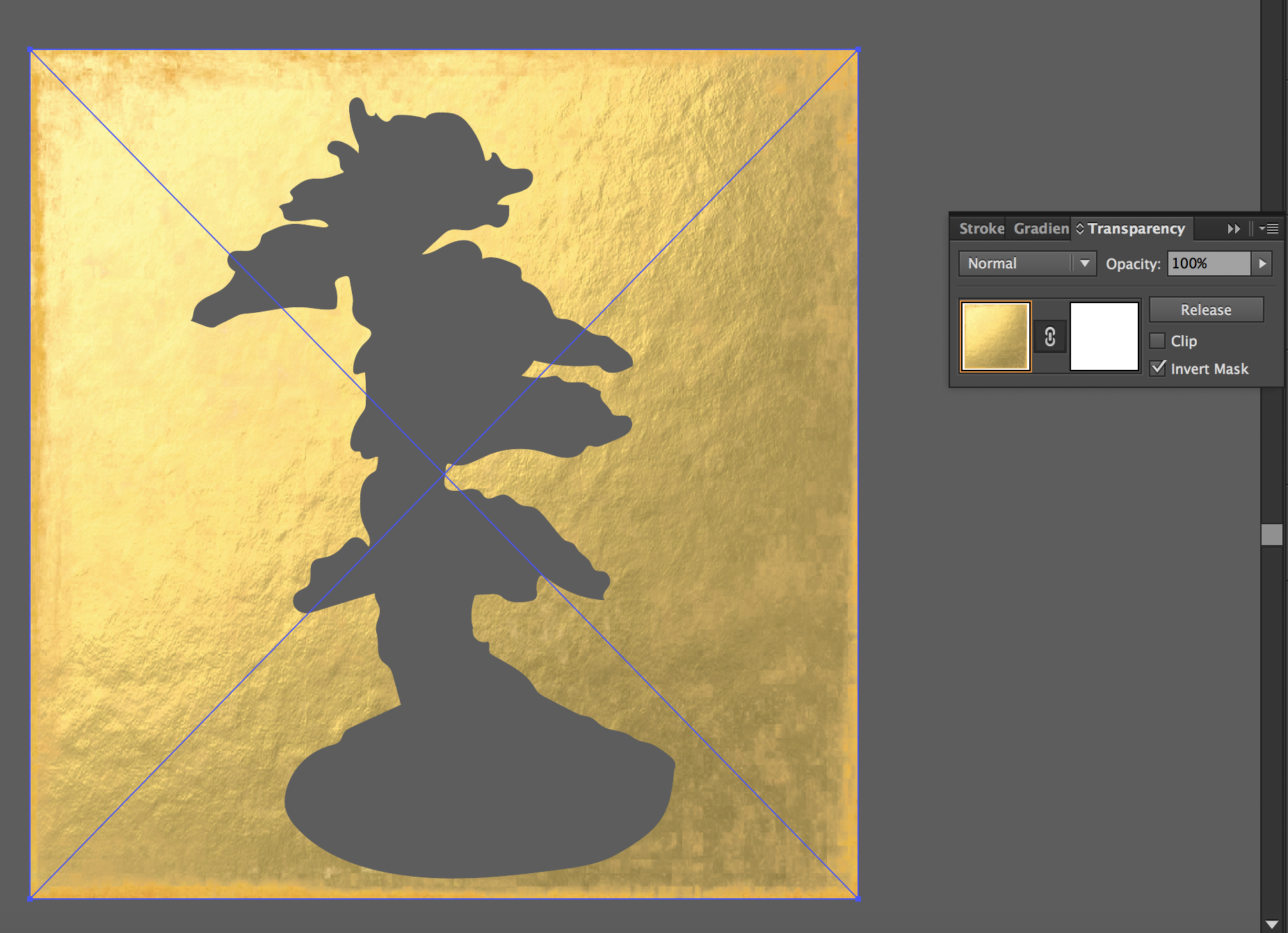
Copy link to clipboard
Copied
Julia,
Can you show the artwork before, preferably including the Layers palette, expanded with the white paths selected?
Copy link to clipboard
Copied
everything related to this artwork is on the same layer named 'gold'
Find more inspiration, events, and resources on the new Adobe Community
Explore Now