- Home
- Illustrator
- Discussions
- Clipping masks automatic release after Illustrator...
- Clipping masks automatic release after Illustrator...
Copy link to clipboard
Copied
Hello all,
I am experiencing a repeat issue in Adobe Illustrator CC. After shutting down either the Illustrator program itself, or shutting down my entire computer and then reentering my previous file, some (not all) of my clipping paths have automatically released. Any advice on how to fix this issue? Thanks!
 1 Correct answer
1 Correct answer
I was able to experience the clipping paths being lost after reopening the file.
There were some additional paths, of the circle shape and by deleting them, then clipping paths began to hold.
First I made you artwork into 3 layers it simplify so I could concentrate on the problem area. I moved a few circles over so you could se the extra paths that I deleted
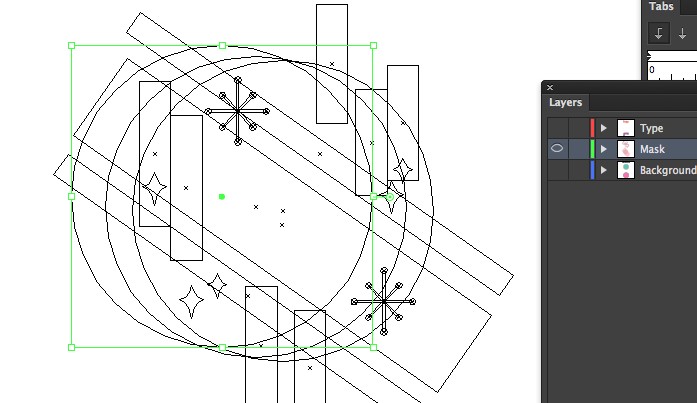

So basically there were few extra circles in the mask.
A technique I use to make mask is I assign the mask a total different (dummy) color than
...Explore related tutorials & articles
Copy link to clipboard
Copied
Are these old files? Where have they been saved?
Does this happen after a crash?
Copy link to clipboard
Copied
Hi Monika! Thanks for your response. The files are newly created using Adobe Illustrator CC software, saved to desktop and documents folder on a mac, and the problem occurs after shutting down the computer or exiting the software (no crashing).
Copy link to clipboard
Copied
What version of Illustrator and platform are you on?
Saving to the .ai 2017 format this should not happen, are you saving to another format or a very old version of Illustrator? Can we please see a screenshot, to help reduce the amount of posts to figure this out.
Copy link to clipboard
Copied
Hello Mike! Thanks for your response! I am using Adobe Illustrator CC software on macOS Sierra Version 10.12.3. The files I am saving are brand new, so are saved in Creative Cloud. Attached is a sample image of the problem that is occurring. 
Copy link to clipboard
Copied
Am interested by your issue as have not seen this one exactly before, but am confident we can resolve this for you.
Are you saving to the .ai format? Not svg, pdf dxf or other.
Did you create this from scratch, or was this form a stock site or created in another software originally and imported into Illustrator?
Can you post a sample using dropbox or similar. Duplicate overlapping unnecessary paths might cause this and could also look at the code headers to find out more about how this was created, and remove excess/problematic tags. There is also a chance could be GPU preview/graphics card issue, which you can toggle on and off using Command E (watch after your filename up above to see what mode you are in).
Copy link to clipboard
Copied
Hi Mike,
I am saving vector graphics to an .AI format. The file is created from scratch, is not from a stock site and not created in another software. I also tried toggling GPU performance on and off, but there was no difference.
Could you provide an email address I could send the file to?
Hopefully after looking into the file itself, it may glean some more light on the issue.
Thanks for your diligence in helping!
Copy link to clipboard
Copied
How are you creating the clipping mask?
1. Layer clipping mask
2. Object menu > Clipping mask > Make
3. Draw inside mode
Can we see your Layers panel with the object selected?
What happens if you close and reopen the file without shutting down?
Copy link to clipboard
Copied
Hi Jane-e! Thanks so much for your response.
Here is my process:
1. Highlight clipping path object and contents (grouped).
2. Keyboard shortcut: Command 7 (on Mac)
If I close software without shutting down, the same problem occurs.
Below is a screenshot of my layers panel.

Copy link to clipboard
Copied
Sorry I was off of the holiday. I will message you my email address. Surprised to hear none of my other suspitions proved to be a prt of this issues, as masks are very reliable, but we will get this sorted.
Copy link to clipboard
Copied
Hi Mike!
I have emailed you. Please check your inbox for design files. Thanks!
Copy link to clipboard
Copied
I was able to experience the clipping paths being lost after reopening the file.
There were some additional paths, of the circle shape and by deleting them, then clipping paths began to hold.
First I made you artwork into 3 layers it simplify so I could concentrate on the problem area. I moved a few circles over so you could se the extra paths that I deleted
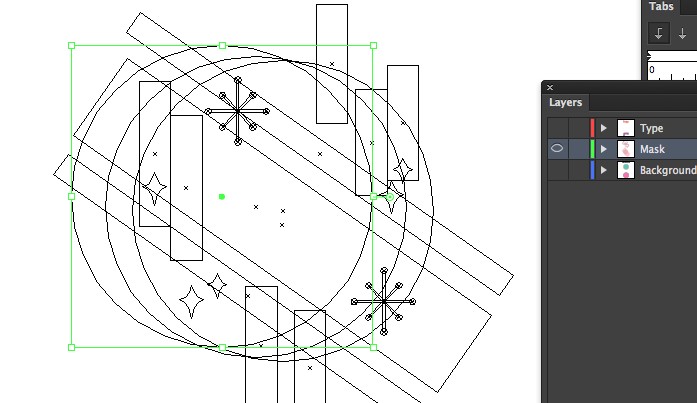

So basically there were few extra circles in the mask.
A technique I use to make mask is I assign the mask a total different (dummy) color than the contents. That helps confirm my mask is on top. I select item and hide them and the mask, then I unhide so only the elements I wish to mask are selected.

After you make the mask that dummy color disappears.

Copy link to clipboard
Copied
Hi Mike!
Thanks so much for your help with this issue! It looks like your fix is holding! I'm so hoping that this is a surefire fix for future projects!
A big thank you to everyone who responded to my original question as well! I'm so thankful for this design and Adobe community!
~ Jackie Yamada, Graphic Designer
Copy link to clipboard
Copied
Was surprised you encountered this as your work is pretty clean. All it takes is one extra nested path or stray point and strange things like this can rarely occur, but they are rare.
Have a great day ![]()
Copy link to clipboard
Copied
This answer helped me today, thank you so much!
Find more inspiration, events, and resources on the new Adobe Community
Explore Now


