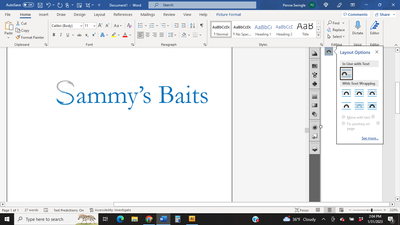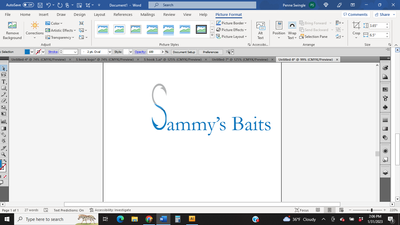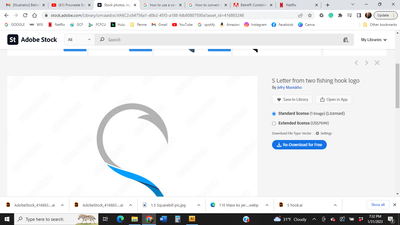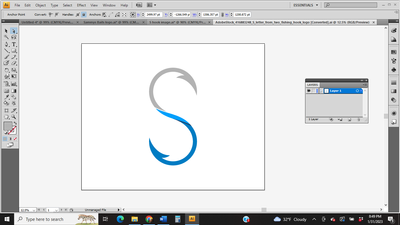- Home
- Illustrator
- Discussions
- Re: Combining a stock photo with text to make a lo...
- Re: Combining a stock photo with text to make a lo...
Copy link to clipboard
Copied
Hi. I am trying to make a logo using a stock photo and text. When I add the image (using png) I can't get the text to butt up right next to the image to make a consistent flow in the name. When I use the image as an AI image, the text will butt up against it, but the image is grainy when I enlarged it. How do I do this? And then I need to take the whole thing and make one image and not quite sure how to do that. I have been googling this for days using different terminology and no luck. Thanks in advance for the help, Penne
 2 Correct answers
2 Correct answers
Select the fish hook, click the arrow in the Layers panel.
Object menu > Ungroup
Select the outer path and delete it.
Now you are left with the fish hook group only.
I would advise to follow some tutorials.
Check out the Layers panel whether there are just these objects or more. If those are the only ones, just select all, Edit > Copy. Then go to your logo workfile and Edit > Place.
Maybe take a look at my Vector Clipart Missing Manual: https://www.youtube.com/watch?v=H5NQyO2Tsjw
Explore related tutorials & articles
Copy link to clipboard
Copied
Please show screenshots of your issues.
Copy link to clipboard
Copied
Using the AI image
and now it did work when I used the png (it is up against the text now), but the bottom of the "S" image is flat and wasn't like that in the original photo
do you know how I can make that rounded like it is supposed to be and not flat? thanks, Penne
Copy link to clipboard
Copied
oh also, how would I combine all of this together to make one logo so I can use it on social media and to print cards, banners, etc. thank you.
Copy link to clipboard
Copied
So you have the logo and then you place the logo in Word and that doesn't work?
Is it an option to create the whole thing (inluding text) in Illustrator?
As for the file formats: with Word it depends on the exact version and system, what works and what doesn't. Also: some methods only work for certain printers.
So coulds you please describe what exactly you're doing?
Copy link to clipboard
Copied
I'm sorry. I am not good at showing and explaining this. I bought this image from adobe.stock (the S in shape of two hooks) that I want to use for the first letter of the logo.
then I want to create the text "ammy's Baits" next to the "S" to create the logo "Sammy's Baits". WHen I do this, either when I place the "S" and then go to do the text, it is too far apart from the "S", or when I did figure out how to get it closer (can't remember how I did it) the bottom of the "S" is flattened out and I am not sure why
I am trying to creat this logo then lock it all together to make one image so I can use this for a logo on FB, Insta, and also business cards, banners, etc. I haven't worked with AI for years and even then it wasn't much (I used to use PS a lot more) but I was told to use AI instead for this. I hope I am making more sense now that I took the screenshots from the right place (and not from when I pasted them into Word from AI).l Thanks, Penne
Copy link to clipboard
Copied
Don't place this image into your file. Instead open the file and then copy and paste.
Can you take screenshots with layers panel open and contents of layers visible?
Copy link to clipboard
Copied
Hi. I am not sure what you mean by open the file and then copy and paste. When I go in and double click to open it, it opens up in AI.
Copy link to clipboard
Copied
Just do it all in Illy.
"the image is grainy when I enlarged it" - where did get get it from? you say "stock" photo, but that doesn't necessarily mean you downloaded the high resolution version.
"how I can make that rounded like it is supposed to be and not flat?" - I don't know what you mean.
"take the whole thing and make one image" - save as pdf, any decent printer can use it. I don't do web but save as svg, export to jpg.
Copy link to clipboard
Copied
Hi. Thanks. I got the image from stock.adobe.com. When I placed the "S" the bottom of it was flat, not round like it should be. Thanks for the other info about taking it and saving as one image.
Copy link to clipboard
Copied
Can you give the name/number of the stock item?
Copy link to clipboard
Copied
this is all it shows me. I don't know where the number would be.
Copy link to clipboard
Copied
the number is AdobeStock_416883248
Copy link to clipboard
Copied
Thank you, this is not a stock photo or image, but lucky for you a vector file.
Depending where you downloaded it, if it is somewhere in a folder on your computer, open it in Illustrator, ungroup it a couple of times until you got only the vector elements and start working with those.
If you have downloaded it into a library, Alt-drag it into a file and repeat the ungrouping proces.
Copy link to clipboard
Copied
I am not sure what you mean by that. I opened it in AI and it only let me ungroup it twice. But what does that do? It didn't allow me to do anything with it. thanks
Copy link to clipboard
Copied
So maybe you downloaded the preview image. I suggest to go back to stock and make sure to download the vector version.
Copy link to clipboard
Copied
I hit the "re-download for free"
and it saves it as this
there isn't any other way to save it
Copy link to clipboard
Copied
this is what it says I saved it as
Copy link to clipboard
Copied
Then you are OK, just open it in Illustrator and get rid of the object you don't need (look at the layers panel.)
Copy link to clipboard
Copied
I did, but not sure what to do now
Copy link to clipboard
Copied
Select the fish hook, click the arrow in the Layers panel.
Object menu > Ungroup
Select the outer path and delete it.
Now you are left with the fish hook group only.
I would advise to follow some tutorials.
Copy link to clipboard
Copied
Thanks Ton. I will try this and look at videos
Copy link to clipboard
Copied
Check out the Layers panel whether there are just these objects or more. If those are the only ones, just select all, Edit > Copy. Then go to your logo workfile and Edit > Place.
Maybe take a look at my Vector Clipart Missing Manual: https://www.youtube.com/watch?v=H5NQyO2Tsjw
Copy link to clipboard
Copied
Thanks Monika. I will try this and look at the video
Copy link to clipboard
Copied
Select All, Ungroup, repeat until the "S" is a separate item.
-
- 1
- 2
Get ready! An upgraded Adobe Community experience is coming in January.
Learn more