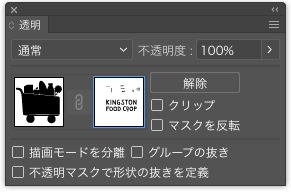- Home
- Illustrator
- Discussions
- Betreff: Complex paths won't convert to shape = Pa...
- Betreff: Complex paths won't convert to shape = Pa...
Complex paths won't convert to shape = Pathfinder Exclude tool not preserving 'cutouts' properly :'(
Copy link to clipboard
Copied
Hi, all!
I have been ripping my hair out about this for a week now, contacting Adobe support and searching online for hours to no avail, so any help would be MUCH appreciated!
I am simply trying to subtract the artwork in the foreground (white) from the background (black). So essential if they were one layer, everything in white would be transparent.
I drew the background myself in Illustrator, but used brushes to create the white artwork, also in Illustrator:
All I want to do is cut the white details out of the black silhouette. However, when I use the Exclude or Minus Front via Pathfinder, it loses a lot of the detail like so:
I've tried expanding the white detail but that does nothing. I've tried converting it to a shape but keep getting the same error message: "1698 of 1709 objects not converted." So clearly it's a very complex design. Outline Stroke doesn't do anything either.
I've tried using the Shape Builder tool but it was literally taking something over an hour to delete a single teeny tiny white shape, and was still losing detail in the end.
I'm at a total loss! This is for a really rad food cooperative trying to make healthy, local food more accessible within the community, especially for underserved groups. I'm happy to share the ai file should someone want to try their hand at it themselves. Thank you in advance for any and all help!
Explore related tutorials & articles
Copy link to clipboard
Copied
Is there a stroke applied to the black paths?
Peter
Copy link to clipboard
Copied
Hi, barbaram31234940
How about trying to use “Opacity mask” instead of “Minus Front”?
(Sorry, I'm using the Japanese version.)
Copy link to clipboard
Copied
Outline stroke won't do anything if you have used brushes to paint this. Have you?
In that case use "Expand appearance"
If that doesn't work, upload the file to Dropbox or the like and share a link here.
Copy link to clipboard
Copied
Outline stroke does what it should, also with brushes.
Copy link to clipboard
Copied
There are several ways to approach this, but I'll give you a series of steps that should work no matter the construct of your art, or Illustrator version.
Try this on a copy of the file:
- Select > Select All
- Object > Expand Appearance
- Object > Expand
- Deselect
- Select a black-filled object
- Select > Same > Fill Color
- Object > Compound Path > Make
- Deselect
- Select a white-filled object
- Select > Same > Fill Color
- Object > Compound Path > Make
- Select > Select All
- Pathfinder > Minus Front
Copy link to clipboard
Copied
I LOVE YOU
Thank you so much for this, exactly what I needed.
Copy link to clipboard
Copied
If you can share the file, that would be great.
Find more inspiration, events, and resources on the new Adobe Community
Explore Now