Copy link to clipboard
Copied
One thing that recently changed in Illustrator is the scaling box (free transform). I used to use it all the time. If I wanted to size a path, I would select something with the white arrow and then hit "e" and scale it along a guide until it connects (in a nutshell). Nowadays, when I want to scale something, I get a bounding box that is far bigger than the object selected and so I can now not scale alongside something anymore. Not sure if I'm explaining this correctly. Anyone know how to constrain the bounding box to the size of the actual object and get rid of all that stupid padding? - or actually - it looks like it happens mostly on small objects, but still... they're not THAT small. Can anyone help? Seen below, the larger one is what I want - where it always adds tool to the direct edge, with no padding. Help? Thanks!
Ben
 2 Correct answers
2 Correct answers
No, unfortunately I don't. Did you try to reset your preferences. I would do that first before trying to re-install. Try this article:
I got the same problem after a recent update (June 2021, v. 25.3.1).
I solved it by deselecting "Use Preview Bounds" in Preference / General. Good to know if you don't want to reset all your preferences.
Explore related tutorials & articles
Copy link to clipboard
Copied
If all you have is a rectangle vector shape then transform should constrain to the edge.
Now if you masked an item, and made that a symbol something like this would happen, and is a long outstanding issue.
Try
- Shift Command D - this shows transparency, as you may have a white storke
- Object >> Transform >> Reset Bounding Box
- Object >> Shape >> Expand Shape
- Command E to toggle off GPU preview
Can I ask how you got the icons to show on the 8 edges, did you draw those?
I did begin to see this but at extremely small .02 pt wide square, and this is understandable as you cannot even gran a handle that small.
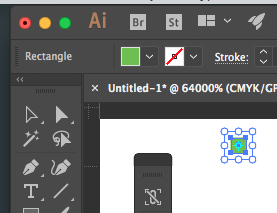
Copy link to clipboard
Copied
Hmm.. weird. No, I am not using any plug-ins (to my knowledge - 98% sure). There is no stroke on the smaller rectangle object, but still, it shows the padding. Those icons that show up are part of Illustrator. It seems to be a new thing, as I'm used to just having the simple bubbles for scaling, as in Mike's image. I'm using the current version of CC'17, and I'm on a PC(unfortunately). I can't imaging that this is a PC thing, but maybe? I've been using Ai for decades now and it seems to be a new thing. I can't place when exactly, but it seems fairly new - maybe within a year or so? In the example above, the small box is 68x68px, so smallish, but not really. I'm still stumped...
Copy link to clipboard
Copied
Something else is clearly going on here. These are not AI regular icons of a transformation. And if the rectangle size is 68px x 68px, the size of the center point of transformation is huge. It seems that some sort of plug in must be in use here. I have gone through all the preference settings and can't find or make these icons appear at all.
Copy link to clipboard
Copied
So, just to be clear, you crated an object and hit E to scale? (I have the bounding box turned off by default, as it is pretty limiting for the way I work)
Copy link to clipboard
Copied
Yes and here is my screen shot with a 68px x 68px rectangle. As you can see the transform icons are very different and there is no space between the rectangle and the transforming/bounding box.
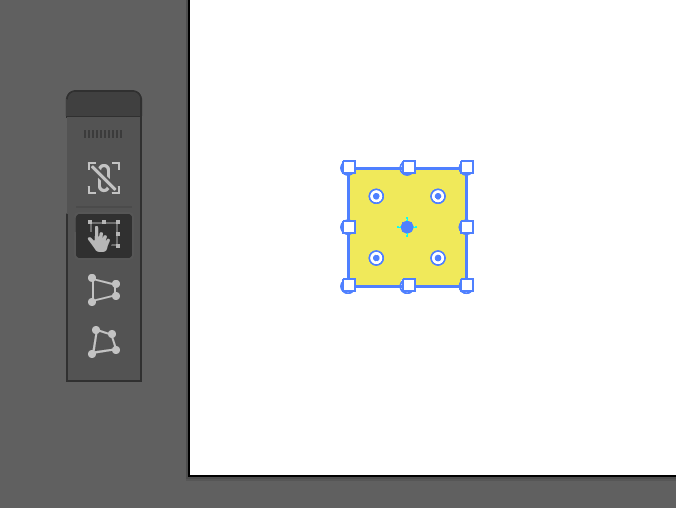
Copy link to clipboard
Copied
Huh... weird. I don't think I have any plugins installed - can't seem to find them. Any idea how to (view or) delete them? Otherwise, maybe I'll just uninstall completely and reinstall.
Copy link to clipboard
Copied
No, unfortunately I don't. Did you try to reset your preferences. I would do that first before trying to re-install. Try this article:
Copy link to clipboard
Copied
That was it! I just reset the prefs and that seemed to fix it. I was hesitant to do this beforehand, as I've created quite a few keyboard shortcuts, etc, but it doesn't seem that any of them were effected. Thanks much Michele!
Copy link to clipboard
Copied
Glad that worked for you!
Copy link to clipboard
Copied
Hi. So, I have what may be a silly question... Are you sure you don't have an unstroked, unfilled object surrounding your smaller item?
For the life of me, I can't make my Illustrator do what yours is doing without adding that kind of object. I know of no preferences that would enable/disable that function either.
If you don't have an unknown object there - the next question would be - have you tried resetting Illustrator Preferences?
And, I too, am curious how you got those little transform icons to show on your image. Are you, perchance using a plugin?
Adobe Community Expert / Adobe Certified Instructor
Copy link to clipboard
Copied
s_gans: this should be normal behaviour when using the free transform tool on an object that appears below a certain size on screen. what version of AI are you using? i'm pretty sure free transform has been this way for a while.
Copy link to clipboard
Copied
Doug A Roberts I'm surprised you see that behavior. I've tried at various sizes of viewing,and it never did come up that way - my selections look just like Michelle's below. I'm using CC2017, whatever build is the newest one the cloud had to offer (I'm not in front of the machine right now, so can't give you the specifics). Using on MacOS, but also use on a Windows 10 laptop with the same results...
Adobe Community Expert / Adobe Certified Instructor
Copy link to clipboard
Copied
Yeah, I'm guessing I must have accidentally clicked something on/off when I was in prefs at some point and didn't notice until later. It happens I guess. Nonetheless, got it fixed!
Copy link to clipboard
Copied
i think i have it... illustrator thinks my machine is a touch device, and these are super helpful touch handles. can't confirm this though since i can't convince it otherwise.
Copy link to clipboard
Copied
That does make sense. Good call!
My phone sent this!
Copy link to clipboard
Copied
I got the same problem after a recent update (June 2021, v. 25.3.1).
I solved it by deselecting "Use Preview Bounds" in Preference / General. Good to know if you don't want to reset all your preferences.
Copy link to clipboard
Copied
hey! thank you very much! this is exactly the solution i was looking for!! It was so annoying! I dont know whyy it happened
Find more inspiration, events, and resources on the new Adobe Community
Explore Now