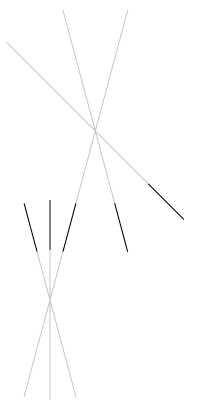Copy Lines with Equal Spacing

Copy link to clipboard
Copied
I'm attempting to reproduce a simple graphic comprised of numerous lines of equal length. The lines are laid out at various angles equidistant from each other for every specific angle.
What would be a method to copy and paste lines that always places them the same predetermined space from eachother?
Appreciatively,
Luca
Explore related tutorials & articles
Copy link to clipboard
Copied
Select the first path.
DoubleClick the black pointer.
In the resulting Move dialog, enter the desired distance and angle (direction). Click Copy.
Type Ctrl-D as many times as desired.
Or...
Apply Effects>Distort & Transform>Transform using Copies.
JET
Copy link to clipboard
Copied
Effect >> Distort & Transform >> Transform with 1° , 6pts vertical, 10 copies
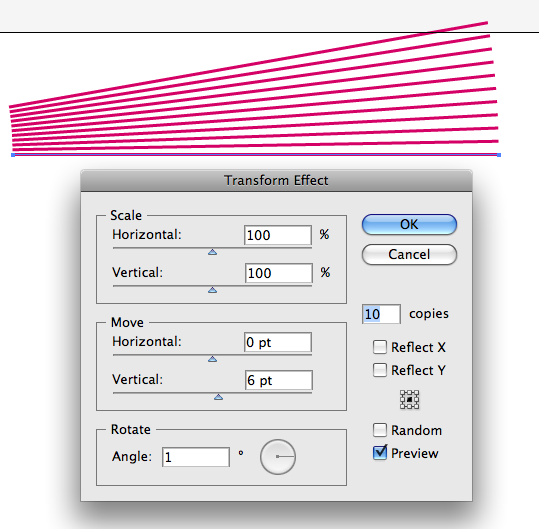
Copy link to clipboard
Copied
Luca,
Assuming the same rotation between lines, rather than different rotations (maybe even with different signs).
It may be noted that the Move and Rotate transformations, whether applied through the Object or the Effect options, will do just that: first move then rotate. If you start with a horizontal line, the first slanting line will have its centre at the same X value.
This means that the resulting lines will not point towards the same centre. Depending on the amounts, this non centredness may be visible, and the lines may even cross.
If you want them pointing towards a common centre, you will have to do it in some other way.
One simple way could be to create a nostroke nofill path end to end with the original path, the intended centre of rotation being the centre of the two paths put together, and then just rotate them (this can also be done through the Object or the Effect options). After rotation (and Object>Expand Appearance if you use Effect and want separate paths), you may delete the nostroke nofill paths.
Copy link to clipboard
Copied
This is the method I most often use:
Start off by making a pair of ruler guides. The place where they cross is the centre of rotation.
Draw a line along one of the guides and select it.
Option-click with the Rotate tool on the centre of rotation. Up comes the dialogue box.
Enter the angle (in this case 4.5° = 90° divided by 20).
And then Cmd+D to repeat. as often as you need. (I could've gone whole circle with this one.)
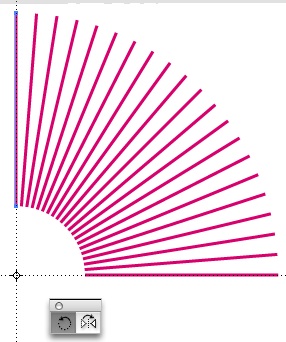
Copy link to clipboard
Copied
Interesting. I really love English. I interpreted the OP to mean:
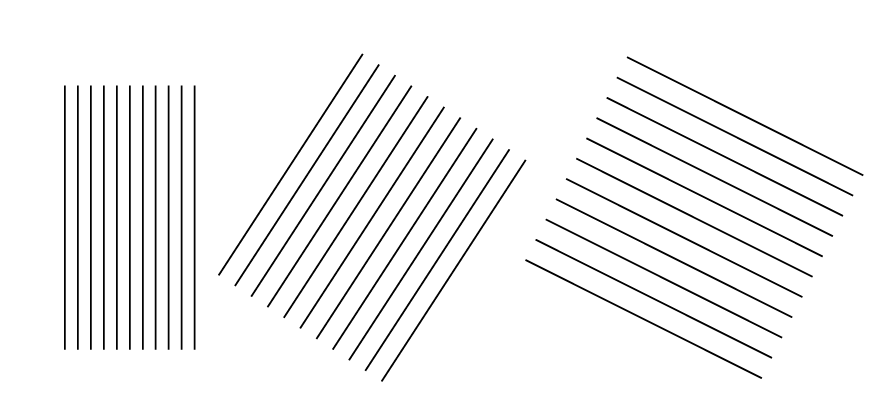
Peter
Copy link to clipboard
Copied
Hmmm, d'you reckon? Maybe.
The guy said, "... numerous lines of equal length. The lines are laid out at various angles equidistant from each other for every specific angle."
Equidistant meaning parallel if it refers to the lines. If so he should have said so. If it's the angles that are equidistant from each other (strange terminology though) then you get a sort of fan-shaped thingummy like mine.
Which reminds me af why the word flammable is used in the US instead of UK inflammmable.
Italian immigrants handling aviation fuel misunderstood the in part as being a negation.
"Da's alrighta, ees eenflammabile, ee wonna burna, le's avva smoka." BUMFF. Exeunt Italian immigrants. Hence the new word.
Copy link to clipboard
Copied
steve fairbairn wrote:
flammable is used in the US instead of UK inflammmable.
My throat was flamed and I felt horrible, but now that it's inflamed I feel much better.
Last looked, both flammable and inflammable were in use in the US, though flammable may have official backing.
Peter
Copy link to clipboard
Copied
The first time I saw DANGER FLAMMABLE LIQUIDS was on signs at the Nato airforce base at Keflavík (and obviously the US forces use it elsewhere too).
Being a Brit, I thought it was a mistake until I heard the explanation.
Sorry to hear about your sore throat.
What you need is some Farmaceuticals (Thar bain't nowt loike a good cow-sh*t poultice fer bringin' down t' swellin').
Copy link to clipboard
Copied
Am I correct you already have the art work as existing art? If so:
Select All and copy then paste or drag a marquis with the selection tools to highlight the art of your choice or use the lasso tool, then copy and paste
Depending on platform
Command A or Control A (Select All)
Command C or Control C (Copy)
Command V or Control V (Paste)
You can also use the Edit menu to select all and Copy and Paste.
If from a different program to illustrator there should be a way to select the art and copy then in Illustrator paste.
Copy link to clipboard
Copied
I think Wade reckons that not everybody knows how to copy/paste but if Pete understood the question right, what you have to do is this:
Draw a (horizontal) line.
Cmd+Shift+M to call up the Move dialogue.
Enter a (vertical) increment and Copy.
Then Cmd-D to do it again, and again, and again ...
until you've got something like this:
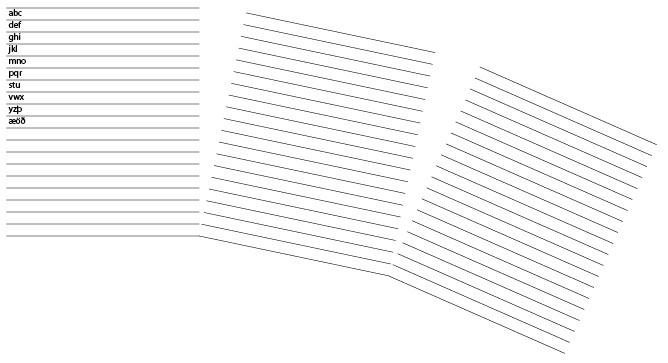
Here I entered a 12pt increment to fit 9/12pt type.
If you want to rotate the lines just select all of them and R ...
Copy link to clipboard
Copied
Find more inspiration, events, and resources on the new Adobe Community
Explore Now