- Home
- Illustrator
- Discussions
- Create a marker alike width profile
- Create a marker alike width profile
Copy link to clipboard
Copied
Hello everyone,
I'd like to create a width profile (NOTE: not a brush) resembling a marker stroke.
Is there any way I can transform a brush into a width profile? I have found many cool marker brushes, but the result of applying it into stroke is really bad.
Attached, the look I am trying to achieve. The line is the brush I found that I think has the right "vibe", while under it a reference illustration. I am using Illustrator CC 2017... Thanks!
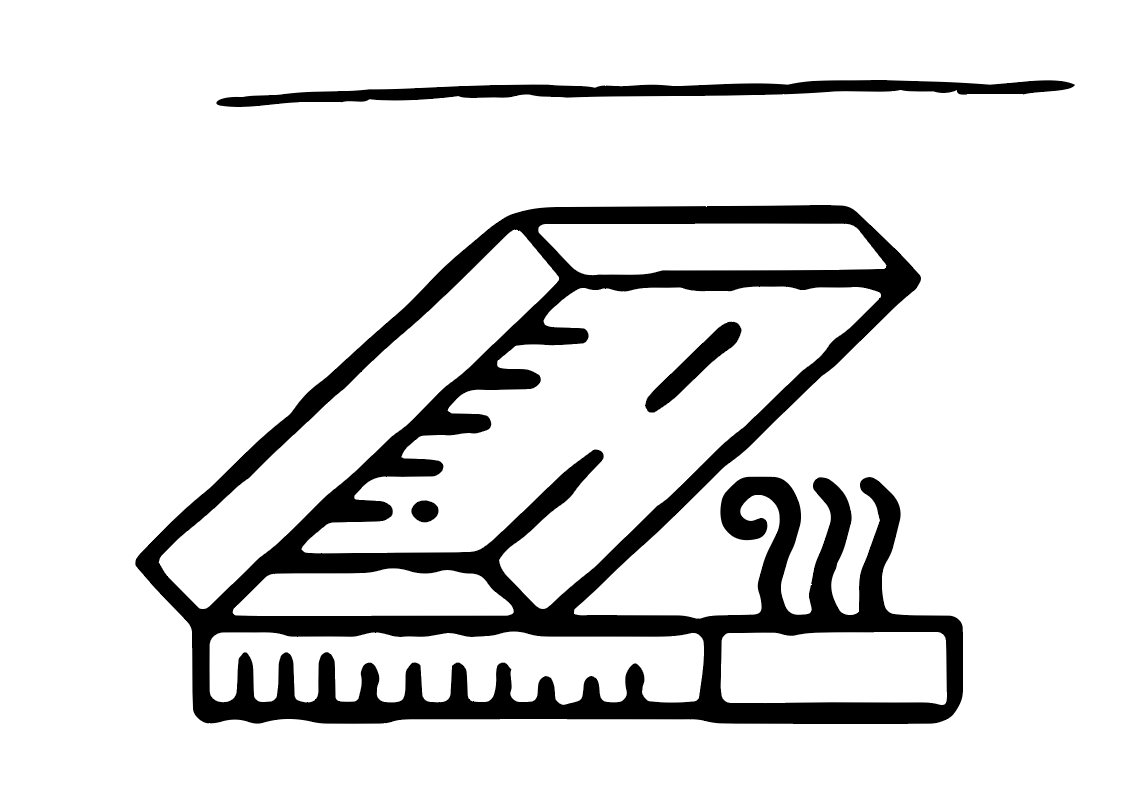
 1 Correct answer
1 Correct answer
I have been able to achieve a good result by using the following process. Putting it here in case someone needs to do it.
Step 1: Create simple line drawing
Step 2: after adjusting the line to appear less precise, outine it with 1pt stroke.
Step 3: apply custom width profile 1, 2 or 3
Step 5: manually draw ink connections
Thank you all for your time. If you have any idea on how to make the crossing line connections (the little "U" shapes near the edge of the lines) instead of manually drawing them,
...Explore related tutorials & articles
Copy link to clipboard
Copied
Hi Francesco,
The marker stroke you are trying to achieve, Brush would be the best option for that. Once you apply/create the brush, you can use the width tool for creating custom stroke. Here's a link you may refer to: https://iamsteve.me/blog/entry/creating-custom-stroke-width-profiles-in-illustrator
https://iamsteve.me/blog/entry/creating-custom-stroke-width-profiles-in-illustrator
Feel free to update this thread in case of any additional query.
Regards,
Twarita
Copy link to clipboard
Copied
I find that brushes don't work well because of the way illustrator handles them (replicating the head and tail).
I did manage to get closer to that result with width profiles, by expanding my stroke and applying another basic one on top of that, assigning a custom width profile.
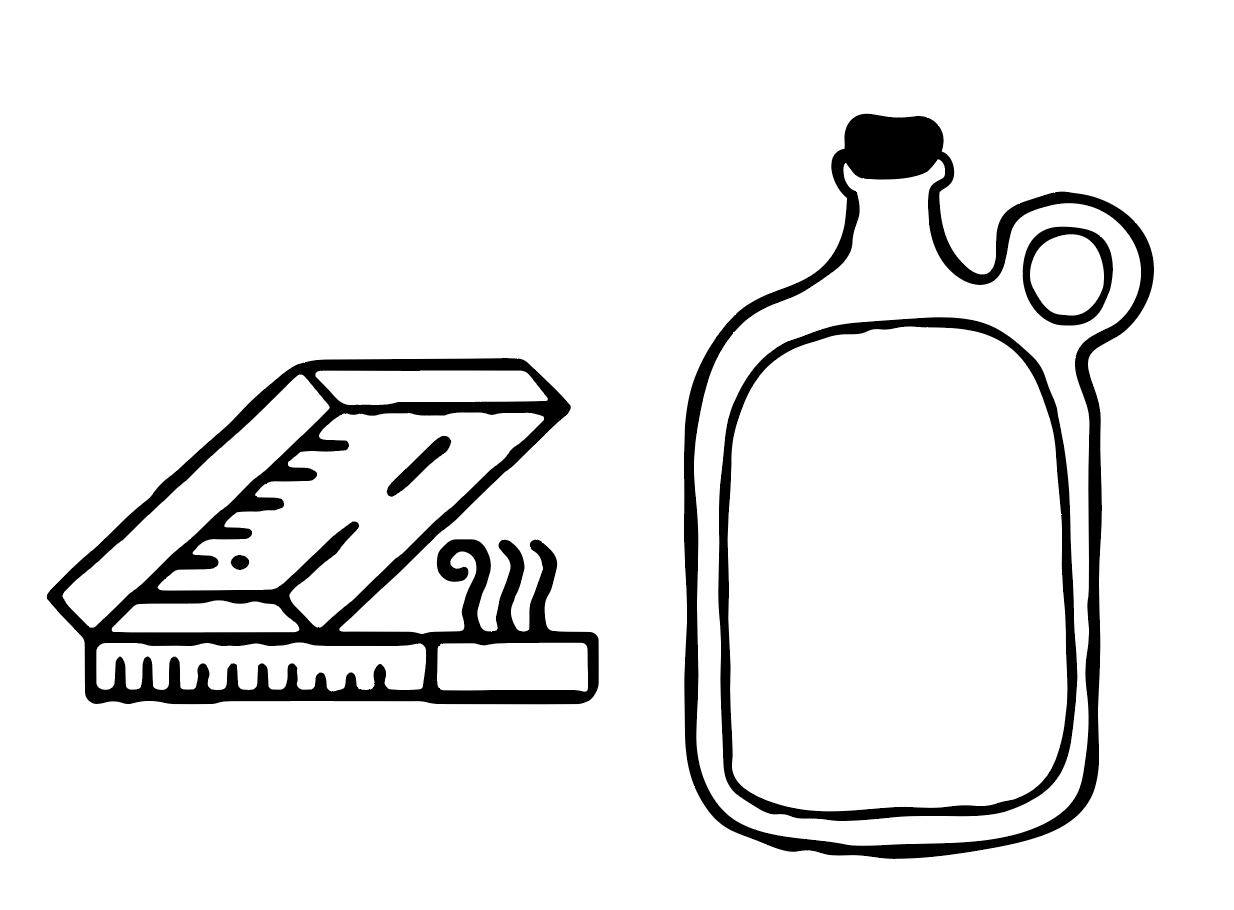
Copy link to clipboard
Copied
You may also create some graphic styles based on the Roughen effect, using diffident settings and smooth points.
Copy link to clipboard
Copied
Can you articulate better?
Copy link to clipboard
Copied
The Roughen effect is located in the Effect > Distort & Transform menu. You can apply it to plain strokes and you can experiment with its settings. It bedights seperate paths with individual random roughness. There are ways to fine-tune that roughness.
Copy link to clipboard
Copied
In your case (if it still is a single stroke and not already outlined):
1. Apply the Effect > Path > Outline stroke
2. Apply the effect > Distort and Transform > Roughen
Those two effects need to be applied after the stroke (that is below it in the appearance panel) and they need to be in that order: Roughen below Outline stroke
Copy link to clipboard
Copied
I have been able to achieve a good result by using the following process. Putting it here in case someone needs to do it.
Step 1: Create simple line drawing
Step 2: after adjusting the line to appear less precise, outine it with 1pt stroke.
Step 3: apply custom width profile 1, 2 or 3
Step 5: manually draw ink connections
Thank you all for your time. If you have any idea on how to make the crossing line connections (the little "U" shapes near the edge of the lines) instead of manually drawing them, let me know, thanks!
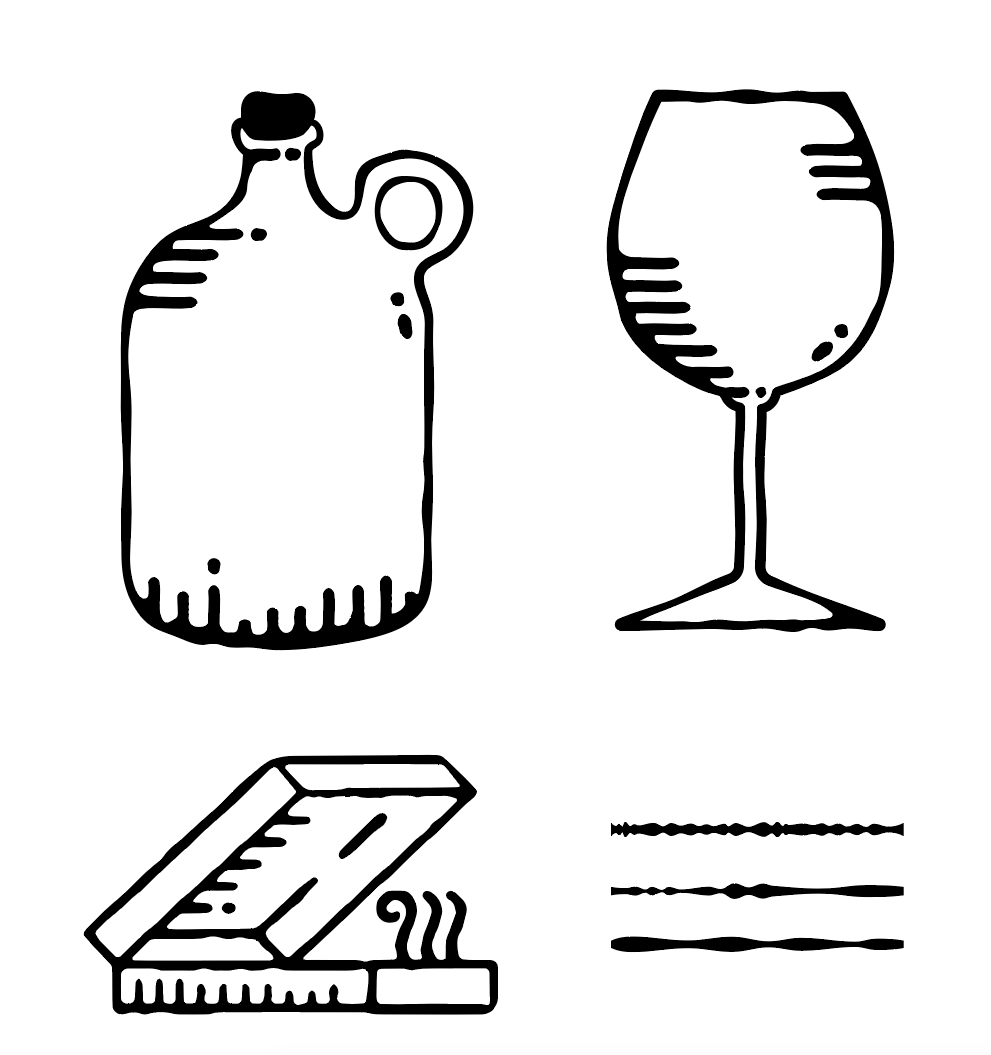
Find more inspiration, events, and resources on the new Adobe Community
Explore Now
