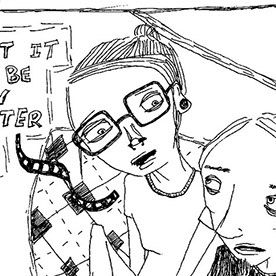- Home
- Illustrator
- Discussions
- Betreff: creating a clipping mask by pressing ALT ...
- Betreff: creating a clipping mask by pressing ALT ...
Copy link to clipboard
Copied
This is yet another "I saw someone do this but for some reason it does not work when i do it"
I'm trying to create a clipping mask. The guide says "create a clipping mask by holding alt/option, and wait for this little arrow to come down"
When i hold alt nothing happens, when I try to drag it towards the layer below, the cursor changes to a plus, and all it does is duplicate the layer.
This is what I'm trying to get: (cursor changes to arrow icon)
layers appear staggered and not directly on top of eachother or in the same layer:
thank you in advance!
 2 Correct answers
2 Correct answers
That tutorial is about Photoshop
That screenshot is from a Photoshop shortcut, so you can not do that in Illustrator.
You can though use the flyout menu option. It is often greyed out so I never use as it is very picky.
Explore related tutorials & articles
Copy link to clipboard
Copied
This is what I was able to do, in other methods.
Im wondering why are they looking different from the guide im following, they seem to be operating the same way.
Copy link to clipboard
Copied
That tutorial is about Photoshop
Copy link to clipboard
Copied
Thank you for your comment but no, tbis is a screenshot I took and cropped, it may look like its Photoshop but it is very much Illustrator.
Copy link to clipboard
Copied
Ok absolutly ignore my comment, It was photoshop.
Up until now every video was in illustrator. I didn't realize they switched program.
My question then is irrelevant, thank you.
Copy link to clipboard
Copied
That screenshot is from a Photoshop shortcut, so you can not do that in Illustrator.
You can though use the flyout menu option. It is often greyed out so I never use as it is very picky.
Copy link to clipboard
Copied
It's not really picky. There needs to be a path or compound path at the top of the layer and then you need to highlight the layer and then it is active. Its a very powerful feature.
Copy link to clipboard
Copied
Thank you, you're right, it was in fact made in photoshop. I didnt realise they switched mid-video.
I think they way you're showing is the same way I did the black/blue circles.
So if I understand, basically there's no key shortcut to do that.
Find more inspiration, events, and resources on the new Adobe Community
Explore Now