- Home
- Illustrator
- Discussions
- Re: Creating a Ribbon style brush which alternates...
- Re: Creating a Ribbon style brush which alternates...
Copy link to clipboard
Copied
I am trying to create a brush which replicates the effect in the image I have posted below. The brush should alternate between the colours on each point, and preferably one colour has priority on the corners. The colours should stretch and fill the whole line, not tile at equal spaces. Any help would be much appreciated.

 1 Correct answer
1 Correct answer
Would be great if arrowheads or a pattern brush could help make this into a brush solution, but they are lacking and would suggest a manual approach.
- Draw a dark blue line with thick stroke
- Copy to clipboard
- Object path outline stroke
- Paste in stroked line front and color 100% cyan
- With hollow arrow tool remove each alternative line section
- Extend the lines with hollow tool to go past how far you need them
- Select and group all cyan lines. Command 3 to Hide them.
- Copy your blue outlined path, and paste i
Explore related tutorials & articles
Copy link to clipboard
Copied
In a pattern brush the straight segment could be either dark blue or light blue, but not alternating. So this can not work with a brush.
But even when you try it with a one-color brush (to help construct the underlying folding), this won't work either. I tried with manual corner as well as with automatic corner:

Copy link to clipboard
Copied
Would be great if arrowheads or a pattern brush could help make this into a brush solution, but they are lacking and would suggest a manual approach.
- Draw a dark blue line with thick stroke
- Copy to clipboard
- Object path outline stroke
- Paste in stroked line front and color 100% cyan
- With hollow arrow tool remove each alternative line section
- Extend the lines with hollow tool to go past how far you need them
- Select and group all cyan lines. Command 3 to Hide them.
- Copy your blue outlined path, and paste in front and hide
- Option command 3 so the items you hide are shown and selected. Command 7 to make a mask.
After step 5

Step 6 works nice in lillustrator as the lines can be extended on an angle, but illustrator will snap them if you have smart guides on
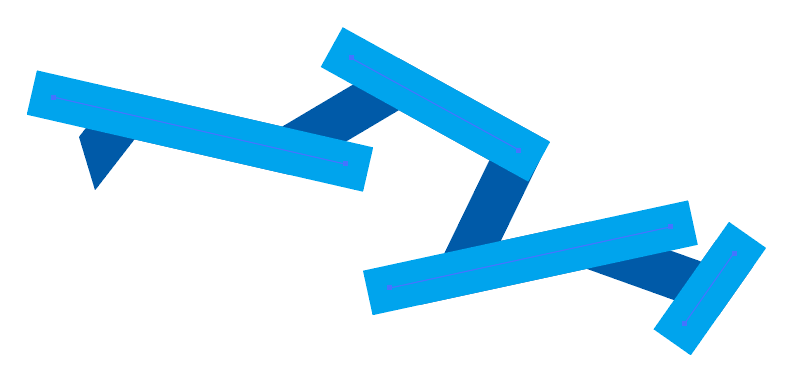
Final Result: The masked cyan lines on top of the dark blue outlined path.

Copy link to clipboard
Copied
Find more inspiration, events, and resources on the new Adobe Community
Explore Now
