- Home
- Illustrator
- Discussions
- Re: Creating inner path within Adobe Illustrator
- Re: Creating inner path within Adobe Illustrator
Copy link to clipboard
Copied
I am running into a problem, and I hoped that someone might be able to help.
I have a .ai file with a logo that I need to import into another program. The logo is pretty standard text with an outline of a person sitting on top. The outline of the person already has the paths that are needed to work within the other program, but what I am attempting to do is create a second, smaller path within the outline. This way I can have two sets of paths (essentially big person with the outline of a smaller, idential person sitting inside) for use within the other program.
I apologize if that's a convoluted explanation of my problem, but it should give you an idea of what I am asking.
 1 Correct answer
1 Correct answer
Object > Path > Offset path should do what you want. Looks like there are also open paths in this artwork. You will need to do some editing.
Explore related tutorials & articles
Copy link to clipboard
Copied
Please show.
Copy link to clipboard
Copied
I briefly forgot that I had this in my email. Sorry. So, this is a png copy that was made in illustrator. I just want to create a smaller path inside the outline that is like a shrunken version of the person. Imagine a box with a smaller, perfectly centered box inside it. I hope I am making sense.
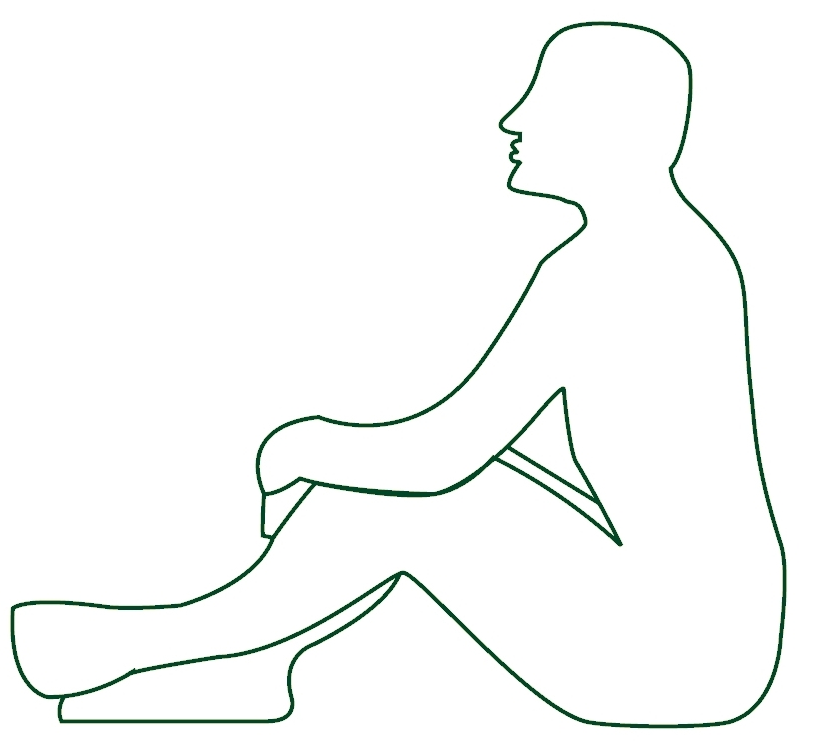
Copy link to clipboard
Copied
Object > Path > Offset path should do what you want. Looks like there are also open paths in this artwork. You will need to do some editing.
Copy link to clipboard
Copied
If you're talking about the paths for the leg/arm that are behind the main figure, they're closed. So, luckily that won't be an issue.
I'll try this when I get home. Thank you so much!
Find more inspiration, events, and resources on the new Adobe Community
Explore Now