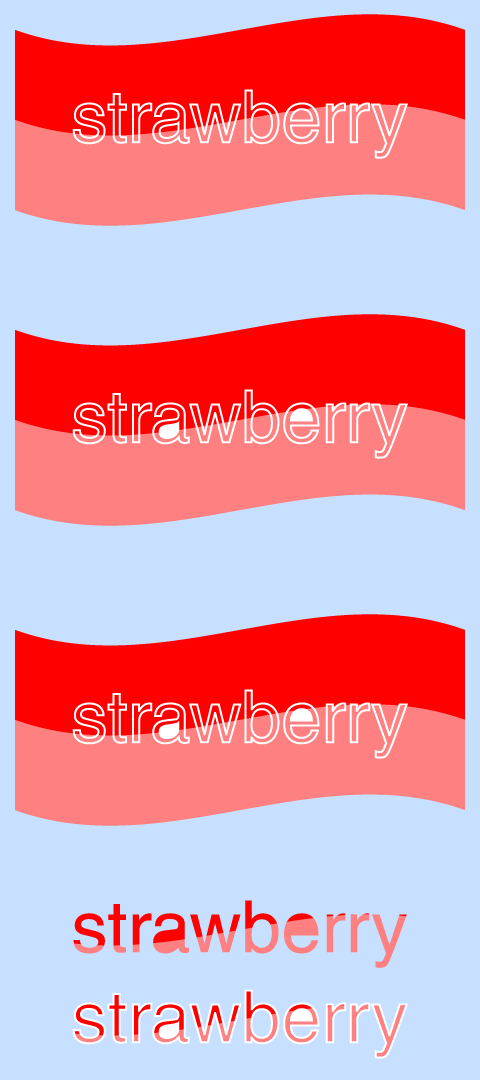- Home
- Illustrator
- Discussions
- Re: Cutting out text with background inside it
- Re: Cutting out text with background inside it
Cutting out text with background inside it
Copy link to clipboard
Copied
Hi guys..
Please can someone help me..
I am trying to cut out this text with the background in it. Everything I try just gives me the text but no background..

Is there a way to do this or maybe add stripes to the text???
Thank you
Jo
🙂
'Self taught and always learning' 🙂
Explore related tutorials & articles
Copy link to clipboard
Copied
You can post it on a host like dropbox and provide a link in the forum.
Copy link to clipboard
Copied
Its the first set of letters after I have removed the outside path and the letters have turned solid black.
I group the letters together and when I then make a compound mask it says I can't...
😞
Copy link to clipboard
Copied
Hope you're able to post a link to your file. Will take a look at when I return after a few hours.
Copy link to clipboard
Copied
I am trying to remake the compound mask..
https://www.dropbox.com/s/a1r2tto7cep0lre/background%20strawberry1.ai?dl=0http://
Copy link to clipboard
Copied
Thanks for providing a link to the file.
The problem is that the smaller shape is already a compound path.
To figure that out, if you select just the larger shape, in the upper left corner of the window, it says "Path".

If you select the smaller shape, it says Compound Shape.
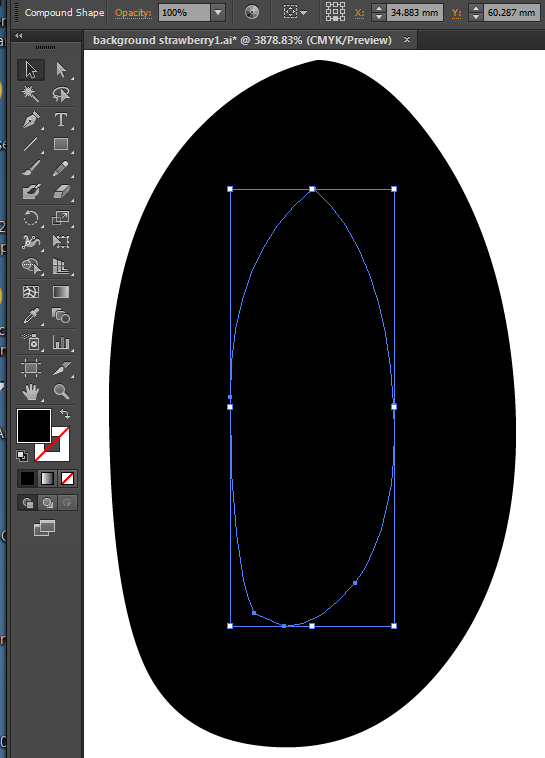
To fix it, select the smaller shape. In Pathfinder, click on Expand.

Then select both shapes and Object > Compound Path > Make. Or you could choose Pathfinder > Minus Front.
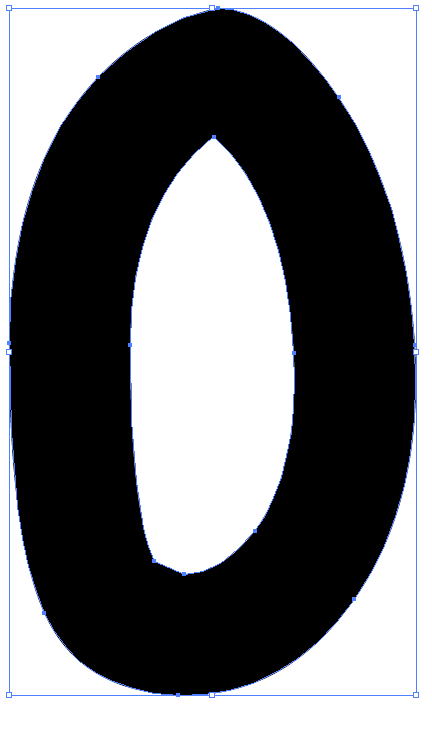
Copy link to clipboard
Copied
Hi Barbara
Wow, how do you know all this?? Your amazing!!! Thank you xxx
But :-(...
I am having trouble with my a, e, b etc..
After I have selected and deleted my outer shapes I cannot get rid of the black middles..
You say "with letters line a, e, b you need to select the 2 pcs of the letter and minus font"
I have tried but cannot get it to work 😞
I am so sorry
Jo
Copy link to clipboard
Copied
OMG!! i HAVE DONE IT!!

You are an absolute star Barbara xxxxxx
Copy link to clipboard
Copied
I've been thinking about you -- So glad you got it to work! That was not an easy one. But as they say, 'All's well that ends well.'
Copy link to clipboard
Copied
Joanne,
Second version, with a crucial addition at the end, with the original lettering hidden and shown:
Below is a set of images showing what I get when I use the two step suggestion on a simplified text/wavy background and a contrasting background colour, with no complications.
First bit: the plain text with stroke/no fill outlined,
Second bit: filling of counters in a and e, this was done in the way described in post #4 in your other thread,
So the second bit shows what I believe you started with,
Third bit: copying the lettering between the original and the wavy background and Ctrl/Cmd+8 to turn it into one Compound Path and locking the original (first step),
Fourth bit: Selecting the compound copy of the lettering and the wavy background and Ctrl/Cmd+7 to turn it into a Clipping Mask and unlocking the original (second step).
The fourth bit is shown with the original lettering hidden and shown so you can see that the Clipping Mask can contain everything, not only the inner paths, because the white parts of the original lettering literally cover up the other coloured bits.
Copy link to clipboard
Copied
View > Outline I see that there are small shapes in the a, b, e, and y.
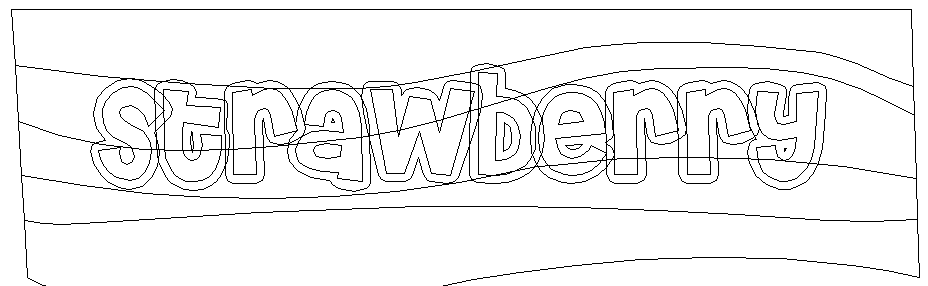
For example, you can select just the two shapes that form the opening of the b

Then Pathfinder > Minus Front.


Use the same technique for the openings in the other letters.
Copy link to clipboard
Copied
You've got the background shapes and the type on top of it. You've selected the text with the Selection tool
Iand chosen Type > Create Outlines.
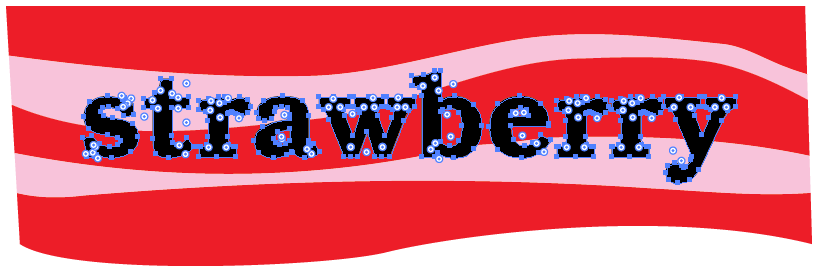
Select all the shapes behind the text and Object > Group.
Select just the outlined text and choose Object > Compound Path > Make.

Select everything -- the outlined text and the grouped shapes.
Then Object > Clipping Path > Make.

Is that the effect you wanted?
Copy link to clipboard
Copied
Hi Barbara..
Thank you for your reply..
A couple more questions, sorry..
Firstly, I need the white round the letters as well and I am unable to select this.. When I select I get the outlined view, like your first picture..
Select just the outlined text and choose Object > Compound Path > Make.
Thank you
Jo 🙂
Copy link to clipboard
Copied
Like this...

Copy link to clipboard
Copied
Joanne,
Firstly, I need the white round the letters as well and I am unable to select this..
That was (part of) the reason for my two step suggestion: that you can retain the exact appearance with the varying width white strokes and the white counters, without having to worry about special measures.
Copy link to clipboard
Copied
When I follow Barbaras instrauctions, this is what I get..

Copy link to clipboard
Copied
Do you want the white stroke to stay white or become another solid color? If so, don't touch it. Just select the other shapes and make them into the compound path.
Do you want the stripes only on the text, not the stroke?
Is the text starting off as text or as outlines?
Copy link to clipboard
Copied
Hi
I think the problem is the text I am using. I am not using a thick text, I am using an empty text..
Cheri Luney Which is a double wall clear text..
I can do it if the text is solid but not empty..
If I use Cheri which is a solid text the letters are too thin and I cannot but a white outline round..
Copy link to clipboard
Copied
This what I am trying to achieve but with a WHITE OUTLINE

Copy link to clipboard
Copied

The text I am using is the bottom one with an empty middle....
I can do it with the top one but I need to use the bottom one..
Copy link to clipboard
Copied
What is the name of the font you're using?
Copy link to clipboard
Copied
For example, you can select the letter "a" and use Shape Builder tool to delete the counter in the a. Hold down Option or Alt to delete with Shape Builder.
So you have two shapes like this and both are selected.

Hold down Alt/Option and click on the area you want to remove.

Copy link to clipboard
Copied
I see that you did give the name of the font. Thanks.
After converting to outlines, choose Object > Compound Path Release. Ungroup.
Select the inner and outer part of a letter.

Pathfinder > Minus Front.

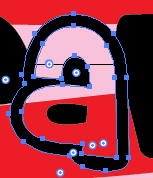
Select the opening in the letter.

Apply a stroke and no fill. Then increase the stroke weight to match the rest of the type.

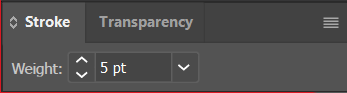
Copy link to clipboard
Copied
I used black so that it would show up better. You can simply change the color to white.
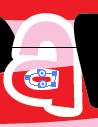
Any areas that have a stroke and no fill, you should select and choose Object > Path > Outline Path. That way everything will be filled shapes and no strokes, and when you scale the shapes you won't need to be concerned that the stroke weight might change.
Copy link to clipboard
Copied
Another way, if you are having trouble with the main ways here

Put the text on top of the shapes
Select just the text
Type > Create outlines
Edit > Copy
With just the text selected
Switch to the Shape Builder Tool
Click on each transparent area - I changed the fill colour just to make it easier to see
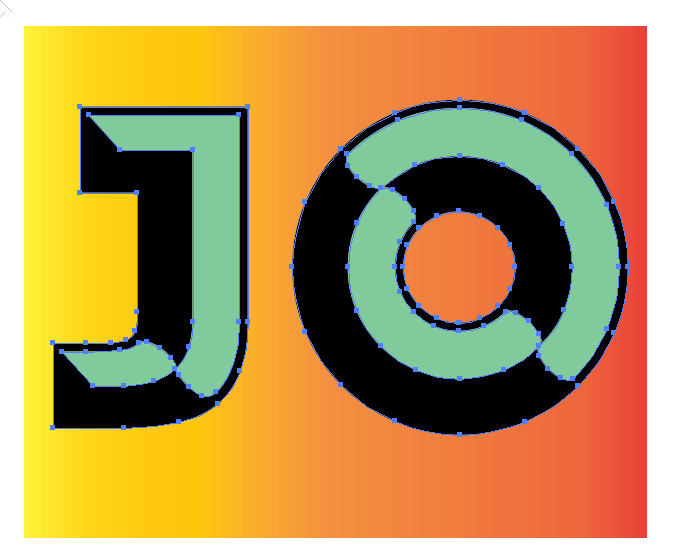
Object > Compound path > Make
Select >All - the text and the background
Object > Clipping mask > make
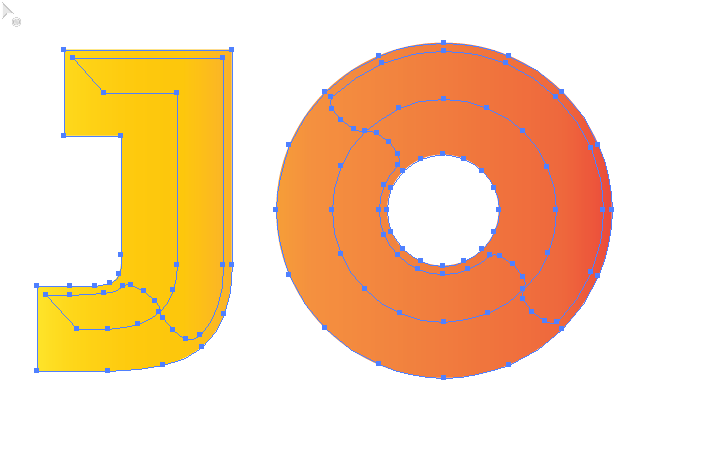
Then Edit > Paste in Front
To put your outline, saved earlier, back

then Object > Group
to make sure they stick together
-
- 1
- 2
Find more inspiration, events, and resources on the new Adobe Community
Explore Now