- Home
- Illustrator
- Discussions
- Cutting out text with background inside it
- Cutting out text with background inside it
Cutting out text with background inside it
Copy link to clipboard
Copied
Hi guys..
Please can someone help me..
I am trying to cut out this text with the background in it. Everything I try just gives me the text but no background..

Is there a way to do this or maybe add stripes to the text???
Thank you
Jo
🙂
'Self taught and always learning' 🙂
Explore related tutorials & articles
Copy link to clipboard
Copied
Is the text already outlined? (converted to paths?)
It will then be a compound path and you need the inside path of every letter. Combine all those into another compound path and then make a clipping mask
Copy link to clipboard
Copied
Hi Monika
I have 'outlined' text but how do I get the inside paths of every letter into a compound path?
And when I make a clipping mask, how do I get this onto another image?
Sorry, but can you explain in detail as I am fairly new to illustrator..
Thank you
Jo
😄
Copy link to clipboard
Copied
This is how you text looks in outline mode. Take the group selection tool and select the inside paths.
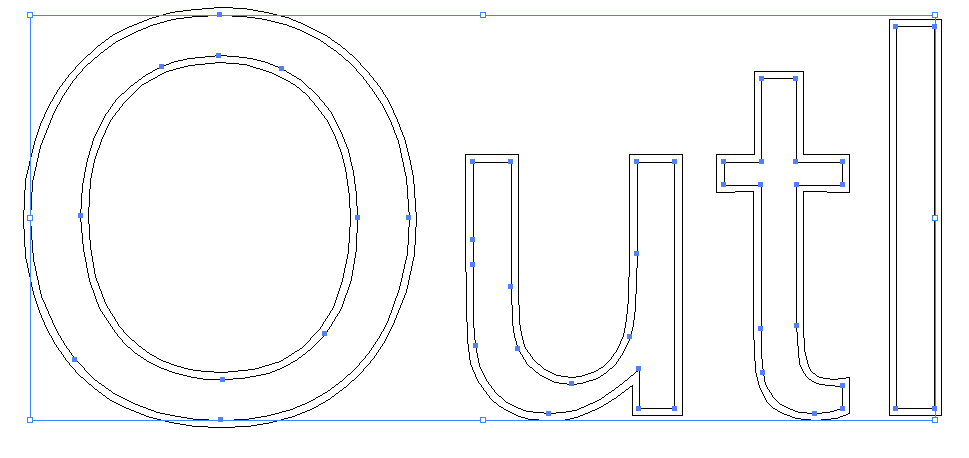
Copy them, deselect and paste in place
Then make a compound path.
With the compound path make a clipping mask for the background.
Please do refer to the documentation
Create a basic clipping mask |
You cannot learn a complex professional piece of software such as Illustrator without using the documentation.
Copy link to clipboard
Copied
Joanne,
As I (mis)understand it, especially based on a guess that the structure is slightly complicated with some counters (holes in letters) also being white, I believe the simplest and most straightforward way would be to:
1) Create a copy of the lettering behind the original (select the lettering, then Ctrl/Cmd+C+B);
2) Ctrl/Cmd+8 to turn the copy into one Compound Path then also (ShiftClick or something) the background as well, then Ctrl/Cmd+7 to create a Clipping Mask behind the original.
With this, all the white in the original will be retained, and part of the Clipping Mask with the colours will just be hidden behind those parts.
Copy link to clipboard
Copied
Thank you guys. I think my head is going to explode as I have been at this all day 😞
I have watched the link that Monika gave me for Clipping Masks but it isn't really relevent to me as it doesn't show how to get the inside of text..
I don't suppose there is any way you could do it and video it for me could you? This is really confusing me..
I have got a mental block now...
:-''(
Jo
'Never give up'
Copy link to clipboard
Copied
Okay, backtrack to Monika's post:

If you can get that far, leave the newly pasted-in-place paths selected and choose Object > Compound Path > Make...
(Nothing will change visibly.)
Now, still leaving those paths selected, choose the Selection tool (black arrow), and while holding down the Shift key, click on the pink/red background element(s) to add them to the selection.
Then, with all your background stuff selected, and the compound path you made from the text paths also selected and in front, choose Object > Clipping Mask > Make...
Copy link to clipboard
Copied
Joanne,
Did you try the two step suggestion (worded slightly different here):
1) Select the lettering, then Ctrl/Cmd+C+B to create a copy behind it nut above the background striped artwork, then Ctrl/Cmd+8 to turn it into one Compound Path;
2) Select both the lettering copy from 1) and the background as well, then Ctrl/Cmd+7 to create a Clipping Mask behind the original (you may lock the original lettering in the Layers palette and then just ClickDrag across everything to select, then unlock the original).
This should be it, without concerns about inner paths or filled counters and whatnot.
Copy link to clipboard
Copied
If the text is outlined you need to make a compound first in order to mask it.
Thank select the draw inside symbol.
Copy and pate the back ground to the text.

Copy link to clipboard
Copied
Jacob
This is what I get doing yours??
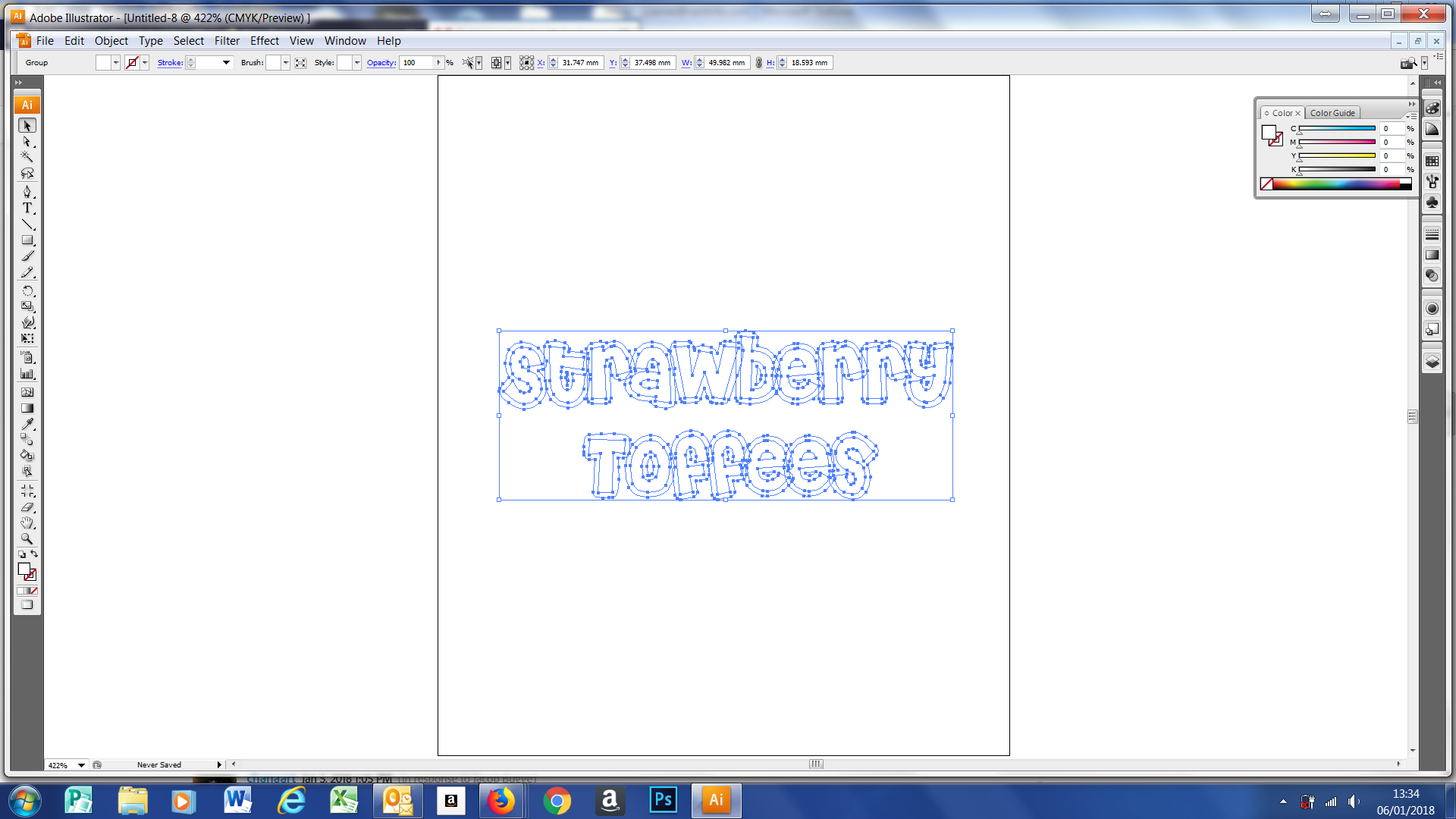
Any suggestions what I am doing wrong??
Thank you
Joanne
Copy link to clipboard
Copied
AAAAggghhhhh, this is so frustrating...lol
I can get every result except the one I want..
Copy link to clipboard
Copied
Joanne,
I hope you are aware that you can only see the white outline when you have the Transparency Grid/Colored Paper/some coloured background.
As to your post #14, are you sure you have (you can see it in the Layers palette with the Layer expanded as described):
A) The original outlined text with the white stuff on top and retained (you may lock it when you work with the copy and the coloured wavy stripes), (shown above the others),
B) And the copy of the lettering in the middle and turned into one Compound Path (shown as Compound Path),
C) And the coloured wavy stripes at the bottom (preferably as a Group and shown as such),
D) And then selected C) and D) and turned into a Clipping Mask (shown as (a Group and when expanded with) a Clipping Mask (and unlocked A)?
Copy link to clipboard
Copied
Hi Barbara
I cannot find minus front.. I can only see minus back??
Any ideas why?
Thank you
Copy link to clipboard
Copied
Ignore that last message, I have found it!! 😄
Copy link to clipboard
Copied
OMG I am nearly there!!
Just a little niggle now...
How do I get the little gaps in the t, a, e and y?
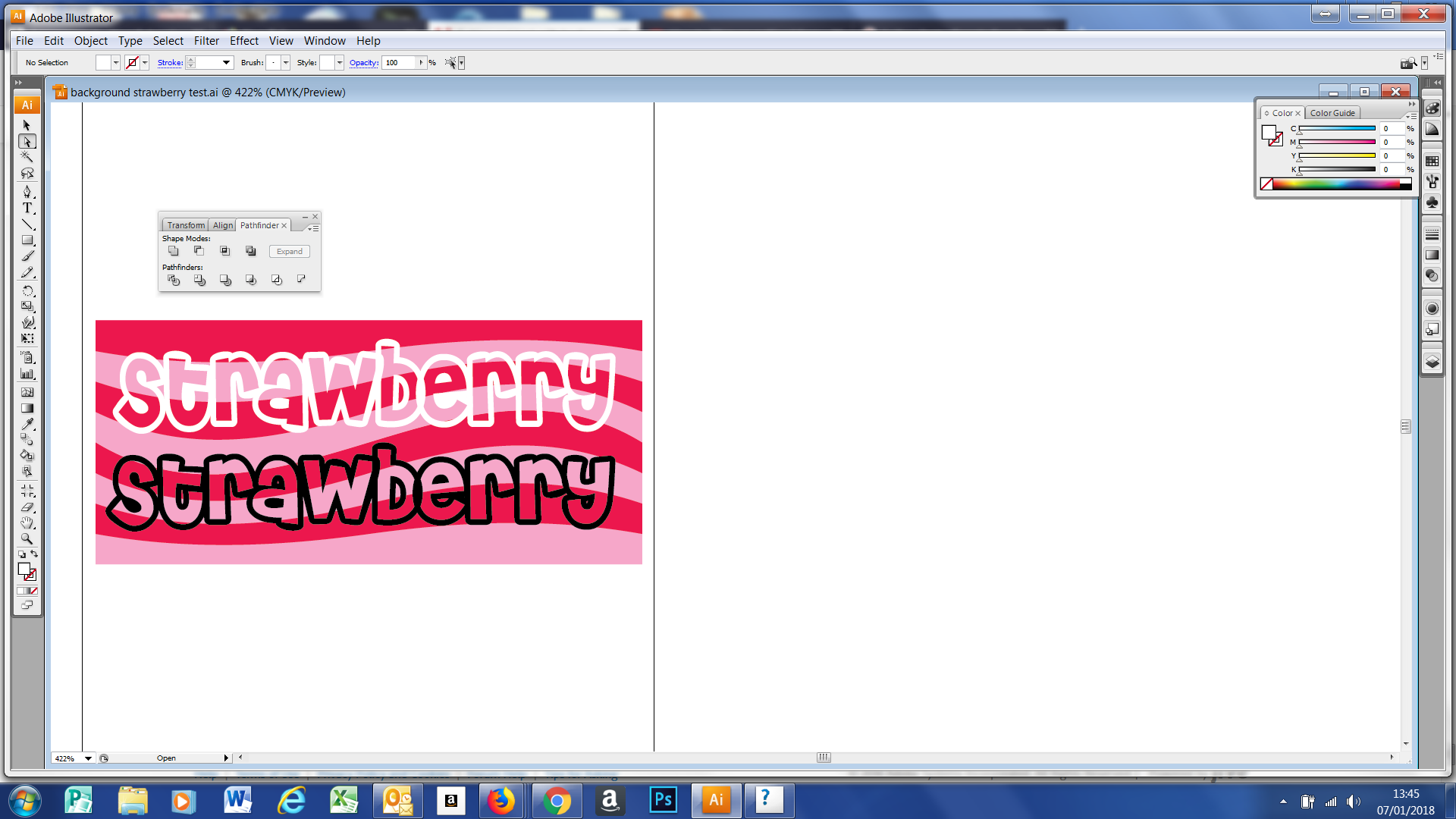
Copy link to clipboard
Copied
Hi
Okay hopefully one last question..
I have done all the letters except b. I have tried all I can think of bit this is all I can get..

Copy link to clipboard
Copied
Any ideas???
It says all are not paths so I can't make a compound path???
Help please???
Copy link to clipboard
Copied
Barbara
As soon as I release the letters from the compound path and do the changes I am unable to change to compound path again so I can do a clipping mask..
What am I doing wrong??
Thanks
Jo
Copy link to clipboard
Copied
Copy the letters.

Select and delete the outer shapes.

With letters like a, b, e, you'll need to select the two pieces of the letter and minus front. If the shape you need to subtract is not in front, you need to Object > Arrange > Bring to Front before using Minus Front..

Take the resulting shapes and put them on top of the red/;ink background.

Group the letter shapes. Group the background shapes.
Select only the letter shapes and Object > Compound Path > Make.
Select the letter shapes and the background shapes and Object > Clipping Mask > Make.

Select the letter shapes with just the outlines and align them with the compound path. The Align panel Horizontal Align Center and Vertical Align Center will help with that.
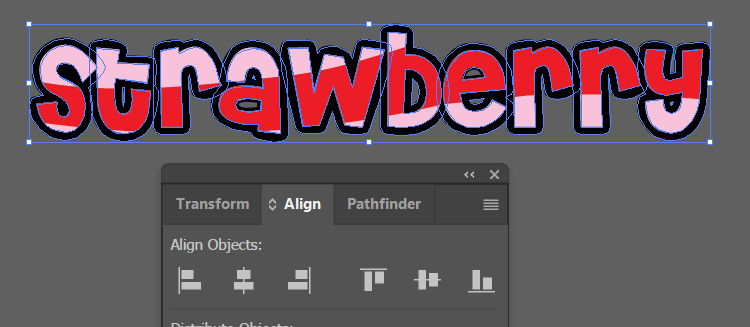
Copy link to clipboard
Copied
Hi Barbara
When I try and remake the compound mask on the new letters it says it can't make a compound mask??
I am so close...lol
Copy link to clipboard
Copied
The second set of letters with just the outline do not need to be a compound path.
Please explain in detail exactly the steps you are doing, to which letters, and what you mean by "new letters".
Copy link to clipboard
Copied
It would help if you could post your file so that I can take a look at it.
Copy link to clipboard
Copied
Hi
How do I post my file?
Copy link to clipboard
Copied
Its the first set of letters after I have removed the outside path and the letters have turned solid black.
I group them together and then when I make the compound mask it says I can't...
😞
Copy link to clipboard
Copied
Do not group shapes and than make a compound.
Group is containing multiple objects.
Compound makes it to one Object.
Make sure when you release the compound and want to make it again select all the component in the layers panel first!
Hopes this helps!
Chana
-
- 1
- 2
Find more inspiration, events, and resources on the new Adobe Community
Explore Now

