- Home
- Illustrator
- Discussions
- Re: Cutting through a shape and changing only the ...
- Re: Cutting through a shape and changing only the ...
Cutting through a shape and changing only the stroke of the new shape?
Copy link to clipboard
Copied
1. I create a circle and take the eraser to draw across it and it cuts through it, though the cut through it takes on the stroke of the circle. Is there a way to use the eraser to cut through a shape without the cut out portion taking on the stroke of the original shape?
2. I create a circle with a stroke and place a square on top of it, select both and use the pathfinder to punch out the square from the circle. When I try to remove the stroke from the cut out portion it also removes it from the circle. Is there a way to remove it only from the cut out square?
Thanks.
Explore related tutorials & articles
Copy link to clipboard
Copied
Any closed shape that has a stroke will stroke the whole closed shape. One trick is to create an open shape with a path, using the Scissor Tool. Take a look here:
https://youtu.be/bPNxg2HXwrM
Adobe Community Expert / Adobe Certified Instructor
Copy link to clipboard
Copied
1) If the circle has a stroke, when you draw across it with the eraser, the 2 pieces of the circle will still have a stroke. Circle on left has a stroke before drawing through with the eraser; it still has a stroke afterward. Circle on the right had no stroke before drawing through with the eraser; it still has no stroke afterward.
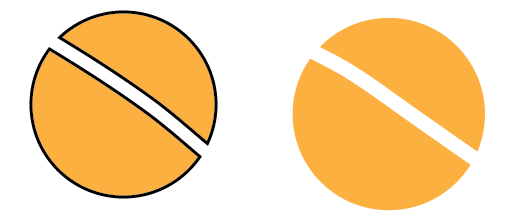
If you want a stroke on the circle, but not on where you drew through with the eraser, you could delete the stroke on that part, but it could change the shape of the pieces.

A workaround would be to select just the stroke where it was erased using the Direct Selection tool. Note that only the anchor points on the inner line are selected.
Copy the stroke. Edit > Paste in Front, and change the stroke color to match the fill color.

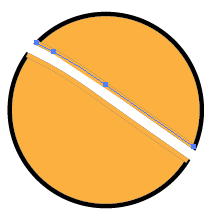
2) Similar situation.
Copy link to clipboard
Copied
Is it necessary for the stroke to remain a stroke? I would suggest Object > Path > Outline Stroke in both cases. In the first case, the Eraser's path would be followed precisely through both the now-expanded stroke and the filled circle, without the addition of a stroke to the cutting path. In the second case, as long as you select only the filled circle (and the square you want to remove) before applying the Pathfinder, and not the Compound Path that results from outlining the stroke, the circle will have a square hole with no stroke. You may then want to move the Compound Path to the front.
Peter
Find more inspiration, events, and resources on the new Adobe Community
Explore Now