Copy link to clipboard
Copied
Hi there,
could someone please tell me which effects are applied on this image?
Thanks,
Nico

 1 Correct answer
1 Correct answer
I put rectangle over half the image so you can compare the before and after. I used 55k for this sample, you can also add CMY to the color of you rectangle.
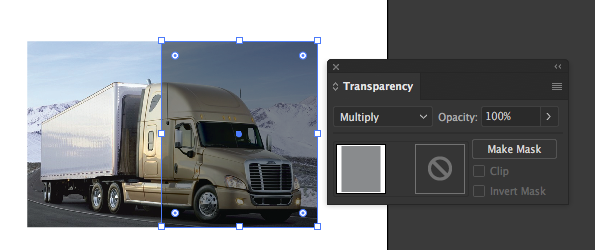
Explore related tutorials & articles
Copy link to clipboard
Copied
i would start by reducing the output levels from the white end.
but not in illustrator. why ask here? would you rather be on the Photoshop or Lightroom boards?
Copy link to clipboard
Copied
Maybe it's a model made in a 3d program like sketchup and has been rendered somehow to create that stock image,
It's not an adobe illustrator job if all you have to start with is light image
Copy link to clipboard
Copied
You could simply put a rectangle of about 33% black on top and set that to multiply
Copy link to clipboard
Copied
Hi MikeGondek,
thank for your suggestion, I tried it but it seems better to reduce level of white. I did not understand what you for "multiply" means. Could you please tell me which option you mean?
Thanks,
Nico
Copy link to clipboard
Copied
Multiply is blending mode which you can apply in Illustrator from Transparency panel. In Photoshop you can change blending mode for selected layer from blending mode drop-down list in the top left corner of the Layers panel. Default blending mode is Normal.
Copy link to clipboard
Copied
I put rectangle over half the image so you can compare the before and after. I used 55k for this sample, you can also add CMY to the color of you rectangle.
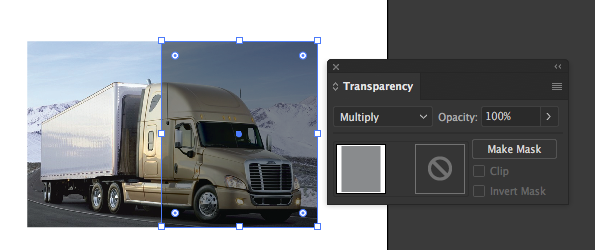
Copy link to clipboard
Copied
Hi MikeGondek,
thank you very much, I got it ![]()
![]()
