Copy link to clipboard
Copied
Hi everyone,
As you can see in the screenshot below, my printer prints exactly what is inside that dashed box and I don't know what it is and how can I adjust this. I set my artboard 200x240mm, the size of paper is the same, and I want to print full page without any bleed. Could anybody tell me how to edit this box?
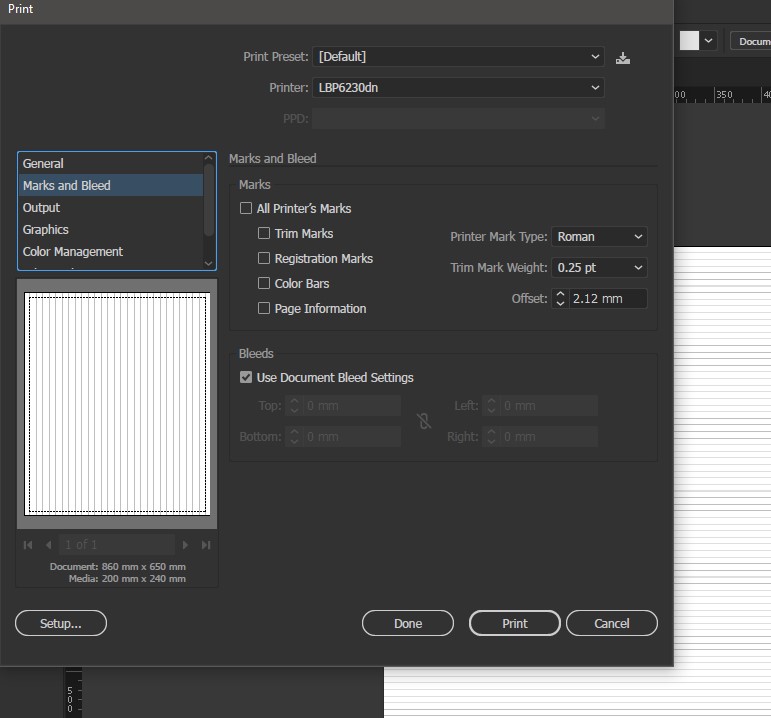
 1 Correct answer
1 Correct answer
Nguyen Thanh Nam,
As I (mis)uderstand it, you are simply looking at the Printable Area, which shows that your current printer is unable to print borderless and tells you which (outer) part of the Artboard will be blank in print, whichever artwork you have there.
Explore related tutorials & articles
Copy link to clipboard
Copied
Nguyen Thanh Nam,
As I (mis)uderstand it, you are simply looking at the Printable Area, which shows that your current printer is unable to print borderless and tells you which (outer) part of the Artboard will be blank in print, whichever artwork you have there.
Copy link to clipboard
Copied
I've already set the custom papersize is borderless in printer preferences, so that dashed box is the feature of AI.
Plus, if I save that file as PDF, I can print that PDF file borderless, but if I use a PDF printer, that box still there
Copy link to clipboard
Copied
https://forums.adobe.com/people/Nguyen+Thanh+Nam schrieb
I've already set the custom papersize is borderless in printer preferences, so that dashed box is the feature of AI.
Plus, if I save that file as PDF, I can print that PDF file borderless, but if I use a PDF printer, that box still there
Many printers just can't print without a border. It's a technical limitation. Not about software. You have to check that.
Copy link to clipboard
Copied
@Jacob & Monika,
I have created an AutoCad document and turn out it's correct that my printer does not allow borderless printing. Sorry for asking before carefully checking out the whole system.
Thank you for your help!
Copy link to clipboard
Copied
For my part you are welcome, Nguyen Thanh Nam, and no reason to be sorry: there are countless things to overlook, and many explanations lacking or hard to find.
Find more inspiration, events, and resources on the new Adobe Community
Explore Now
