- Home
- Illustrator
- Discussions
- Re: deleting parts of a simple png image
- Re: deleting parts of a simple png image
deleting parts of a simple png image
Copy link to clipboard
Copied
I have a png file of a dragon outline and for whatever reason I can't find a way to get rid of certain parts of it( back wing and back left foot) besides the erase tool. I don't know if I need to convert it into a different form or I just didn't ungroup the vectors right. 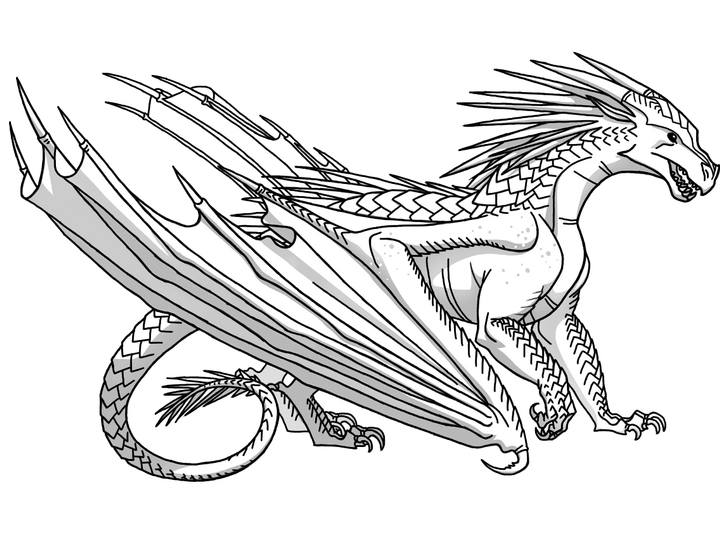
Explore related tutorials & articles
Copy link to clipboard
Copied
A PNG file doesn't have any vector paths in it.
So editing it in Photoshop is your only option.
You could of course autotrace it, but this won't get you the parts of the body hidden by the wings
Copy link to clipboard
Copied
I used the Image trace function under the object tab, how would I go about deleting the unwanted lines. There should be a vector separation tool tool but I can't seem to find the right one so I can just separate and delete. Also it seems like after tracing, the individual white background parts are selectable.
Copy link to clipboard
Copied
There is no vector separation tool.
There isthe scissors tool for example. You can use it to cut open the paths.
In order to have a single white background you will need to select the stacking method for shapes.
In order to have no background at all, select "Ignore white"
Find more inspiration, events, and resources on the new Adobe Community
Explore Now