Copy link to clipboard
Copied
Hey, question for you guys...
If I were doing an illustration in Ai using a certain line weight, but wanted a single "dot, how would I go about doing that? It seems logical that if you do a line that is 2pts, a dot would essentially be a 2pt wide dot, but no go. Is there a way to turn this feature on? Otherwise, it would be weird to have a bunch of 2pt strokes and then have to have a few 2pt filled circles. Below is the effect I'm going for. I know in Ps, this would be easy, but can't figure it out in Ai. Anyone have an idea? Thanks!
Ben
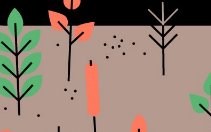
 1 Correct answer
1 Correct answer
Try this after turning off the Auto Add/Delete in Preferences. This method has worked for over 20 years. The company I developed this for had the contract to provide online support for maps for the Atlantic Olympics. We used this for the first traffic flow maps too. Saved lots of bandwidth. If you don't want to turn off the Auto Add/Delete, then make a path with 2 anchors and use the Direct Select tool to drag one of the anchors on top of the other.
Explore related tutorials & articles
Copy link to clipboard
Copied
Make sure that you only have a stroke for your path. Click twice in the same place and use the Round End cap in the stroke panel. Group the path (circle) for easier movement.
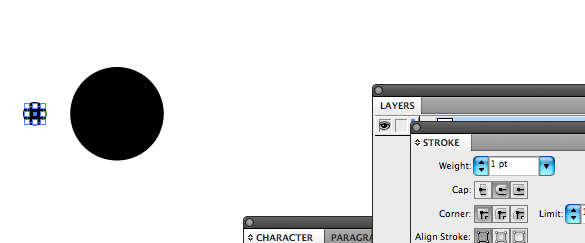

If you make it a Symbol you can Spray it as you need it.
Copy link to clipboard
Copied
This doesn't work. If I double-click, it just deletes it. It essentially creates a point and then removes it. Is this something I can turn on or off or something? And when I just do a single click, it shows nothing - just the node - no stroke. I'd rather not make paths/circles, as I'd like to keep it in the same vein as the rest of the lines.
Copy link to clipboard
Copied
Try this after turning off the Auto Add/Delete in Preferences. This method has worked for over 20 years. The company I developed this for had the contract to provide online support for maps for the Atlantic Olympics. We used this for the first traffic flow maps too. Saved lots of bandwidth. If you don't want to turn off the Auto Add/Delete, then make a path with 2 anchors and use the Direct Select tool to drag one of the anchors on top of the other.
Copy link to clipboard
Copied
AHA!! That was it! Thanks much!
Yeah, I thought it might be something that I could just turn on or off - it was the Auto-Add/Delete.
Thanks much!
Ben
Copy link to clipboard
Copied
Like Larry said. And obviously using the square end cap gets you squares.
The only warning is that the stroked points will be swept up in the "stray points" selection feature if you try and clean those out. Avoid that by choosing them and outlining the strokes, which will turn them into paths.
Yours
Vern
Copy link to clipboard
Copied
Another way:
- Draw a filled circle and leave it selected.
- Go to the Brushes palette and make a new Scatter brush. Take the default settings in the Scatter Brush Options dialog.
- Grab the Pen tool and click once to make a single anchor point. Apply the Scatter brush.
- You may then: Click with the Pen tool, hit the P key, click with the Pen tool, hit the P key … and so on.
Find more inspiration, events, and resources on the new Adobe Community
Explore Now