- Home
- Illustrator
- Discussions
- Re: Drop shadows and blur is pixelated on Illustra...
- Re: Drop shadows and blur is pixelated on Illustra...
Copy link to clipboard
Copied
Hi
I'm trying to add drop shadows and outer glows to my vector images but they are pixelated. I tried to change raster settings (Effect>Document Raster Effect Settings>Resolution) and set it to high as I've read on other discussions but it does not work. What am I doing wrong? I also have the same problem with blurs (gaussian blur), inner glow, feather, and basically everything that has a shadowy effect,
Please help. I did this so many times before and I didn't have this problem until now.
Thanks in advance. ![]()
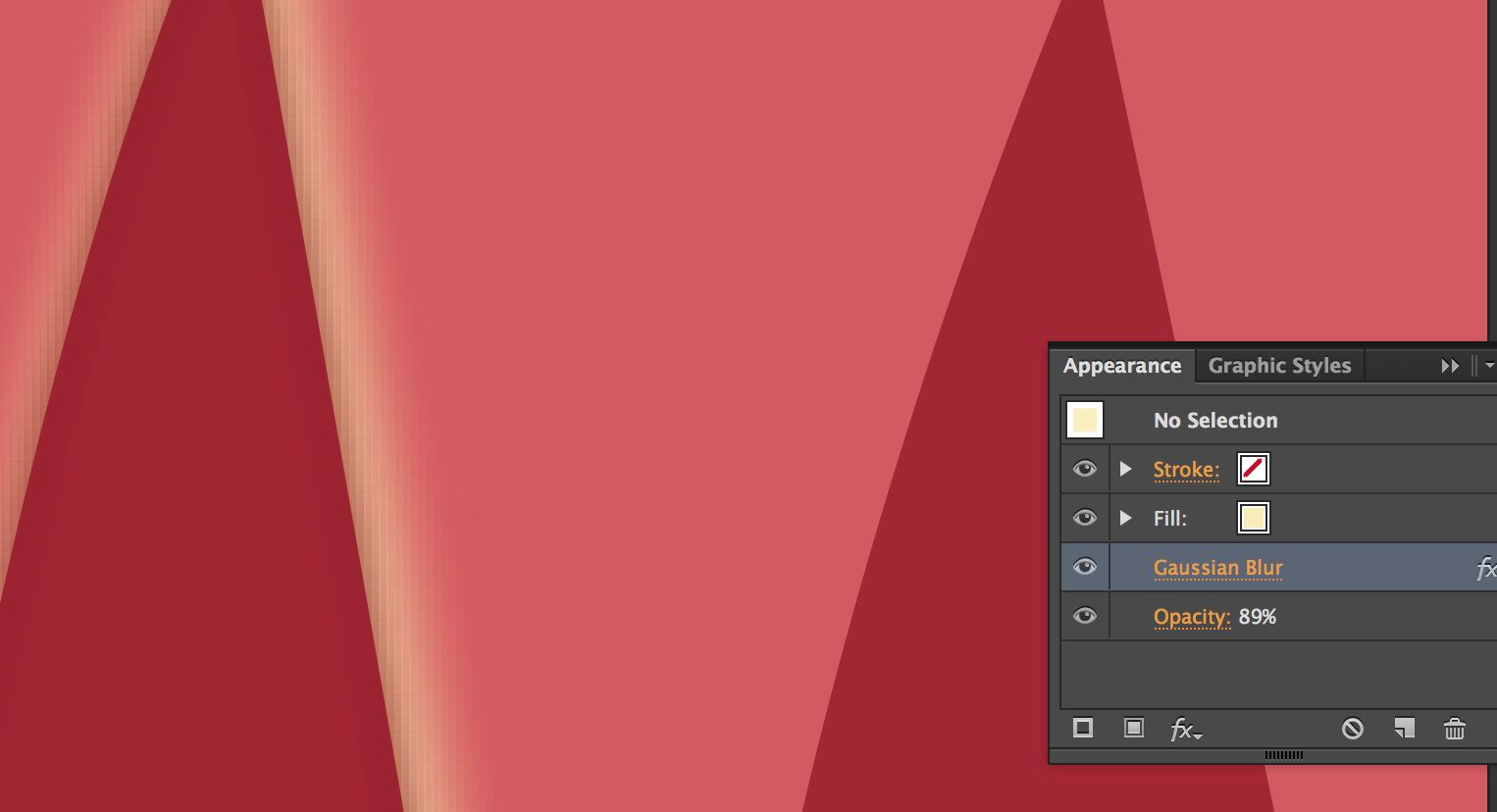
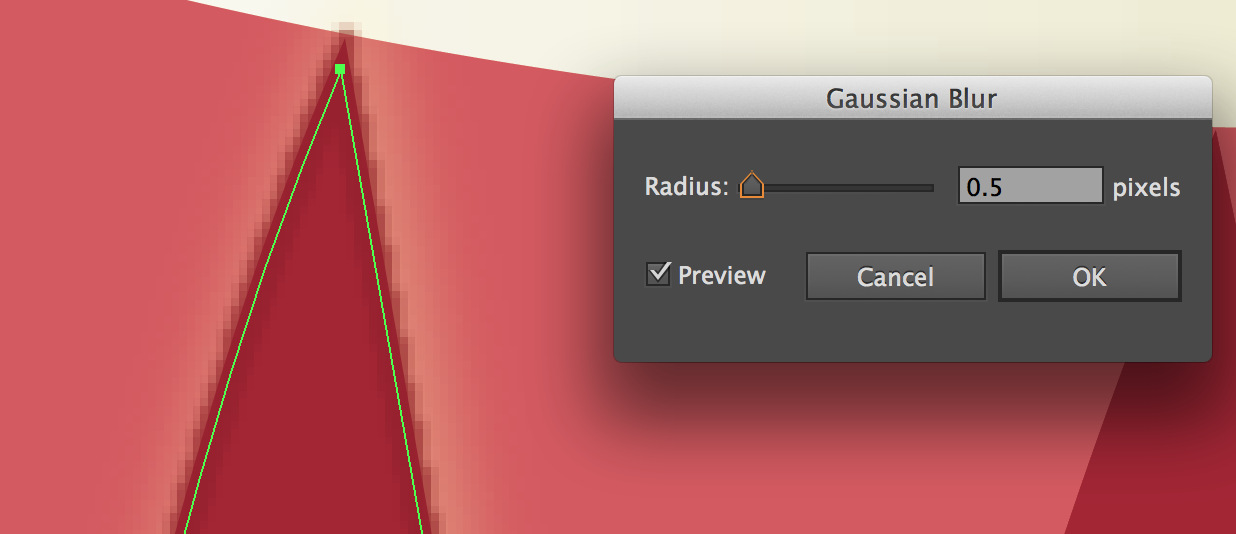
 1 Correct answer
1 Correct answer
You need to go to:
EFFECT/DOCUMENT RASTER EFFECT SETTINGS/OPTIONS - make sure "Anti-Alias" is clicked on.
Fixed it for me - I had the same issue.
Explore related tutorials & articles
Copy link to clipboard
Copied
Joan,
What happens if you Ctrl+Alt+Y/Cmd+Option+Y?
That will untick (or tick) Pixel Preview.
Copy link to clipboard
Copied
Hi Jacob
Thanks for responding. I tried what you said and now everything is pixelated. ![]()
look...
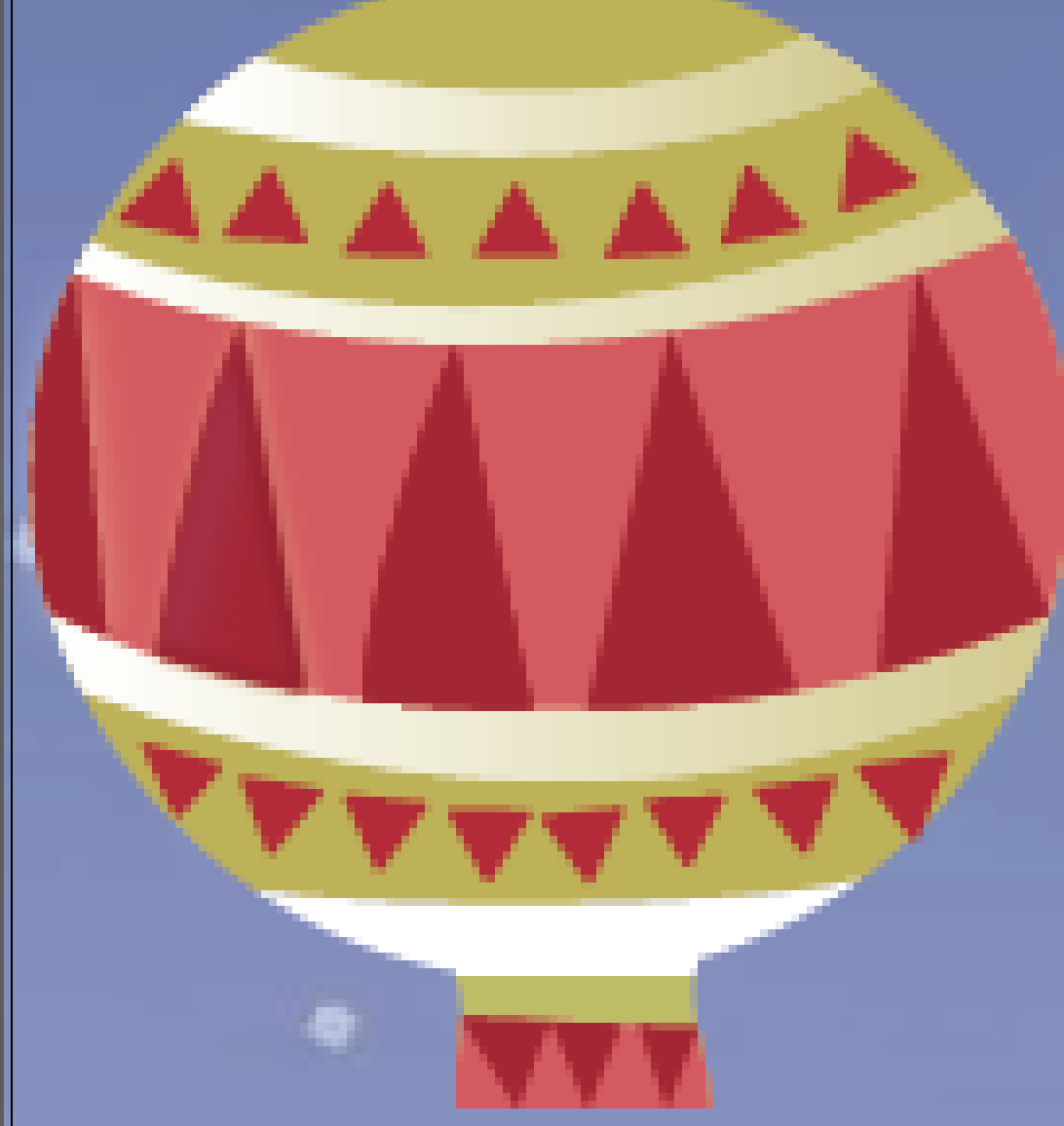
Any other suggestions? This is driving me absolutely crazy for the past couple of days now. lol
Copy link to clipboard
Copied
To which resolution did you set it?
How far are you zoomed in?
Copy link to clipboard
Copied
Hi Monica
The resolution is set to 300 dpi and I zoom in just enough to see the lines. This is an A4 sized art board and the balloon is about the half the size it.
Copy link to clipboard
Copied
Joan,
Then Ctrl+Alt+Y/Cmd+Option+Y again to unpixelate.
As I said, that will untick (or tick) Pixel Preview.
I was unsure about the size of the original images.
Copy link to clipboard
Copied
Oh yeah, I did that again to unpixelate the balloon. But my outer glow and gaussian blurs are still pixelated though.
Copy link to clipboard
Copied
Joan,
Presumably, High gives you 300 PPI. Whether that looks smooth or pixelated depends on the Zoom level.
You may also set it to Other and insert an even higher value, 600, 1200, or whatever, and then see.
Copy link to clipboard
Copied
I wonder if you undo the effects and close the file, then open it again. Once it is reopened, set the document raster effects resolution at 300ppi, then re-apply the effects. It could be that once you create the effects in a lower resolution, they do not regenerate at a higher resolution when you set it higher.
Copy link to clipboard
Copied
John,
That would sound like a bug introduced lately. Is that what you (can) get?
Copy link to clipboard
Copied
I'm thinking that, for whatever reason, the change in raster resolution is not changing what was already done. Illustrator may have the ability to retroactively change, but it is a question of why didn't it? I generally will set the raster resolution first and then apply effects, so no need to change anything.
Copy link to clipboard
Copied
I'm having the same problem, did you ever figure out how to fix the problem?
Copy link to clipboard
Copied
Go to effect--->document raster effect setting. (set 1200).
Cheers
Copy link to clipboard
Copied
arcypasterz schrieb:
Go to effect--->document raster effect setting. (set 1200).
Be really careful what you set there. When the file is to be placed inside an InDesign document then don't select a higher resolution than necessary unless you want to get in serious trouble when creating the output file. Too high resolution might cause crashes in PDF generation.
Copy link to clipboard
Copied
High resolution cannot be solution.
I still wonder why my illustration is pixelated as I am using vector based tool. Why?
Who can show to solve this problem? Who can explain? Thanx.
Copy link to clipboard
Copied
rahmonjon0205 schrieb:
High resolution cannot be solution.
I still wonder why my illustration is pixelated as I am using vector based tool. Why?
Who can show to solve this problem? Who can explain? Thanx.
Drop shadow and blur are raster based effects.
Copy link to clipboard
Copied
Hey everyone.
I am seeing this as well on two workstations well after updating to 19.2 (CC 2015.2?)
Here's a screenshot of a placed raster image with a drop shadow applied (lower right) with an object drawn with the pen tool placed over it with the same drop shadow applied. Very large improvement, still, not great.
Raster effects are at 300dpi, shadow is a 4 color black. This is zoomed in about 400% to show the issue clearly. The objects are about 1.5"x1.75"
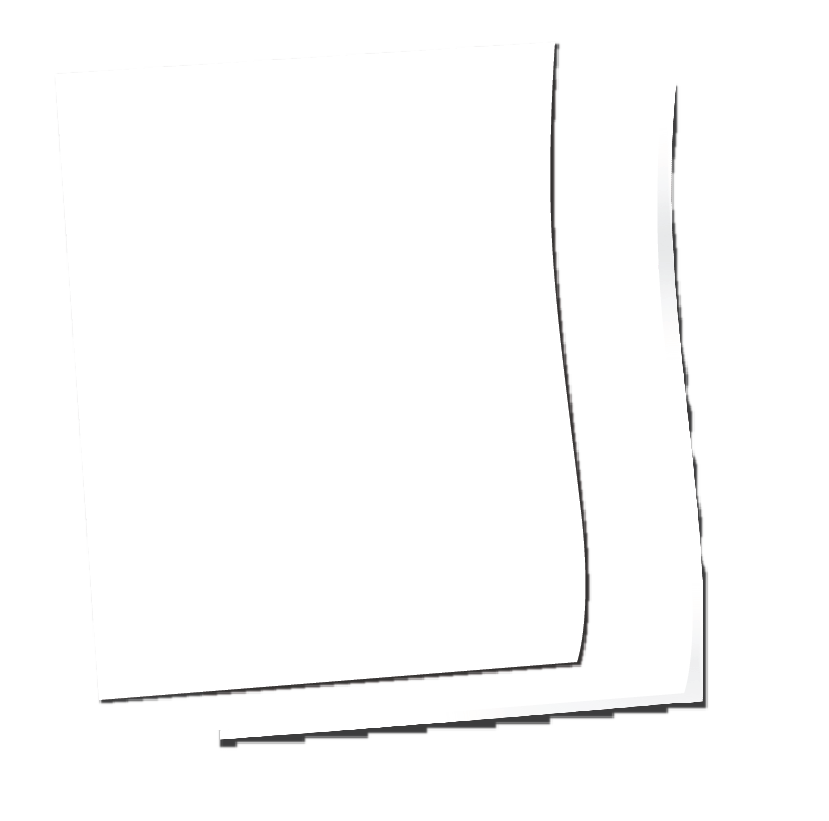
Copy link to clipboard
Copied
You need to go to:
EFFECT/DOCUMENT RASTER EFFECT SETTINGS/OPTIONS - make sure "Anti-Alias" is clicked on.
Fixed it for me - I had the same issue.
Copy link to clipboard
Copied
Thank you so much, your answer was spot on and helped me from so much frustration!!
Copy link to clipboard
Copied
You are awesome! Fixed it!
Copy link to clipboard
Copied
This is the only correct solution! I wish Adobe would fix this bug that has been persistant for years now.
Copy link to clipboard
Copied
You saved my day. I was working with a supplier's template and pasted one of my own illustrations in it. The shadows and blurs turned out all pixelated. It drove me nuts and I've been trying since yesterday to fix this. Thank you so much! 💝
Copy link to clipboard
Copied
Same issue for me on CS6. I checked the File/File info(alt+shft+ctrl+I). Look at the description tab. First item is document title. I noticed it was "WEB". I remembered I created the document as a WEB profile which is set at 72 dpi. Created a new file as PRINT profile at 300 dpi. Now my shadows and glows are perfect.
Copy link to clipboard
Copied
Copy link to clipboard
Copied
If you've done everything correctly and it should be working but is not, create a new document and paste your artwok into it. I have to do this often when I open files that are extracted from pdfs or have been through an RGB to CMYK conversion. It's just a glitchy thing that has no rhyme or reason but this seems to always fix it with no effort.

