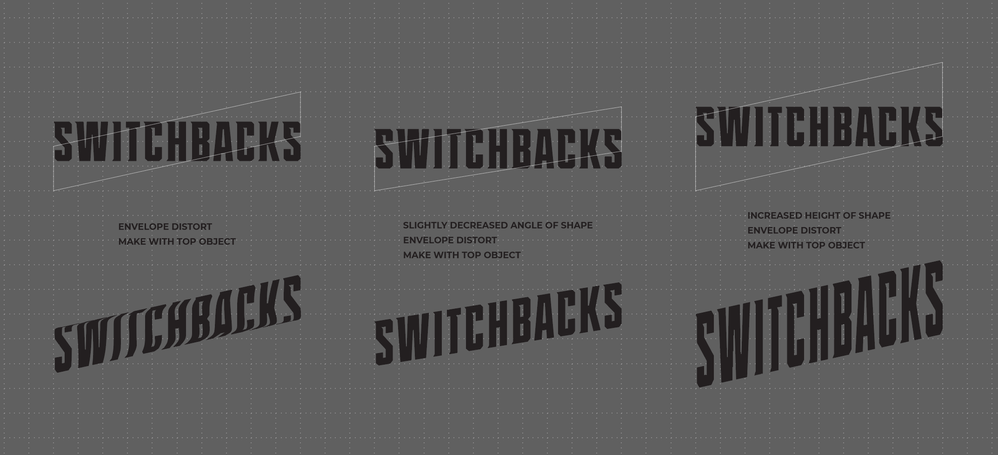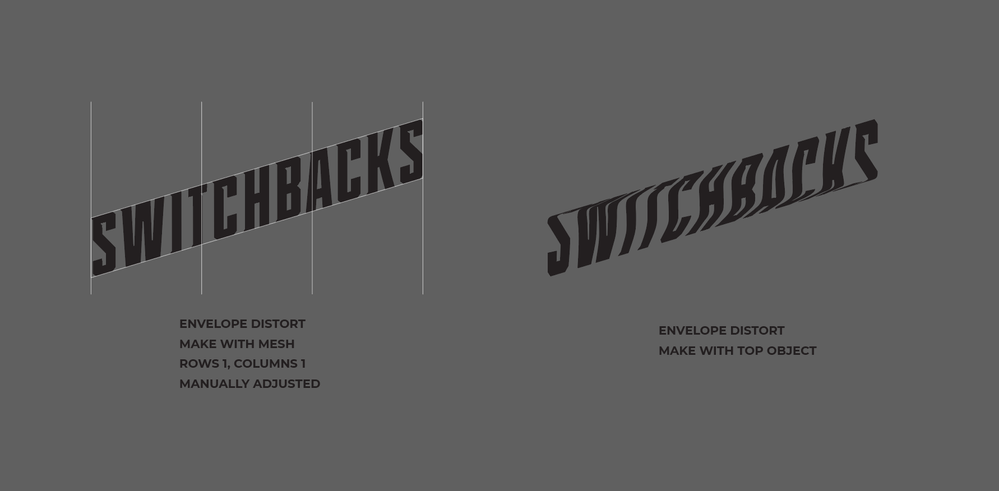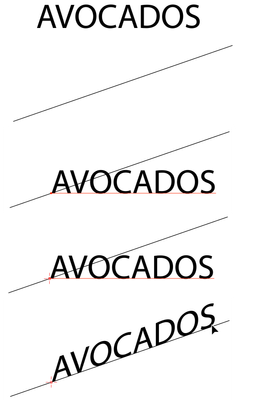- Home
- Illustrator
- Discussions
- Re: Envelope Distort Text Distortion Problem
- Re: Envelope Distort Text Distortion Problem
Envelope Distort Text Distortion Problem
Copy link to clipboard
Copied
Can anyone explain why this happens? See attachd photos.
In the first photo you'll see that I am trying to do a simple envelope distort to angle text using "make with top object." I would like it to be a fairly steep angle but once I get to a certain steepness it starts to distort the text in an odd way. I have found that if I decrease the angle it doesn't mess up the text but I want a steeper angle. If I increase the height of the box it doesn't distort the text like before but it ends up being stretched to be taller than it should be.
In the second photo, I am able to achieve the result I want with "make with mesh" and making manual adjustments. If anyone else is having this issue, that might be the way to go. But it would be very nice to be able to do this with one click instead of doing it manually. And I don't see a "make with warp" option that will do it. Can anyone explain?
Explore related tutorials & articles
Copy link to clipboard
Copied
You need to tell Illustrator the corner points of that envelope shape.
Put a 5th point on the path.
Select the 4 corners with the direct selection tool
Object > Make gradient mesh
Set up the number of columns and rows
Select the text and the mesh you created and Object > Envelope > Make with top object
Copy link to clipboard
Copied
Copy link to clipboard
Copied
I've recorded a video about the one secret of meshes. This is about gradient meshes, but it applied to envelopes as well: https://www.youtube.com/watch?v=aIqGHoLPuuE
Copy link to clipboard
Copied
Alternatively, you could use the Shear tool, hidden under the Scale tool, with the Shift key depressed to constraint movement, if desired:
Peter
Copy link to clipboard
Copied
I achieved a very similar result with the shear tool too. Thank you! I see how this could be an easy way to do a simple rectangle like I was doing.
Find more inspiration, events, and resources on the new Adobe Community
Explore Now