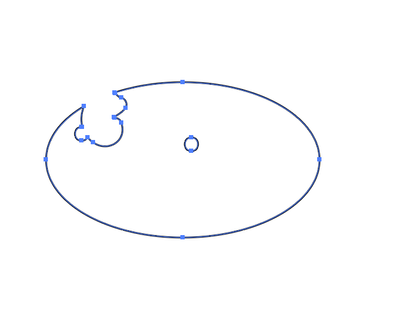Copy link to clipboard
Copied
In my practice session using the Eraser tool I can't make it work. From Help, "To erase any object on the artboard, leave all objects unselected".
That works -- until I stop the mouse drag and let go of the button. Then the paths and fill bounce back from invisibility instantly.
GM, using Win 7 and AI cs5.
 2 Correct answers
2 Correct answers
Got it -- I think.
The Eraser Tool works, but only on paths that are filled, even if only partially.
Additionally, it doesn't work at all with raster images.
If true, the part of Help, "Erase objects using the Eraser tool" needs a bit of clarifying.
GM
Eraser tool was not working as it should, I did the reset and now it is working fine. Thank you for your prompt response.
Explore related tutorials & articles
Copy link to clipboard
Copied
Are you confusing the Eraser (looks like a brick) with the Path Eraser (looks like a pencil)?
JET
Copy link to clipboard
Copied
No. I might add that the Path Eraser works just fine.
GM
Copy link to clipboard
Copied
How did you create those paths? What kind of object are they?
Copy link to clipboard
Copied
Show a sample file and explain what you are doing.
Copy link to clipboard
Copied
Here, I'll try to upload a local file. Last time, the uploader didn't work and I had to post it first to Photobucket.
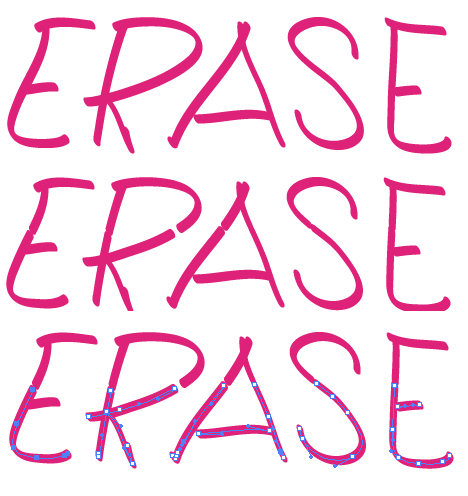
Line 1 is a piece of freehand text "ERASE" created with a caligraphic brush, 5 pts stroke.
Line 2 is the result of dragging the Eraser tool, 200 dia., across, from right to left. The top of the round eraser passed over the lower 2/3 of the word. As it passed over, that portion of the text completely disappeared. When done, however, it all came back except for small gaps or breaks that you can see.
Line 3 is the result of selection of the lower half. It reveals that the paths have indeed been affected -- but not erased.
GM
Copy link to clipboard
Copied
Your stroke is set to have rounded ends. The lines are being erased and then rounded off. This is what makes it appear the way it does. When a rounded end is selected for your strokes, Flash renders the "rounding" effect outside of the actual path. You can see this effect reduced if you decrease the stroke size of a given line. This will also decrease the thickness of the rounded end as well and the gaps where you erased will increase.
Make sense or am I just making things worse?
Michael

Copy link to clipboard
Copied
Good catch!
-Tony
Copy link to clipboard
Copied
Got it -- I think.
The Eraser Tool works, but only on paths that are filled, even if only partially.
Additionally, it doesn't work at all with raster images.
If true, the part of Help, "Erase objects using the Eraser tool" needs a bit of clarifying.
GM
Copy link to clipboard
Copied
I have a problem with the eraser tool too, it is creating paths instead of erasing. I tested it with a basic polygon and tried to erase through it and no it just created points.
Copy link to clipboard
Copied
Don't compare this to Photoshop.
Maybe you want to cut something away from the polygon, then just select the path segments and delete them.
How to edit and reshape paths in Illustrator
How to adjust path segments in Illustrator
For more complex operations try live paint
How to create and work with Live Paint groups in Illustrator
In case you're a beginner, please read the documentation.
Copy link to clipboard
Copied
Use the solid pointer (direct select tool) to highlight the item you are going to use the eraser tool on. After you have clicked on the item, then click on the eraser tool and swipe away ![]()
Copy link to clipboard
Copied
That helped, thank you!!
Copy link to clipboard
Copied
I have this same problem! I dont know how to fix it
Copy link to clipboard
Copied
@Jessica27305672c9du schrieb:
I have this same problem! I dont know how to fix it
Please describe your problem and show us a screenshot. Probably in a new thread, because it's already hard to find your post in this thread.

Copy link to clipboard
Copied
I drew a stroked path with no fill and then experienced the same interaction with the chosen cap where the eraser went across the path. I then expanded the stroked, unfilled path and the eraser tool cut a nice swath across the path without the later addition of the cap. It looked exactly like what I expected it would, but only after expanding the path first.
Copy link to clipboard
Copied
I paid 30 dollar a month for this I believe this product needs erase properly. My window paint program erases exactly as it states. Huge problem for me to draw in over shapes to make things erase very poor design and I still can not get all the area out. I want my money back.
Copy link to clipboard
Copied
Copy link to clipboard
Copied
Copy link to clipboard
Copied
Sorry but this is nonsensical. Illustrator doesn't have a "bitmap" eraser tool because * personal guess * Adobe wants you to pay for Photoshop AND Illustrator to get such functionality. Nothing would prevent them to have a standard eraser on top of vector eraser in Illustrator, except a commercial drive. So yes indeed, this is "a commercial level" program, but we certainly do not put the same meaning in it.
Copy link to clipboard
Copied
"Illustrator doesn't have a "bitmap" eraser tool because * personal guess * Adobe wants you to pay for Photoshop AND Illustrator to get such functionality"
You don't need Photoshop anymore when Adobe gives you a pixel based eraser inside Illustrator? Have you ever really used Photoshop?
Copy link to clipboard
Copied
Cannot erase on a shape. Quite frustrating when the erasor tool warps an image rather than erase it
When I use the eraser on a tool this happens. and yes, its the same if unselected.
Is there something I'm doing wrong? When responding please don't use jargon as I wont understand, thank you!
Copy link to clipboard
Copied
You're not doing anything wrong. That is the eraser tool working exactly as designed.
What are you trying to achieve?
Copy link to clipboard
Copied
That is exactly how the eraser tool in Illustrator is intended to work. Can you describe what you were expecting/wanting to happen?
Copy link to clipboard
Copied
I am using Illustrator on iPad and two things are happening while using eraser. First, I am not able to erase with drawing the shapes of the "movements" of erasing if I select any colour for the outline. Second, even then I am not able to erase some objects (or print area in my artwork's case). That area simply doesn't get affected at all. How to erase " like normally" with eraser in Illustrator on iPad.. if you make any mistake or something like that without creating any new outlines? Thanks.
-
- 1
- 2
Get ready! An upgraded Adobe Community experience is coming in January.
Learn more