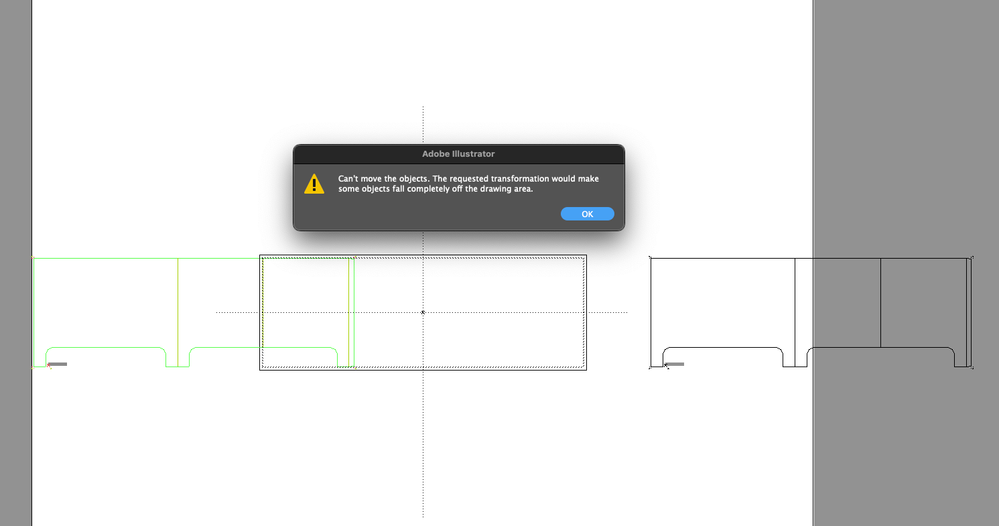- Home
- Illustrator
- Discussions
- Error: Can't move the objects. The requested trans...
- Error: Can't move the objects. The requested trans...
Copy link to clipboard
Copied
I just updated to illustrator 2017, and now I'm having problems.
1. Drew line illustration with pen tool. Select All. Hit upward arrow. Get error message that says: "Can't move the objects. The requested transformation would make some objects fall completely off the drawing area."
2. Select All.. zoom all the way out to check the whole gray area for stray anchor points. Nothing showing.
3. Forum says to Clear Guides. I check and Clear Guides is grayed out.
4. I check to make sure no anchor points are on the edge of the artboard, though I can't imagine that would cause an issue. I move all anchor points inward. Still get error.
5. Select All and try to paste on new artboard in new window. Still get same error.
 2 Correct answers
2 Correct answers
Hmm, that's strange. Although you tested there ar no points on the edge of the document, can you try this?
1) Go to Select > Object > Stray Points (Illustrator now selects every 'loose/stray' anchor point).
2) Just hit Delete after that (to delete the open, loose points).
Maybe that would be the problem?
Ha! Solved..
Turns out I had these 'invisible' boxes that I needed to delete, in addition to the Stray Points.
Then I used the direct selection tool to marquee all the elements on the page I needed to move. Group it. Now I can move it, copy it, paste it, et al.
Direct selection tool is your friend. 🙂
Explore related tutorials & articles
Copy link to clipboard
Copied
Hmm, that's strange. Although you tested there ar no points on the edge of the document, can you try this?
1) Go to Select > Object > Stray Points (Illustrator now selects every 'loose/stray' anchor point).
2) Just hit Delete after that (to delete the open, loose points).
Maybe that would be the problem?
Copy link to clipboard
Copied
This worked for me.
Copy link to clipboard
Copied
That worked for me... thank you!
Copy link to clipboard
Copied
Thank you
Copy link to clipboard
Copied
Thank you so much!
Copy link to clipboard
Copied
Thank you. I would never have figured this out on my own. Trying to get a proof out to a client and all of a sudden I couldn't move anything but laterally. Thank you again!
Copy link to clipboard
Copied
It worked for me. Thanks you.
Copy link to clipboard
Copied
Worked for me! Thank you!
Copy link to clipboard
Copied
Worked for me as well. Thanks, Rob!
Copy link to clipboard
Copied
awsome dude, if stil not worked with this step try to clear guides, sometime guides are invisible
Copy link to clipboard
Copied
Thanks alot.
Wouldnt have never found the problem
Copy link to clipboard
Copied
This worked for me, thank you!
Copy link to clipboard
Copied
Works in an instance, Kudos!
Copy link to clipboard
Copied
Thank you.
Copy link to clipboard
Copied
Thank you. It works
Copy link to clipboard
Copied
Thank you, Rob!!! I could NOT figure this out and this little tip did the trick!
Copy link to clipboard
Copied
Genius! Thanks so much!!
Copy link to clipboard
Copied
that worked!
Copy link to clipboard
Copied
Thanks a lot .
Copy link to clipboard
Copied
That worked! Thank you 🙂
Copy link to clipboard
Copied
This does not solve the problem of why sometimes items cannot reside outside the pasteboard, because sometimes they can. It's a mystery that cannot be solved
Copy link to clipboard
Copied
Hello @Darth Vader,
Sorry to hear about your experience. Would you mind sharing some more details, like the exact version of the OS/Illustrator, exact details of your workflow, and a screen recording of the problem (https://adobe.ly/49ONEl8), so we can investigate this further?
Looking forward to hearing from you.
Thanks,
Anubhav
Copy link to clipboard
Copied
Here is a perfect example, on the right side, you can see that the artwork is happily residing outside of the pasteboard, but when I try to drag a copy outside of the paseboard on the left side, it fails & gives me the error message
Copy link to clipboard
Copied
CC 27.4.1
OS X 14.4.1
Find more inspiration, events, and resources on the new Adobe Community
Explore Now