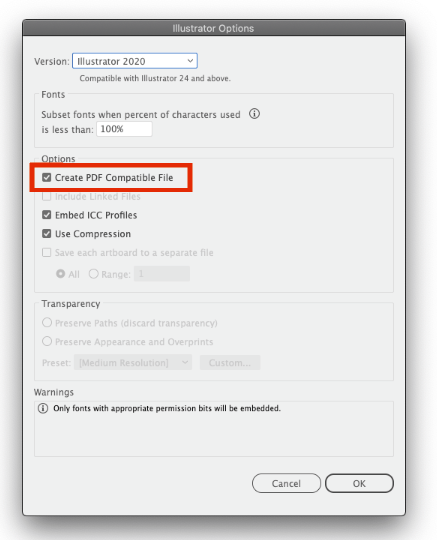- Home
- Illustrator
- Discussions
- Error "The Dimension of this page are out of range...
- Error "The Dimension of this page are out of range...
Copy link to clipboard
Copied
"Acrobat PDF Format is having difficulties. The dimension of this page are out of range"
The original artwork was massive so i figured it could have been because of the size. I scaled the artwork down by 70% but got the same message. I then created a new document which was A3 in size, I copied the artwork over to the new A3 doc in a single layer but the error still continues.
I have never seen this kind of error before and i cannot work out how to solve the issue - I need to save this work!
Please help
 6 Correct answers
6 Correct answers
I have a similar problem with a page with 5400 mm width. I have no Crop Selection on the page.
Every time I try to save as a PDF an error message pops up: "Acrobat PDF file Format is having difficulties. The dimensions of this page are out-of-range."
I tryed to reduce the page dimensions until it worul let me save as a PDF file.
With a 5050 mm widht the PDF could be saved. So I must conclude the PDF must have a widht (and hight) limit to be able to export.
My "solution" was to reduce th...
Hey guys - I never had an issue doing billboard layouts, but just found this thread after searching this error while trying to create a PDF of a 3-page letter sized (8.5" x 11") document. The problem was a tiny dot of a page created in error at some point - I could barely see it without zooming in. Rather than too large, the page in the document was too small. If anyone finds this in the future, take a look - your problem may be solved as easily as finding and deleting an erroneous page in your
...Solved by creating a file new, copying the content from the previous file and save this new one as pdf. If it was a tiny artboards issue, it could have been simple though, but there weren`t any))
Hi- THE fix for this issue:
Save as
In the dialogue box, uncheck "Create PDF compatible file"
Save should now save with no error message. Works 100% of the time for me.
Just in case nothing here worked, I was trying to save a pdf out of Illustrator, I kept getting page out of range. could not figure what it was. Well turns out to be a stray artbox that I did not see that was causing it. I got rid of the stray artbox and everything went back to normal.
UPDATE do not delete the large artboard or the canvas will shrink again. Just change you page range when you save as a PDF
Solution: Create a NEW Document in Illustrator and NEW Art board 2x larger than you need. EXAMPLE 5500 mm are need make the 11000 mm. Then create a new Art board at change it to the correct size you desire.
Add Artwork. Save as PDF. Problem Solved
You will notice the background Canvas area is at the 11000 mm size.
Explore related tutorials & articles
Copy link to clipboard
Copied
Hi,
I have the same problem and I solve it by قeduce the size of the workspace. then it work fine
Copy link to clipboard
Copied
Solved by creating a file new, copying the content from the previous file and save this new one as pdf. If it was a tiny artboards issue, it could have been simple though, but there weren`t any))
Copy link to clipboard
Copied
My quick hack for this:
1. Close your file
2. Right click on the file thumbnail
3. Open with Acrobat Reader (or any PDF reader)
4. Save as - (save your new PDF file)
Copy link to clipboard
Copied
Hi- THE fix for this issue:
Save as
In the dialogue box, uncheck "Create PDF compatible file"
Save should now save with no error message. Works 100% of the time for me.
Copy link to clipboard
Copied
Where is the SAVE AS and teh dialogue box - uncheck - "Create PDF compatible file" - I can't find it anywhere and have looked through everything?????????????????????????????????????????????????
Copy link to clipboard
Copied
Where is the SAVE AS and teh dialogue box - uncheck - "Create PDF compatible file" - I can't find it anywhere and have looked through everything?????????????????????????????????????????????????
By @Brenda27786182b42q
File > Save as doesn't exist?
The "Create PDF compatible file" is in the second dialogbox. In the first one you enter the name and location. Then click OK, then set the options in the 2nd one
Copy link to clipboard
Copied
I do not have anything that says "Create PDF Compatible File" in the second dialog box - I have looked through absolutely everything tab, etc. and there is nothing that says that either!!!!!!
Copy link to clipboard
Copied
[cid:image002.png@01D91F64.6E7DA920]
Tom Lewandowski
Graphic Designer
[A picture containing logo Description automatically generated]
Prairie State Gaming
Office: 630.870.3414
tom.lewandowski@pennentertainment.com
Confidentiality Notice: This email and all attachments may be confidential information and are intended solely for the individual or entity named in the email address. If you receive this email in error or if it is improperly forwarded to you, please notify the sender immediately by reply email, and delete/destroy the original and all copies, including any attachments. Any unauthorized review, use, disclosure, reproduction, or distribution in part or in whole, is strictly prohibited and may be unlawful.
Copy link to clipboard
Copied
Got it - I finally found it - BUT it still doens't work - I still get the same error message when I uncheck that box!!!!!
Copy link to clipboard
Copied
When trying to save it as a PDF - I can save it as an AI - but it still says "the page dimensions, etc." statement
I need to save it as a PDF - how do I not get this message?????
Copy link to clipboard
Copied
Got it - I finally found it - BUT it still doens't work - I still get the same error message when I uncheck that box!!!!!
By @Brenda27786182b42q
Which version of Illustrator is it?
Which system exactly?
Which error message exactly? (nobody will read 3 pages of this thread, so please do just post a screenshot of that message)
Exactly where are you saving your files?
Copy link to clipboard
Copied
t see this, then please show us a screenshot of what you see:
Also: this is a public forum. Unless people are marked staff they are just normal users like you. There's no need to type an excessive amount of punctuation marks.
Copy link to clipboard
Copied
Got it but I still get the message - this is so frustrating that Illustrator has this issue - I can't even do a file at 204" wide
Copy link to clipboard
Copied
it seems I used to be able to at least do it at 227"or 228" wide - now it's different
Copy link to clipboard
Copied
Can you try to make the file under 200" square and then try saving?
Copy link to clipboard
Copied
yes it does work then - but I need it to be 204" wide as a PDF
Copy link to clipboard
Copied
Sorry but are right at the limit of PDF capabilities. You may have to specify the printing at 102%.
Copy link to clipboard
Copied
Hello @Brenda27786182b42q,
Thanks for reaching out. I hope the suggestions shared by Larry and Monika helped resolve the problem. If not, kindly try this and check if it helps:
- Save your work as an Ai file.
- Open the Ai file in Adobe Acrobat and resave it as a PDF.
Looking forward to your response.
Thanks,
Anubhav
Copy link to clipboard
Copied
Just in case nothing here worked, I was trying to save a pdf out of Illustrator, I kept getting page out of range. could not figure what it was. Well turns out to be a stray artbox that I did not see that was causing it. I got rid of the stray artbox and everything went back to normal.
Copy link to clipboard
Copied
Solution: Create a NEW Document in Illustrator and NEW Art board 2x larger than you need. EXAMPLE 5500 mm are need make the 11000 mm. Then create a new Art board at change it to the correct size you desire. Delete the other art board.
Add Artwork. Save as PDF. Problem Solved
You will notice the background Canvas area is at the 11000 mm size.
Copy link to clipboard
Copied
UPDATE do not delete the large artboard or the canvas will shrink again. Just change you page range when you save as a PDF
Solution: Create a NEW Document in Illustrator and NEW Art board 2x larger than you need. EXAMPLE 5500 mm are need make the 11000 mm. Then create a new Art board at change it to the correct size you desire.
Add Artwork. Save as PDF. Problem Solved
You will notice the background Canvas area is at the 11000 mm size.
Copy link to clipboard
Copied
maximize the size of the artboard to maxamize the canvas size when createing the document. once thats done change your artboard size this allows you to have enough space from the canvas allowing it to save.
Copy link to clipboard
Copied
Divide artboard size by for instance if your artwork is on 5.75m by 1.8m, design on artboard size 2.75 x 0.85m
you can increase later from photoshop or your ripping software during production
Save as pdf will work
Copy link to clipboard
Copied
This happened to me and I discovered I had an additional tiny artboard that I had accidently created and was too small to create a PDF. Once I deleted this, I was able to create my PDF as normal.
Copy link to clipboard
Copied
Hi friends, I tried another way. And worked! (my artboard is 5,2 meters x 3 meters )
1- in ilustrator export the file to JPG CMYK (I tried TIFF but didn't work)
2 - open the JPG in photoshop
3- export to PDF photoshop X1-A (without PSD editing capabilities).
Hope to helped someone.
Find more inspiration, events, and resources on the new Adobe Community
Explore Now