- Home
- Illustrator
- Discussions
- Re: Expanding multiple lines but 1 becomes thinner...
- Re: Expanding multiple lines but 1 becomes thinner...
Expanding multiple lines but 1 becomes thinner at a certain spot
Copy link to clipboard
Copied
Hey everyone,
I have this weird bug I assume where I have a group of shapes with outline.
They need to be filled so I try Expand or Create Outline (not sure if I translated right).
Anyway at a certain spot, the outer shape becomes clearly thinner than the others. No matter which method mentioned above I use.
Is this normal behaviour and if not, any known fix? Didn't find much on google or here.
Thanks in advance,
Yannis WS
PS: Screenshots, to clarify: the inner ones are slowly fading out, thickness is not affected at any other area.
Explore related tutorials & articles
Copy link to clipboard
Copied
I don't understand what you're doing there.
You have applied Object > Path > Outline stroke and then you scale it down?
Copy link to clipboard
Copied
Yes but not scaled, before I outlined the strokes and stuff I made a blend from the most outer shape to the most inner.
Also opacity lowers.
The problem is shown in the second picture where the line suddenly becomes thinner. It only happens there and I don't understand why.
First I thought I gave it another "stroke shape" where the thickness changes automatically, but it's set to default
Copy link to clipboard
Copied
Could you please explain again how you are creating these shapes as I don't understand.
Does your issue have anything to do with the Scale Strokes & Effects option? This option is located in many places including the Properties panel. With it selected, the stroke will scale as you scale the object.
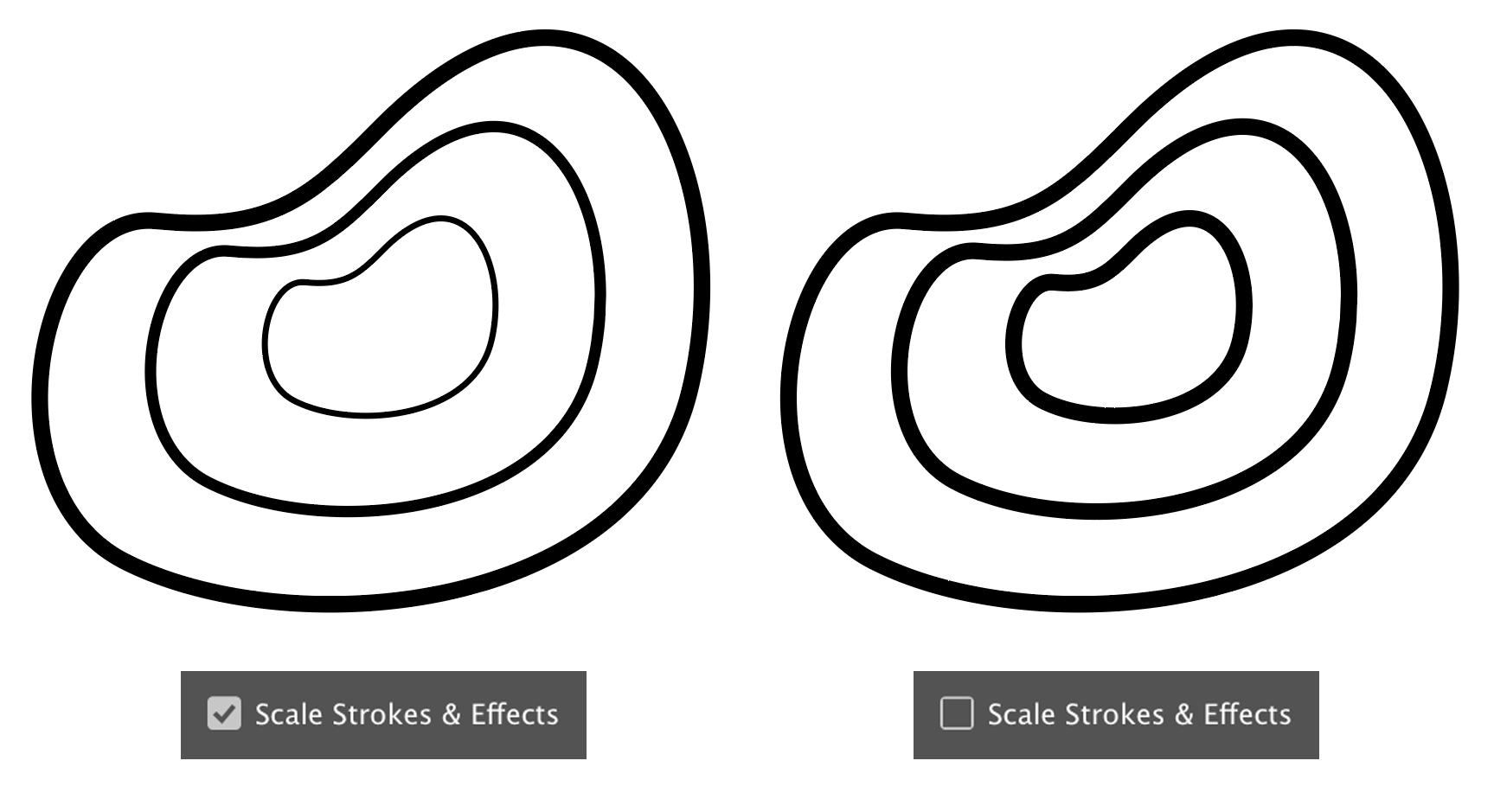
Copy link to clipboard
Copied
Maybe in some weird way but it shouldn't, the rescale is done with blending but I did that well before I expanded everything into single shapes. Thats not my issue, sorry if that was confusing. The issue is the thickness of the outer ring becoming thinner at a certain point
I should've explained the pictues:
1st: All okay, the paths with strokes before trying to expand/outline stroke
2nd: The left side of the outer shape becomes thinner for some unknown reason, after expanding/outline stroke
3rd Full view to make clear that all shapes have the same thickness, except the outer at a specific place
Copy link to clipboard
Copied
Are you sure you don't have fills on some of the shapes that might be partially obscuring objects below them?
Copy link to clipboard
Copied
Yes, those are the only paths in the file, the background is locked and just there to make the lines more visible to show here.
Copy link to clipboard
Copied
Try View > Preview on CPU
Copy link to clipboard
Copied
Problem still occurs, shall I upload the file?
Copy link to clipboard
Copied
There is no brush or width profile applied?
Which zoom level are we looking at?
When you print it on a PostScript enabled device, does it still occur?
Copy link to clipboard
Copied
No brushes, it's the default stroke and all shapes originally have the same width.
Not sure with what you mean by zoom level, but it's definitly visible when in use.
(an svg as background on webpage, covering around 80% of the viewport height)
Also not sure what that means, sorry. And googling it confuses me even more hahah.
Copy link to clipboard
Copied
So you see this on the web page and not inside Illustrator?
Copy link to clipboard
Copied
No it's both. As soon as I expand the lines in Illustrator this happens. I just exported in svg as well to test and at least have something as background on webpage for now
Copy link to clipboard
Copied
OK.
This appears after saving as an SVG?
Or immediately when outlining the stroke?
If the former: increase the precision setting when saving the SVG (it's the decimal option)
If the latter: turn off align to pixel
Copy link to clipboard
Copied
After outlining the stroke, all in Ai.
Also I disable align to pixel by default 😕
Copy link to clipboard
Copied
YannisWS wrote
Problem still occurs, shall I upload the file?
That sounds like a good idea.
You can use CC files sharing, Dropbox or something similar to share the .ai file
Copy link to clipboard
Copied
In here they are still stroked shapes, like my first screenshot.
Please try reproducing the 'error' by selecting all shapes and outlining stroke or expand appearance.
Copy link to clipboard
Copied
Can't reproduce the issue.
On top of that I don't get why you outline the strokes at all.
Copy link to clipboard
Copied
I outlined them because it was the quickest and easiest to cut off the parts outside the artboard, since SVG ignores those boundaries.
And didn't increase anything, never touched the SVG export settings, the export also isn't the problem afaik. It happens right after expanding/outlining the shape in the Ai file
Copy link to clipboard
Copied
It may be something optical, linewidths don't change after outlining.
Copy link to clipboard
Copied
It's still like this when I export as svg though. I just tried on another computer and again the outer shape became thinner
Copy link to clipboard
Copied
Did you increase the Decimals setting when exporting to SVG?
Find more inspiration, events, and resources on the new Adobe Community
Explore Now
