- Home
- Illustrator
- Discussions
- Re: Export to DXF / SVG multiplies vector points
- Re: Export to DXF / SVG multiplies vector points
Copy link to clipboard
Copied
Hello,
I want to export an AI drawing for use in Autodesk Fusion 360. There I can directly import in DXF or SVG format. I now have the problem that exporting from Illustrator, the vector points mulitply. Inside Illustrator, I have 10 points, after exporting it's 30 or more. Is there a way to export the drawing 1:1?
Also, when I export a drawing with only one outline (no fill) Illustrator exports it as two vectors - one for the outline and another for the fill. And it groups the two vectors. Which is disturbing since like that they aren't editable in Fusion 360.
Any way to get the export compatible without multiplying vector data?
Thank you for any idea!
Best, Ralf
 1 Correct answer
1 Correct answer
Is the stroke aligned to the inside or outside?
Width profile applied?
A brush applied, but the stroke width set to 0? Or color set to None?
All of this might seem as no effect to you, but throws Illustrator off.
I would need to see what's inside those layers.
Explore related tutorials & articles
Copy link to clipboard
Copied
Illustrator will convert stuff when you have applied effects or brushes.
Please show your artwork. Please show the layers panel. The problematic object needs to be selected.
Copy link to clipboard
Copied
Hello Monika,
thank you very much. However, I'm not using effects, brushes and not even fills. Just plain lines and outlines. Fills are set to transparent. I am working on Illustrator CS6 Mac OS X 10.11.
We are talking about this plan for an electric bass guitar, that I would like to import to Fusion 360, convert to 3D and mill out with a CNC machine:
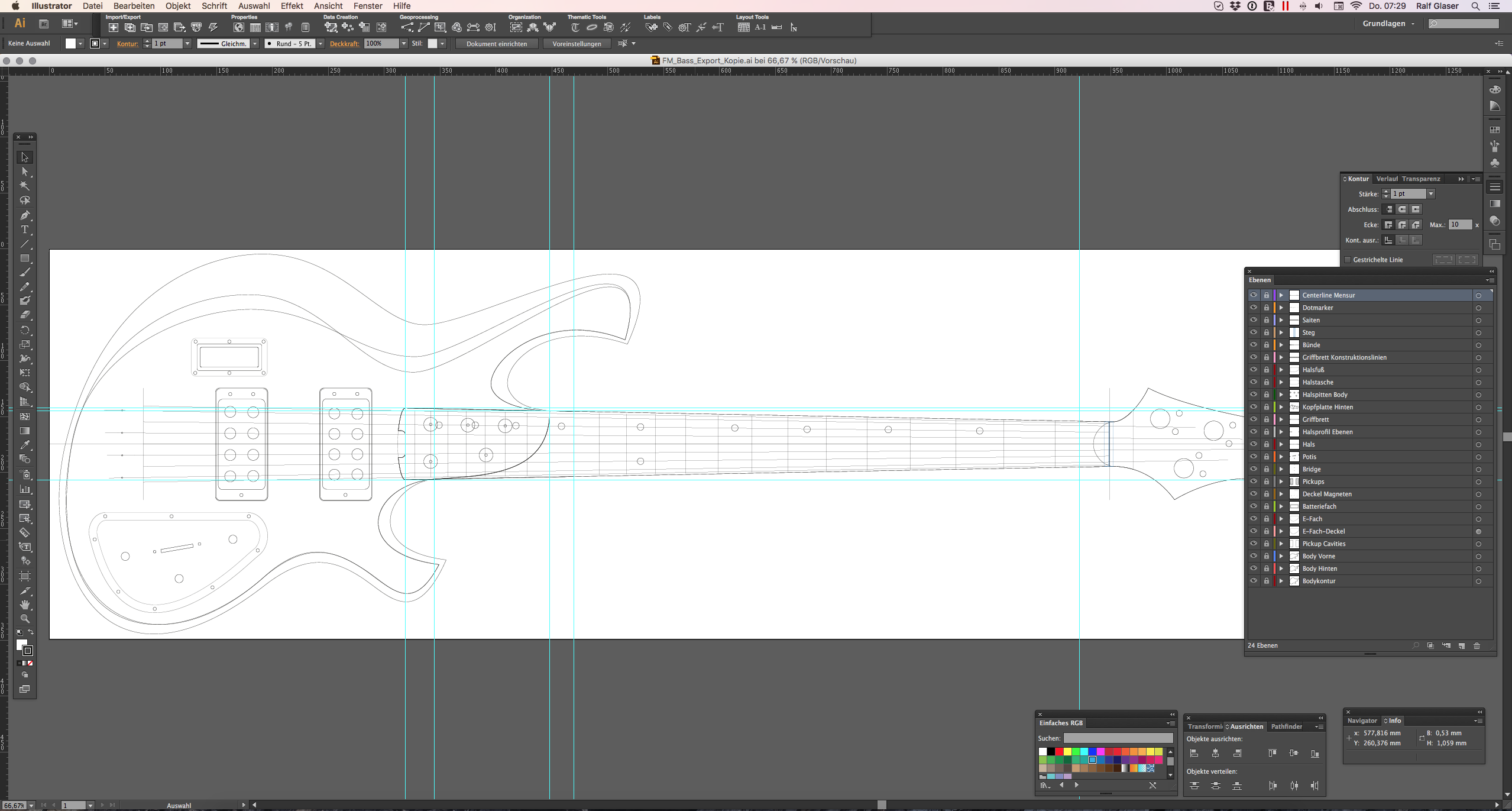
I am now trying to export every layer as a separate SVG file. Those are my settings (pretty much Illustrator standards):

When I open the exported SVG, Illustrator has added a) a group b) a combined path that consists of two individual paths, one for the outline, one for the fill. The path for the fill is slightly smaller than its neighbor. And, even worse, Illustrator has added points.
This is a detail from the original AI File (green layer, 4 vector points // it's one vector that has outline and fill):

And that is the exported version. a) Layer structure:
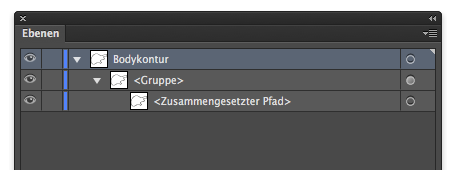
b) exported vectors. It's now 2 vectors and instead of 4 vector points I have 13 ...
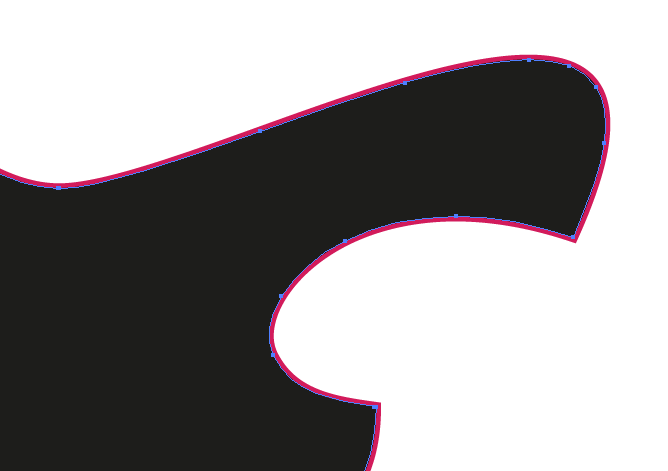
When I try to work with that stuff, Fusion is doing a whole mess. Impossible to work with. May be that Fusion 360 is the problem. But. I'm trying to keep my drawings as clean as possible and if Illustrator is then multiplying my vectors by factor 3 ...
Is there a solution? Anyone? Thank you in advance! Ralf
Copy link to clipboard
Copied
Is the stroke aligned to the inside or outside?
Width profile applied?
A brush applied, but the stroke width set to 0? Or color set to None?
All of this might seem as no effect to you, but throws Illustrator off.
I would need to see what's inside those layers.
Copy link to clipboard
Copied
I aligned the stroke inside and gave them 0.25 pts width. Could that be a reason? Should it better be centered on the vector itself? No brushes or profiles or filters applied. Colour is rgb black for stroke, transparent for the fills.
Copy link to clipboard
Copied
Yaii!! Seems that this was the right hint! I have made a test export now without stroke but the vector filled. I have a SVG now with the vector points 1:1 on the same locations! Thank you very much.
The path itself in the SVG is always grouped but the group contains only one path. I will go and see now if Fusion accepts it without problems but if not, ungrouping manually is not a great deal.
Thank you very much!
Copy link to clipboard
Copied
rallescreen schrieb
Colour is rgb black for stroke, transparent for the fills.
Is it transparent (opacity = 0) or is it filled with "None" (the swatch)?
Copy link to clipboard
Copied
It is filled with none
Copy link to clipboard
Copied
In that case I'm wondering why it gets grouped, but that may be one of those things that just happen.
Copy link to clipboard
Copied
Yes it's strange. But ungrouping manually isn't a big deal. The main problem of the multiplied vectors is solved. Thank you very much for your hint!
Find more inspiration, events, and resources on the new Adobe Community
Explore Now