Copy link to clipboard
Copied
I am having trouble with ALL of my exported images. The only one I can say that have come out better have been a high quality print PDF. JPG, GIF, EPS - all have turned out to be pixelated. I know what I am doing and this has never happened to me before. I asked in two other forums and the people acted like I was stupid! I have been working with these programs for years! I just may not be wording my problem correctly, so bare with me.
I created a logo in illustrator and it looks great on the screen, but when I export it as say a JPG and bring it back in to illustator it looks horribly pixelated. I am exporting at the highest level possible. Is there another setting that would cause it to be pixelated?
I have tried so many different things now I am not sure what else to do. Could this be cause by a lacking update? A bad set of fonts with a virus, maybe? I don't know anymore - any help will be GREATLY appreciated!
This all just started I was working on it just fine a couple of days ago with no problems and now everything has been different.
TYIA
 1 Correct answer
1 Correct answer
Why are you importing a .jpg file into Illustrator when you already have illustrator artwork? What resolution are you exporting? Are you scaling the artwork after importing it into Illustrator?
This is probably just a result of the limitations of the file format you exported and the resolution of your export. There is no reason to export to a raster format such as .jpg only to reimport into Illustrator. Tell us what you are trying to accomplish. Tell us more about the steps yo are taking and why.
Explore related tutorials & articles
Copy link to clipboard
Copied
zooraves,
No, I really hadn't figured it out. I went on several chat boards trying to figure it out. I have had to step away from my designing for a bit, but I will return and hope this will solve my problem. Thank you soooo much for sending this to me. I was very frustrated by many people thinking I was crazy and that I didn't know what I was talking about. You are very kind thank you!

Copy link to clipboard
Copied
Hi guys.
I've got the same problem.
I'm an advanced user of all the CS6 suite, so don't tell me to check the resolution of the exporting ![]()
I'm using indesign cs6 and i'm working with high-quality pictures.
When I put the picture in inDesign everything seems perfectly working, but when I export the high-quality pdf for printing (I use the PDF X-1a:2001 preset) the quality of some images goes incredibly down. I don't know why this happens. It never happened to me before but now there's no way to have good quality images in my pdf file.
Here is the comparison between the view in InDesign where the quality is good and the result of the pdf.
The logo in the middle is vectorial so don't care about that.
the picture webhost did a downgrade of the quality, but that's minimal compared to the problem.
http://s21.postimg.org/ym7gxz8lj/comparison.jpg
Does anyone have an idea of how to solve this shit?
I work as a professional designer and that's a big deal for me.
Thanks in advance guys.
V.
Copy link to clipboard
Copied
Are you applying any scaling in ID? What is the actual and effective resolution listed in the Links panel in ID?

Copy link to clipboard
Copied
Hi Larry, thanks for answering my help request.
YES I'm scaling the 2 logos. Both are 300dpi grayscale .tiff in multiply in the original file but the effective PPI is 1150 for the first one and 650 for the third one.
Do you think that could be a problem?
Copy link to clipboard
Copied
Try resizing them in Photoshop closer to the size they will be used. Both of those effective PPIs are too large and ID is trying to guess at what pixels to show.

Copy link to clipboard
Copied
Thanks Larry.
I tried and it really works.
What if I'm working in scale? I'm thinking about banners or things really big.
Copy link to clipboard
Copied
Then the PPI will reduce itself as you enlarge the print. For large banners and such you can get away with resolutions as low as 36 ppi for something viewed at 20+ feet.
Copy link to clipboard
Copied
Hi Tyia,
i am having the same problem with Adobe creative cloud... any picture I export as JPG upscaled for big prints or Photoshop panoramas (no matter the size) I get in preview mode using the Finder app a huge pixelated image (around 0.5 inch squares). Apple support (specially Christina) has been very helpful with this. If I restart my computer in safe mode I can preview the pictures normally. They are working on my case right now. I will let you know if we manage a solution ![]()
Copy link to clipboard
Copied
Did anyone find a solution to this? I’ve been a designer for nearly 10 years and I can’t figure out if this is a bug in CC or if it’s a web conversion thing.
I’ve created company logos in Illustrator for a long time. Use them for all forms of printing etc. If I ever need to make a web or jpeg image I create a file in Photoshop, place the vector within the new image and save as jpeg. I’ve also created the images and used the export as command for many years without a problem. Recently every jpeg I create from exporting in InDesign or Illustrator have these crazy muddy waves through them. The solid colored objects have swirls around anything that was previously an AI or EPS file.
Any Ideas?
Copy link to clipboard
Copied
Please show.
Copy link to clipboard
Copied
I took a few screen shots of the progression from AI file, to placing in a Photoshop file and saving as a JPEG. Then what it looks like as a 160x160 Facebook Icon. There is no reason I can think of that it should look so terrible when converted and reduced in size. This is happening when using the export as or save as jpeg function in Illustrator and InDesign with every file that has text or and AI/EPS file placed into it.
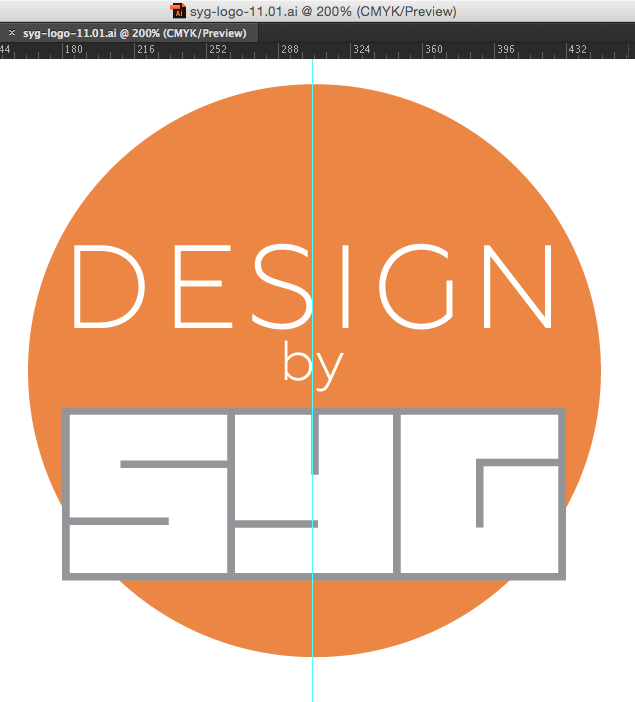
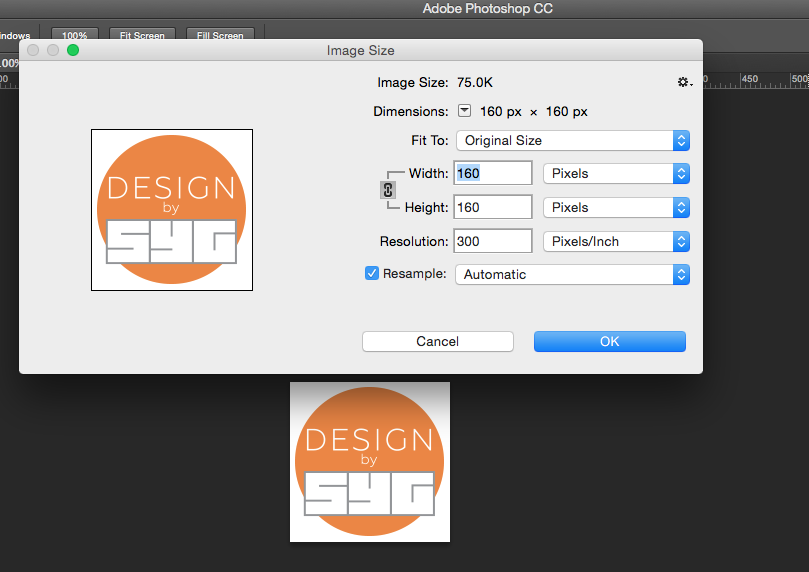
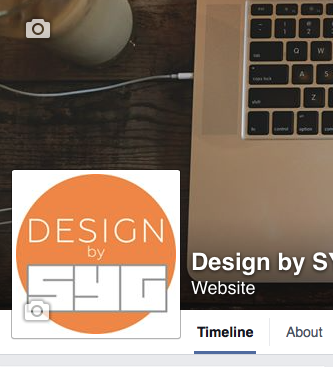
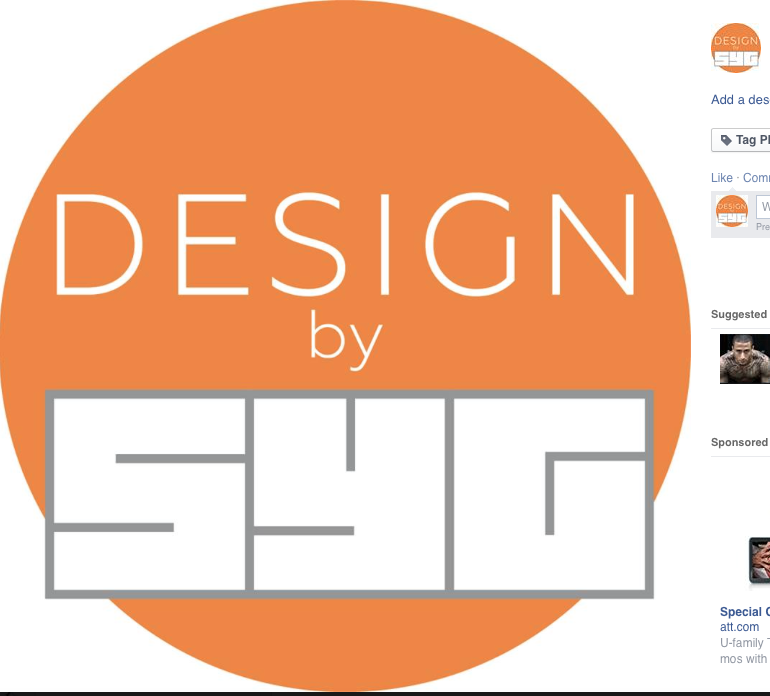
Copy link to clipboard
Copied
So this happens after uploading to Facebook, right?
Facebook always applies its won compression to images. So there's nothing you or anyone else (except Facebook of course) can do about it.
Copy link to clipboard
Copied
Hi Monica.
Yes. Facebook and any other website that compresses images to their standards.
Thanks for your feedback. I had a feeling it was something like that.
Copy link to clipboard
Copied
I had the same problem. In CS6 this is what worked for me.
InDesign to Illustrator
- In InDesign, convert all type to outlines. Type>Create Outlines
- Select all (command A) to select the whole image (all layers)
- Copy (command C)
- Open Illustrator
- Create a new file - File>new
- In the new file set up box
- Profile: Choose either Web or Print for your end use
- Units: Choose Pixels for Web, Inches for Print
- Enter the width and height you want the logo or image
- Color Mode: Choose RGB for web, CMYK for print
- Raster Effects: choose 300ppi
- Click OK
- You’ll see the artboard. Paste the whole image that you copied from InDesign into the artboard in Illustrator.
- You should see that all of the layers are there individually, and can be edited within Illustrator.
- Save the file. File>Save As and choose the format
- Format: Adobe Illustrator (ai)
- map the file to the folder you want and click Save
Anther way to go is to copy each element separately and place them individually into Illustrator, then adjust spacing. That's practically rebuilding it, but it's faster than creating it from scratch in Illustrator. This way allows complete editing freedom in Illustrator.
Hope that helps!
Copy link to clipboard
Copied
I'm having the same issues with poor quality save for web exports.
- It doesn't matter whether i'm exporting from Ai or Ps or whether it's CS6 or CC.
- I have changed the raster settings in Ai and i've also tried all optimization options with all different export file types (jpg, png, gif) at all different quality settings.
- It doesn't matter if I start with an ai, eps, pdf, png... the export result is always poor quality.
I have tried many forums and can't seem to find a fix to this issue and am at my wits end. Any suggestions are much appreciated... Thanks in advance!
Copy link to clipboard
Copied
Hi Nicole.
I’ve received great advice from many of the other forum members, but they keep pounding on the standard "save as”, "create outlines” or "export as” rules which don’t actually have anything to do with the issue at hand.
The problem isn’t how you are saving or exporting. It has to do with the image compression on the website you are uploading to. Facebook and many other websites discard non-essential pixel and other information to help with load times etc. I found that for Facebook saving and uploading logos as a PNG eliminated this issue and with other websites that distorted the PNG file exporting as a GIF was the solution and vice-versa.
Is this issue occurring after uploading to a specific website?
Mike
Copy link to clipboard
Copied
Thanks for the response Mike but that's not the issue. Im not uploading to any site. The quality issue is directly from the Adobe program. I'm saving for web from a vector that I've created (converted all text to outlines) or any image in Ps and have the same poor quality export issue.
Copy link to clipboard
Copied
Can you make the files available on a file sharing site so we can see what you mean when you say poor quality?
Copy link to clipboard
Copied
Here's the max quality jpg from a vector file in Ai. This is how it looks on any device i've looked at it on, so it's not a device or screen res or upload/degrade issue.

Copy link to clipboard
Copied
Here is the png, less pixellated but rough edges and blurry. Not crisp like it used to be before I started having this issue.
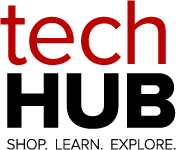
Copy link to clipboard
Copied
I don't see a difference on my screen.
Copy link to clipboard
Copied
I am seeing slight stair stepping which can be caused from low resolution or anti-aliasing disabled.
The other issue which required zooming way in to see is the jpg is showing slight signs of degradation which is from compression set too high or reedited several times.
Of the two I prefer the png version, as the background is transparent and slightly higher quality.
For a higher resolution image, I recommend that you increase the size of the artboard and scale up the text. Then export to jpg or png at 300 ppi at full quality(no or as little compression as possible).
Copy link to clipboard
Copied
Thanks for the response! It is a vector I created that has a very large art board already (1200px) and all text has already been converted to outlines. I have been saving for web at maximum quality straight from illustrator.
I have tried exporting at 300ppi and that does fix the quality issue, but this way (the export route) is so time consuming since you have to resize your artwork each time as well as the artboard so that it doesn't cut off pixels. Save for web never used to have these quality issues and it also never used to cut off pixels around the edges. I'm wondering what has happened and if there is just a setting that needs to be changed, but I feel like i've tried everything to resolve the real issue, and I'd rather not have to resort to the workarounds which prove very time consuming.
If anyone knows how to fix the save for web quality/pixel trimming issue I'm all ears! Also, if this is an issue on Adobe's end, how can it be reported? Thanks!!
Copy link to clipboard
Copied
I am also having export problems - I have created a generic logo using Illustrator Fonts...it's clear as can be in the program, but when I export (needing a transparent background) in .png it's coming out pixelated. I have created outlines, etc. Any suggestions?
Copy link to clipboard
Copied

Find more inspiration, events, and resources on the new Adobe Community
Explore Now
