Copy link to clipboard
Copied
I am having trouble with ALL of my exported images. The only one I can say that have come out better have been a high quality print PDF. JPG, GIF, EPS - all have turned out to be pixelated. I know what I am doing and this has never happened to me before. I asked in two other forums and the people acted like I was stupid! I have been working with these programs for years! I just may not be wording my problem correctly, so bare with me.
I created a logo in illustrator and it looks great on the screen, but when I export it as say a JPG and bring it back in to illustator it looks horribly pixelated. I am exporting at the highest level possible. Is there another setting that would cause it to be pixelated?
I have tried so many different things now I am not sure what else to do. Could this be cause by a lacking update? A bad set of fonts with a virus, maybe? I don't know anymore - any help will be GREATLY appreciated!
This all just started I was working on it just fine a couple of days ago with no problems and now everything has been different.
TYIA
 1 Correct answer
1 Correct answer
Why are you importing a .jpg file into Illustrator when you already have illustrator artwork? What resolution are you exporting? Are you scaling the artwork after importing it into Illustrator?
This is probably just a result of the limitations of the file format you exported and the resolution of your export. There is no reason to export to a raster format such as .jpg only to reimport into Illustrator. Tell us what you are trying to accomplish. Tell us more about the steps yo are taking and why.
Explore related tutorials & articles
Copy link to clipboard
Copied
I may be wrong, but to be on the safe side, a little bit about formats: Illustrator- format is resolution independent (vector) which means it is a line, color or shape described mathematically and redrawn if it is scaled. That is how it always stays sharp. A .png file is a pixellated file and only looks sharp when displayed in its original (or smaller (size). A pixel is basically the information about a given point in an image. Looking at your file, the fact that it is 300 ppi does not really say much as the file itself is 322 px wide. Changing the resolution to 72 ppi without resizing the image will not make any difference to the number of actual pixels. As is shown in the illustration the width and height refers to output in printing not to the number of pixels. I would say the image is as sharp as it can be in this resolution.![]()
Copy link to clipboard
Copied
did you ever get this issue resolved? I'm having the same issue and thought maybe I was just crazy until I stumbled in here.
Copy link to clipboard
Copied
Thanks for the response Mike but that's not the issue. Im not uploading to any site. The quality issue is directly from tge Adobe program. I'm saving for web from a vector that I've created (converted all text to outlines) or any image in Ps and have the same poor quality export issue.
Copy link to clipboard
Copied
Hey Guys,
I am having the same issue, when I use save for web I am getting very pixelated images. When I export as a PDF all is fine.
The document is a 300ppi document, anti aliased turned on, and I am exporting with optimized for type in the drop down. I have created outlines for my type and still the same problem. I have been using illustrator for years but now that I have installed a new version of Illustrator CC on a new machine I am having these problems.
Any help?
Copy link to clipboard
Copied
Hi there!
I'm having the very same problem!
Does anyone else have any thoughts? Could this be an adobe creative suite issue??
Copy link to clipboard
Copied
sarahm79779249 schrieb:
Hi there!
I'm having the very same problem!
Does anyone else have any thoughts? Could this be an adobe creative suite issue??
Please describe step by step. Please show results.
Copy link to clipboard
Copied
I have experienced the exact same thing. I draw a frame in Indesign CS6, then select 'place', choose and image, and click 'done' ...and bingo..the image is either completely black or pixilated...never happened before like this in 10 years of using Indesign...is this a fault with the application?
Copy link to clipboard
Copied
Try this View > Display Performance > High Quality Display.
Copy link to clipboard
Copied
Hi there! I was also having problems exporting jpg files (they were terribly pixelated) — that started to happen all of a sudden some days ago and never got back... until I tried this out and (thank god) it worked!!
Some time ago I was experiencing a problem with Command+Z (I could use it only once or twice), and re-creating the preferences solved it out too.
Here's the whole link: https://helpx.adobe.com/indesign/kb/troubleshoot-printing-pdf-export-indesign.html
And here's the part that's worked out for me (I've used the automatic way). Hope it helps you guys as well:
1. Re-create your InDesign preference files.
When InDesign is behaving erratically, deleting preferences (also referred to as “trashing preferences” or “removing preferences”) and re-creating them often solves the problem.
There are two ways to re-create preferences:
- Automatically: This method quickly deletes your current preference files and then regenerates a new set of default preference files. However, any custom settings you may have had are lost.
-or-
- Manually: If you don't want to lose your custom settings, rename your current preference files before regenerating a new set of default preference files. That way, if new preferences don't solve your print or export problem, you have a backup of your original preference files (including any custom settings), which you can use to replace the new preference files.
Re-create InDesign preference files automatically
- Quit InDesign.
- Relaunch InDesign and immediately hold down the appropriate keys for your OS:
- Mac OS: Control+Option+Command+Shift
- Windows: Control+Alt+Shift
- A dialog box appears, asking if you want to delete InDesign preference files. Click Yes. InDesign launches with regenerated default preferences.
Copy link to clipboard
Copied
OK - I've read through your threads - I'm tearing my hair out because I'm suddenly having the same problem. How did you fix it? I have a logo that looks great in illustrator. I saved it as an eps file and then opened it in photoshop so I could save it as a high resolution .jpg file for a client.
As you already know the export for web doesn't save a high quality .jpg file. I swear when I first started an hour ago the file looked fine in photoshop but I noticed an element which needed to be fixed and went back into illustrator to fix it, re-saved as an eps file and then opened again in photoshop and suddenly lines were blurry and text looked pixelated. Help please
Copy link to clipboard
Copied
Why do you save an EPS file from Illustrator, just to open it in Photoshop?
You can copy from Illustrator and paste into Photoshop (even as a smart object so you can scale it later without quality loss), or just Open the .ai file in Photoshop.
Copy link to clipboard
Copied
THANKS - sometimes you get so wrapped up in something you forget the obvious. I'm not sure where I got it in my head that photoshop couldn't read an .ai file. Just tried opening the .ai version in photoshop and it worked great. Appreciate the help
Copy link to clipboard
Copied
This is May 2016 and if anyone still has an issue, I found this answer by trial and error when I suddenly started having a problem after re-installing my Adobe Pro XI.
I like to convert my PDFs to PNG if they are recipe's or some Photoshop shortcut I've drawn up. Much easier to see an image than reading the titles.
PDF to PNG=Ctrl K> Convert from PDF> PNG> Edit Settings> Resolution
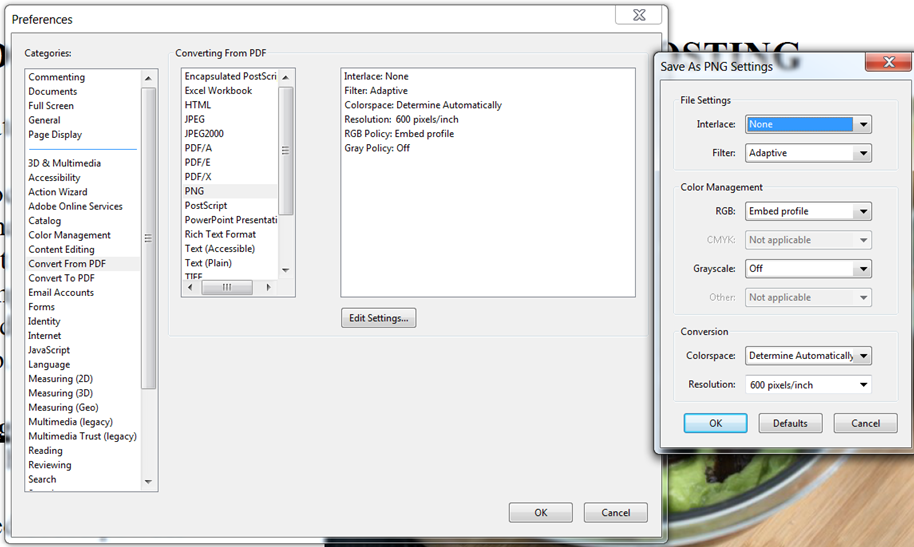
Copy link to clipboard
Copied
I'm having the same issue with JPEG exports from InDesign, Photoshop and Illustrator. All look like shit, even though I'm starting with a 300 ppi JPEG and downsampling to 72 ppi. Always worked previously. Apparently my whole CC suite is hosed. All software is up to date on Mac OS Sierra. If you know what is causing this, please do us all a favor and post a solution (not a workaround). I've spent the last hour reading the support forums and no one has a satisfactory answer to this problem.
Copy link to clipboard
Copied
You may not be able to down sample to 72ppi. It would depend on the physical size you set for the document.
inches x ppi = pixels
If the size in inches is too small then reducing the ppi would reduce the number of pixels in the image. The greater the number of pixels the better the image quality.
Copy link to clipboard
Copied
Someone mentioned that the .jpg compression was set too high - it is the opposite 😉
When exporting a graphics file - I recommend always using gif og png. Jpeg is for photographs. As shown in the image below. Bottom left is original. Top left is jpg "low". Top right is jpg "high". Bottom right is jpg with maximum quality. Note that the setting for "high" is only 60 while the max is 100. The image with gif's and png's shows no deterioration.

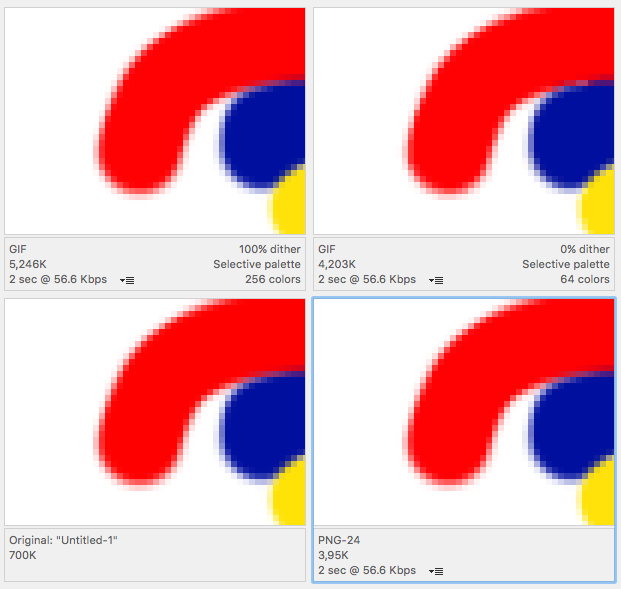
Copy link to clipboard
Copied
Hi, I am having the same problem,and I read from another forum that if you go to View on Indesign >Display Performance?High Quality, the image will import at that quality. It has worked for me,and now I will see if it exports with the same quality on PDF. I hope this helps.
Find more inspiration, events, and resources on the new Adobe Community
Explore Now



