
Copier le lien dans le Presse-papiers
Copié
Good afternoon, I am trying to fill a letter/s with the word "Winning Gold". The word is not continuous near a line and breaks; "Winn-" etc.
Is there a way, where I expand the letter, then copy and paste an artboard of the words, behind the letter and it only fills the letter inside.
I saw some tutorials on You Tube, but they copy and paste Lorem Ipsum.
Thanks
 1 bonne réponse
1 bonne réponse
In the paragraph panel you can turn off Hyphenate.
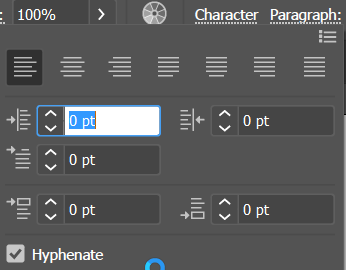
However, if the word is too large to fit within the width of the letter it will still break. You may need to experiment with the font and the size of the type.
Another way would be to type the large text, and type "winning gold" repeatedly, like this. You don't need to create outlines of the text; it can be live text.
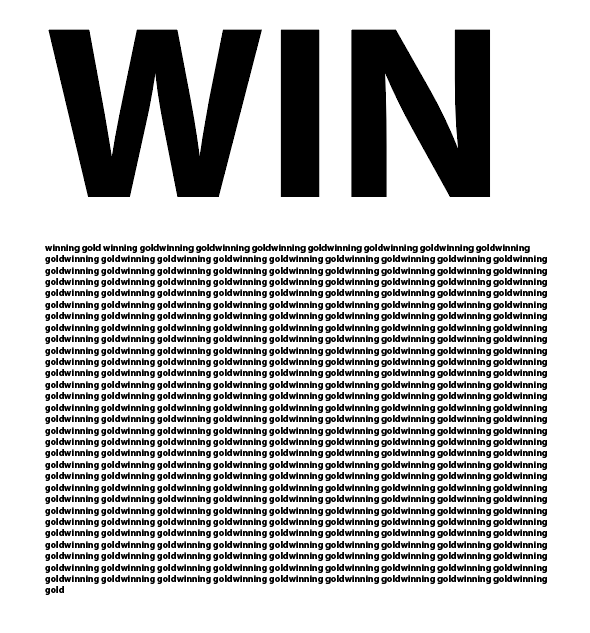
Put the large word on top of the "winning gold" text. It must be on top.
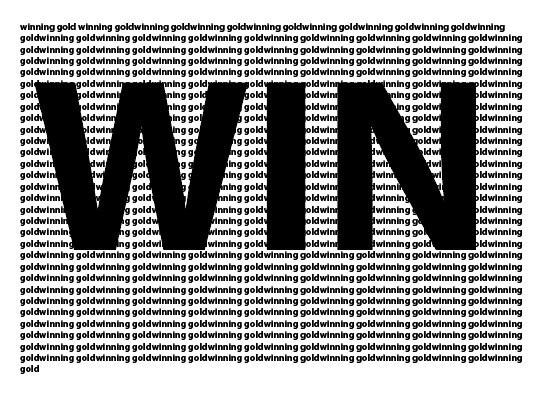
Select both. Then choose Object > Clipping Mask > Make.
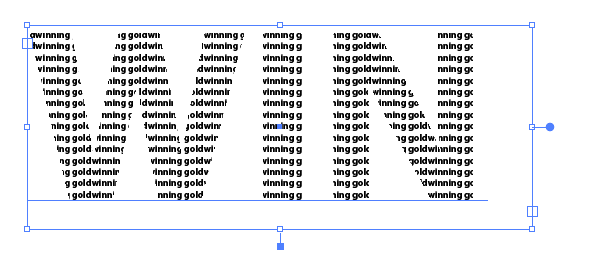
Découvrir d’autres tutoriels et articles connexes
Copier le lien dans le Presse-papiers
Copié
Is there a way, where I expand the letter, then copy and paste an artboard of the words, behind the letter and it only fills the letter inside.
I'm not sure I follow you. You want to fill Text with other text? I don't think "Artboards" are involved.
You can:
- Create a pattern using text
- Edit pattern so there is blank area on the right (where you don't want the fill to appear).
- Add a "Fill" attribute to your original text.
- Assign the Pattern to that fill attribute.
- Scale ONLY the fill pattern by holding "~" while using any of the "Transform" tools ("S" for Scale, "R" for Rotate, "V" for Move)
Note: After activating any of the Transform tools you can click once on your artwork to assign the "Center of Transform" before "~+Dragging" to transform. Also hold "Shift" if you want to constrain transform proportionally or by defined increments.
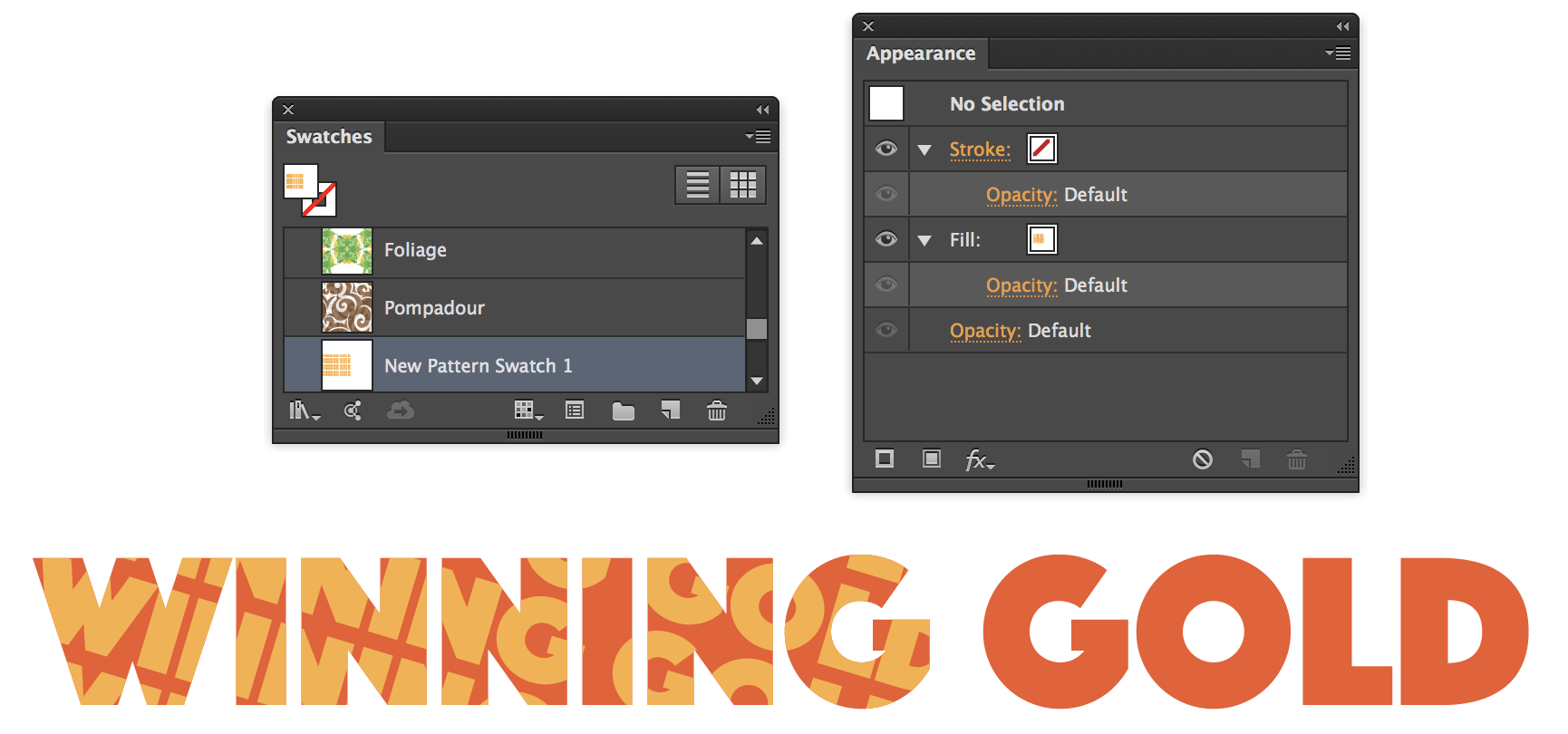
Edit Pattern Mode:


Copier le lien dans le Presse-papiers
Copié
Thanks RCraighead.
Apologises if I did not explain myself correctly.
If I type a letter, then I want to fill that letter with the text "Winning Gold".
I was typing it and when I got to the edge of the letter, the word broke and the remaining went to the next line.
I think I understand the pattern idea. If I choose a small font, do I need to type Winning Gold a few times, so that there are a number of lines of the said text.
Thanks again..
Copier le lien dans le Presse-papiers
Copié
In the paragraph panel you can turn off Hyphenate.
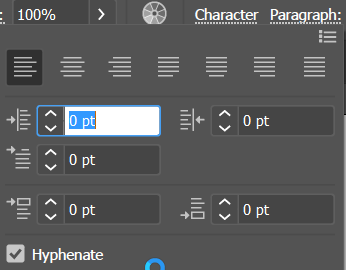
However, if the word is too large to fit within the width of the letter it will still break. You may need to experiment with the font and the size of the type.
Another way would be to type the large text, and type "winning gold" repeatedly, like this. You don't need to create outlines of the text; it can be live text.
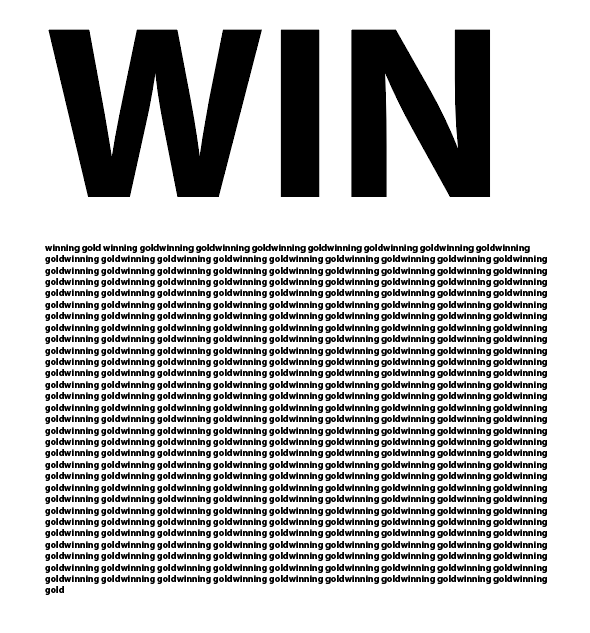
Put the large word on top of the "winning gold" text. It must be on top.
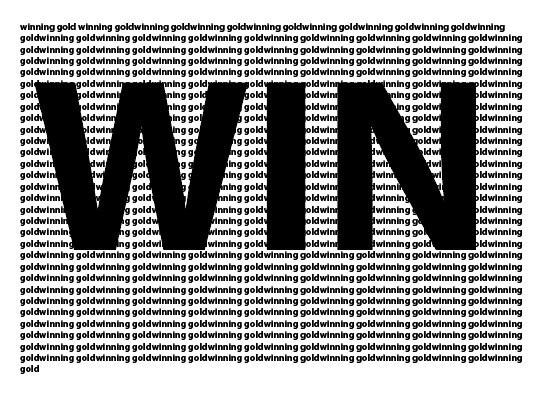
Select both. Then choose Object > Clipping Mask > Make.
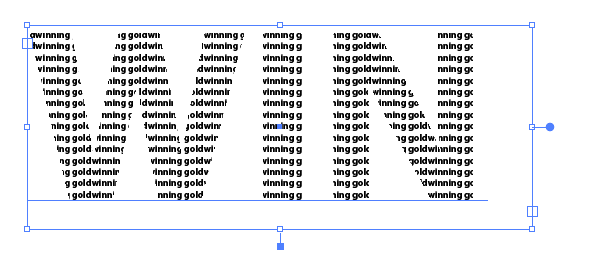

Copier le lien dans le Presse-papiers
Copié
Amazing, thanks Barbara Ash
Copier le lien dans le Presse-papiers
Copié
If you need to edit the large text or the winning gold text after making the compound path, you can select just the large text with the Direct selection tool. You can also choose Object > Clipping Mask > Edit Contents or Object > Clipping Mask > Edit Mask, depending on which is selected.

Copier le lien dans le Presse-papiers
Copié
Can I add a shape within the text line.
I have the word DARK, with Winning Gold inside.
The letter A has been traced from a design as not a actual font with lines and Arc's.
If I select all the separate lines/arc's, can I merge, then insert into Dark and then apply Clipping Mask.
Thanks
Copier le lien dans le Presse-papiers
Copié
You can't paste artwork into a text in Illustrator. You would need to create a font out of your artwork first.

Copier le lien dans le Presse-papiers
Copié
I have an image, that a traced over with arc's lines etc.
There are two parts, which I saved as a AI file.
I have tried to merge, to "flatten the image as one, but that does not work.
I tried to clipping mask, but that didn't work either.
Following on from the previous advices, everything has worked apart from this shape.
Can anyone assist.
Thanks
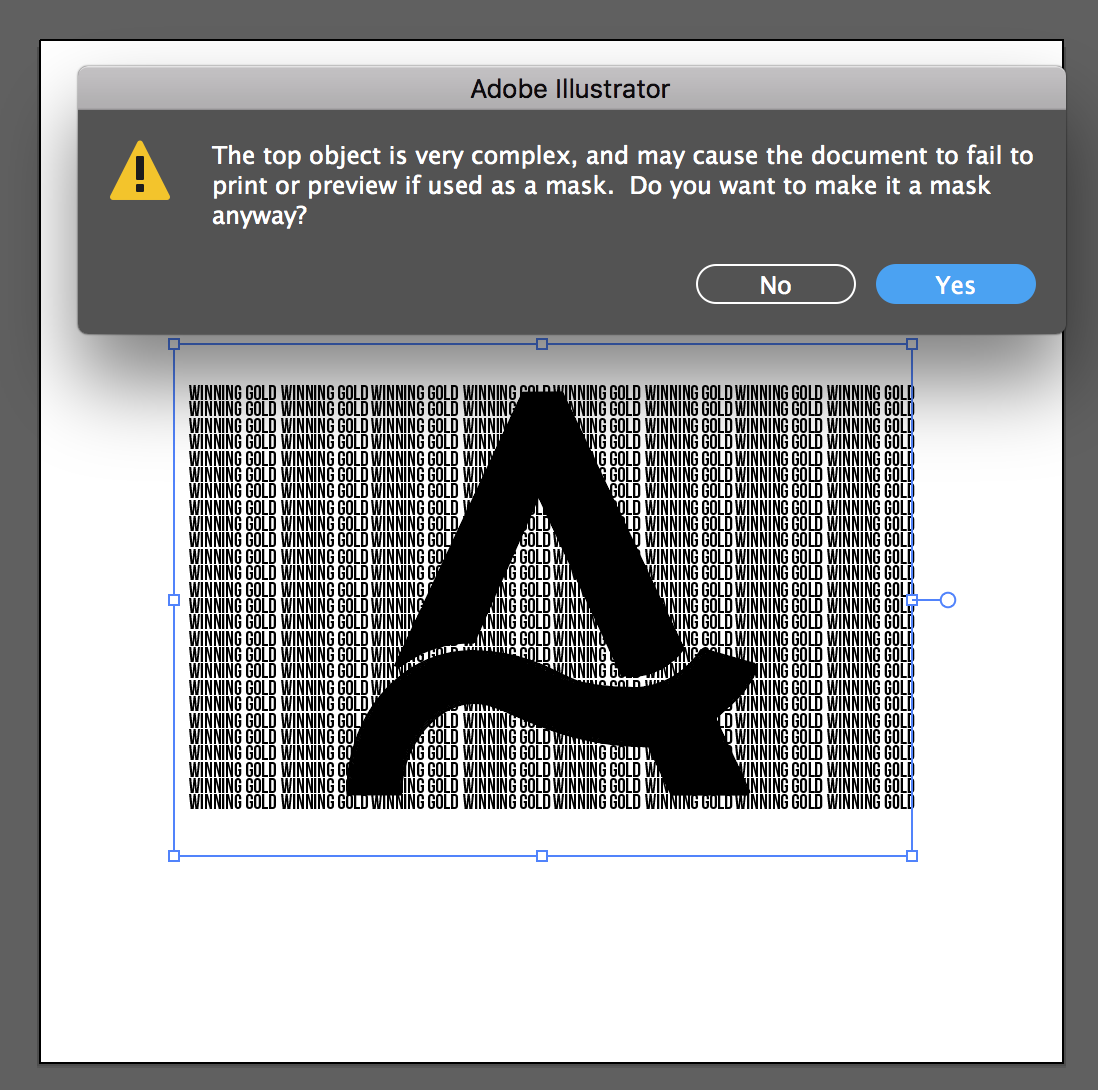
Copier le lien dans le Presse-papiers
Copié
The top object is going to be the mask. Which one of the objects is on top?

Copier le lien dans le Presse-papiers
Copié
Good evening,
The letter / shape A is on top.
Its in two halves.
I cannot see how to flatten it as one complete image.
Thanks
Copier le lien dans le Presse-papiers
Copié
You need to make those two parts into a compound path.
Copier le lien dans le Presse-papiers
Copié
As Monika said, you need a compound path.
Select the two shapes that make up the large letter and choose Object > Compound Path > Make. Make sure that the large letter is on top. Select the large letter and the smaller lettering and choose Object > Clipping Mask > Make.
(Sorry for the delay - I'm traveling.)

Copier le lien dans le Presse-papiers
Copié
Good morning,
Apologises in advance.
Everything has worked apart from the "A Shape"
Following the advice of Monika and Barbara, I now have a Compound Path.
Now...
I have the word Winning Gold repeated several times on a layer, but when I cut and paste the A Shape, it won't allow me to Clipping Mask as the initial layer icon indicates that it has all the Winning Gold words on it.
I have tried to get the A Shape above the initial layer, even with a new layer, but it will not allow me / work.
Very frustrating as all the other letters worked perfect.
Copier le lien dans le Presse-papiers
Copié
From your description I don't understand exactly what is happening. It sounds like the A letter is not the only large letter. If that is the case, all of the large letters need to be a compound path. Everything needs to be on the same layer. To see if the words are already inside the A letter you can choose View > Outline. Under the Object menu you can release the clipping mask and give it another try.
Trouvez plus d’idées, d’événements et de ressources dans la nouvelle communauté Adobe
Explorer maintenant