- Home
- Illustrator
- Discussions
- Re: Fitting text on same path in different ways?
- Re: Fitting text on same path in different ways?
Fitting text on same path in different ways?
Copy link to clipboard
Copied
Hi,
a) I am trying to fit text on the same path, in different ways. The numbers on each bulletpoints, are the objectives.
- The 'Streetline Defence' Text; 1) Centered Exactly
- The 'ESTD' '1994'; 1) Kept horizontal, 2) Kept parallel 3) within both circular strokes
- The 'BOXING CLUB' 1) Not upside down, 2) Centered
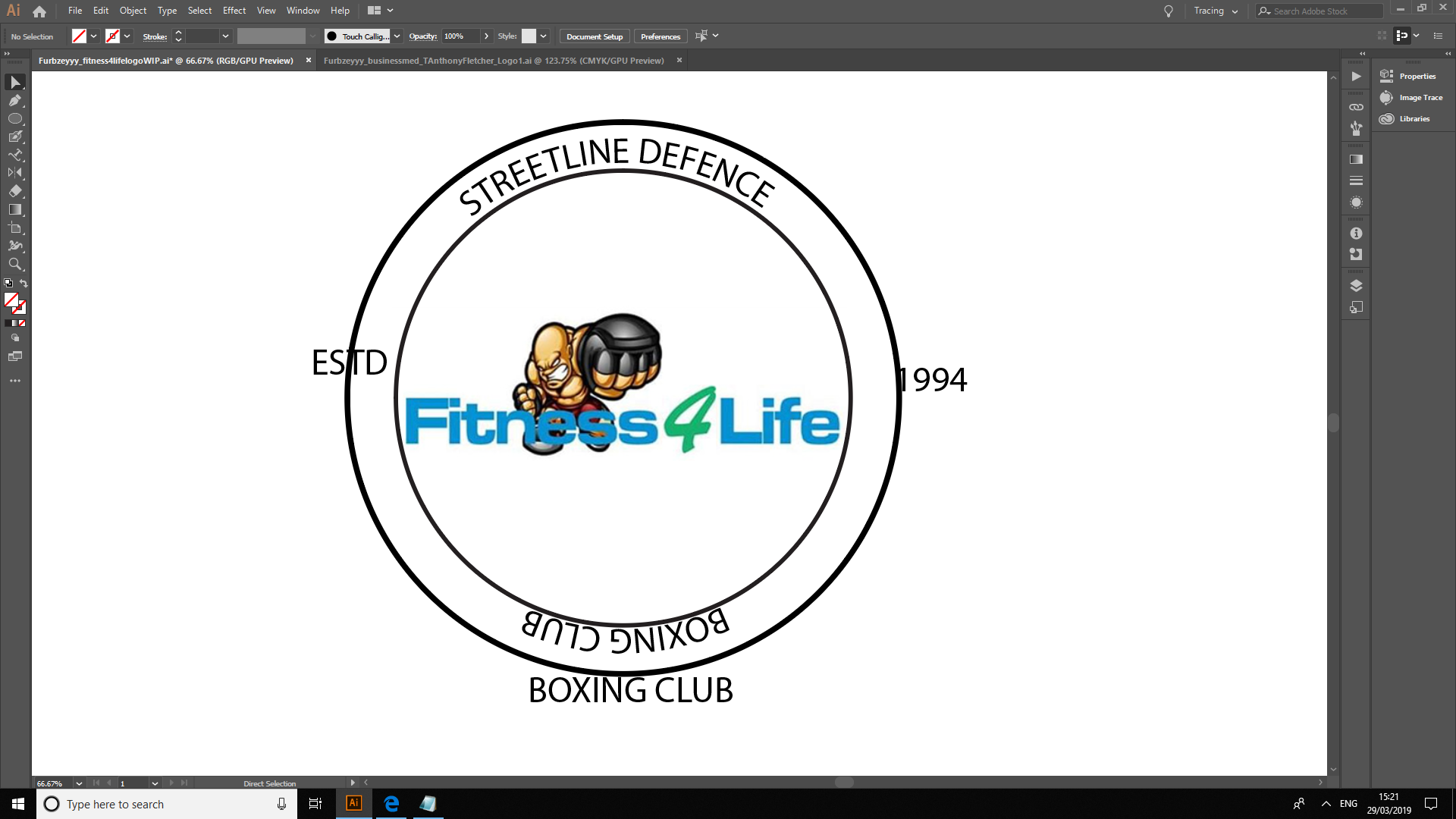
Please answer with annotation and text.
B) How to avoid this 'You must click on a non-compound, non masking path to create text along a path'?
Explore related tutorials & articles
Copy link to clipboard
Copied
Furbzeyyy,
It is possible to have multiple instances of live Type on a single path, but it is far easier and more convenient to create multiple paths, at least one for each of the two directions (up being outwards or inwards), maybe more for further ease depending on positions along the path, so possibly on path for each bit of live Type centred round the four different Anchor Points.
Just use a simple path for the/each (Path) Type, between the outer and inner stroked path; you may place it midway (with a one step Blend or something) and set the Baseline Shift to get the live Type to appear in the middle.
Copy link to clipboard
Copied
Because your design has an inner and outer path for the circle you could more easily place the top text on one circle and offset it's baseline and do the same with the other circle and offset the text by shifting the baseline.
I don't think there's much advantage to trying to do all this on one path. If the frustration is just that selecting it becomes complicated because of the stacked circles, move them each to their own true layer and that will help a lot.
Or, draw your circle for all the text.
Use the scissors to cut it at strategic points, and then add your type on the path on the individual pieces.
Get ready! An upgraded Adobe Community experience is coming in January.
Learn more