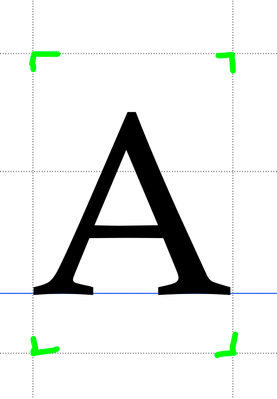- Home
- Illustrator
- Discussions
- Re: Font and object selection issue
- Re: Font and object selection issue
Copy link to clipboard
Copied
Does anybody know why illustrator prioritises text over objects when trying to select items?
I have a complicated graphic with lines, shapes, and text in close proximity, but I cannot select an object next to the text. It always selects the type item instead. It's as if the selection area for type is way bigger than text.
I can't outline the text until it's complete.
I was wondering if there's a preference to make text selection the font character only, rather than one block. If you know what I mean?
 1 Correct answer
1 Correct answer
Not exactly, but an option that may help is in Preferences > Type: "Type Object Selection by Path Only"
Type objects will then be selectable by their baseline only, or baseline and bounding box for area type. This may be useful or a further hindrance, depending on your circumstances.
By default, type objects are selectable by their em box, usually larger than the type itself.
Explore related tutorials & articles
Copy link to clipboard
Copied
Not exactly, but an option that may help is in Preferences > Type: "Type Object Selection by Path Only"
Type objects will then be selectable by their baseline only, or baseline and bounding box for area type. This may be useful or a further hindrance, depending on your circumstances.
By default, type objects are selectable by their em box, usually larger than the type itself.
Copy link to clipboard
Copied
Thank you. This is exactly what I was looking for.
Copy link to clipboard
Copied
Is the object you want to select below the type object in stacking order? Check in the Layers panel. You can change the order there, or simply select the desired object, as needed.
Peter
Copy link to clipboard
Copied
The "why" is because type objects by their nature have a bounding box around each character that includes the area above and below the baseline where ascending and descending characters may fall. So when you try to select anything behind that "invisible" box in what appears to be an open area, it will select the type.
As mentioned, you can change the default to select by the baseline only, although this may frustrate you even more in other ways. 😉
Copy link to clipboard
Copied
What I find useful is to temporarly Lock a type element so it won't get selected. Of course, you have to remember to unlock them later!
Copy link to clipboard
Copied
Thanks for the info, that's exactly what I've been doing.
Although baseline selection is probably the better solution for this particular illustration. Lots of layers.
Find more inspiration, events, and resources on the new Adobe Community
Explore Now