- Home
- Illustrator
- Discussions
- Re: Generate random straightline paths in Illustra...
- Re: Generate random straightline paths in Illustra...
Copy link to clipboard
Copied
Hello all,
is there anyway to automatically generate Random straight like the ones shown on the image?
Kind regards Alexander Ibsen
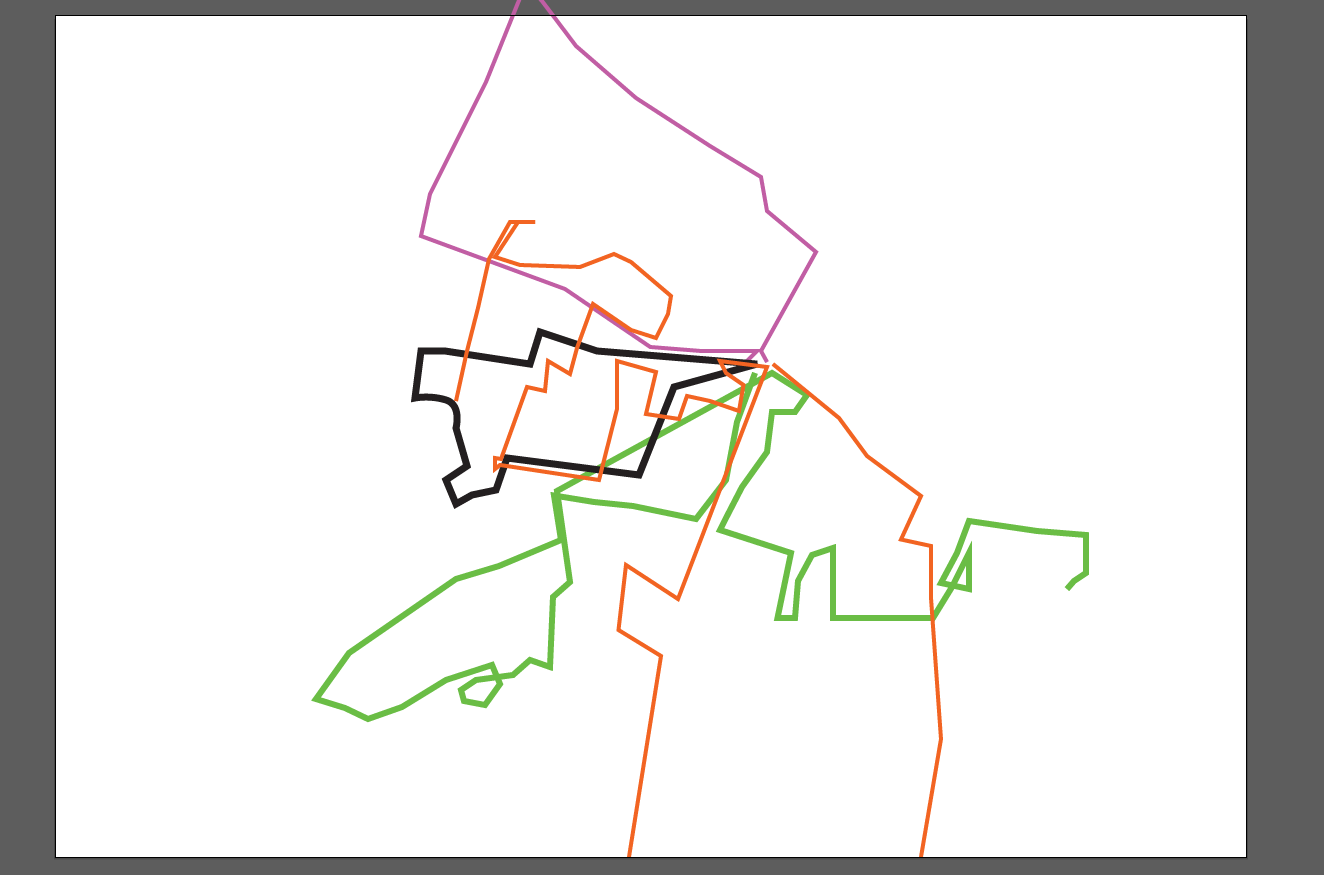
 1 Correct answer
1 Correct answer
Let me show you the steps.
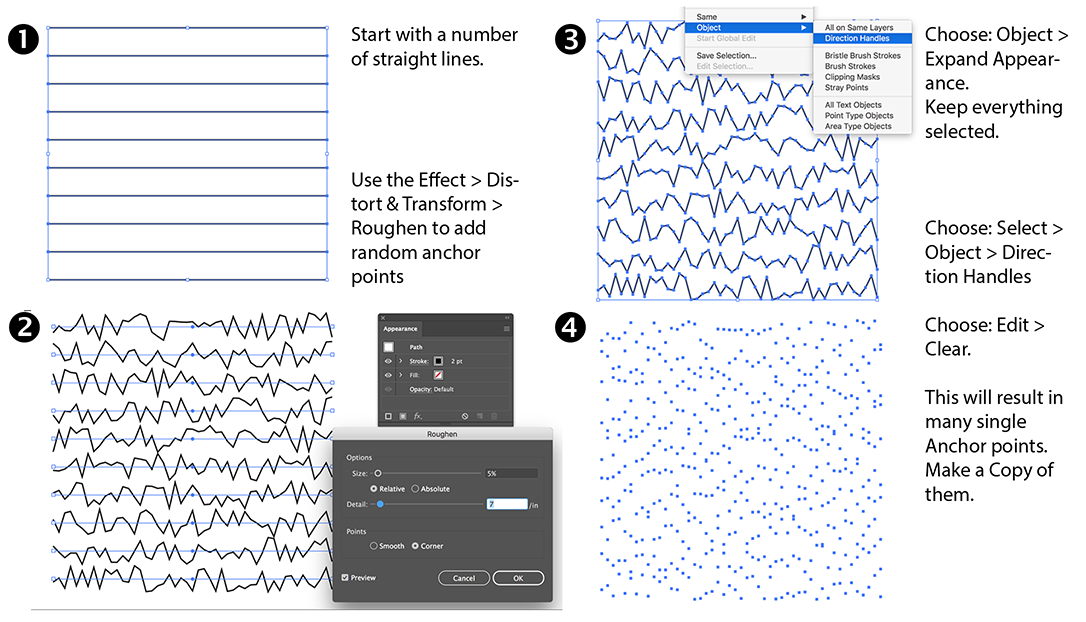
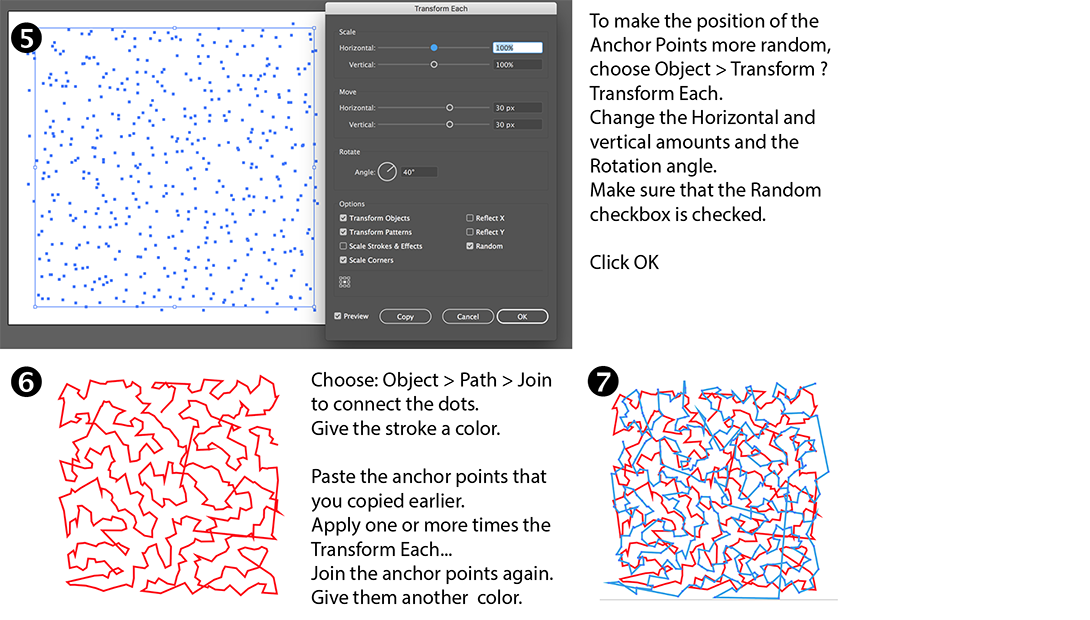
Explore related tutorials & articles
Copy link to clipboard
Copied
Not unless someone has written a script or a plugin.
What are you trying to accomplish? Maybe we can help another way?
Copy link to clipboard
Copied
I'm trying, to make an image full of straight lines patterns in different colors.
Just like the image i posted, but with many lines all over the white background.
Copy link to clipboard
Copied
Hi Alexander,
It’s probably best just to use the Pen tool if you want them connected as they are in your sample. There is nothing built in to do it automatically.
Drawing will be quick. If you’re like me, editing will be slower. You can move the shapes, move the anchor points, reorder the objects, and recolor them. Ask if you need more help.
~ Jane
Copy link to clipboard
Copied
Maybe apply the Distort & Transform > Roughen Effect to a series of lines and Expand Appearance?
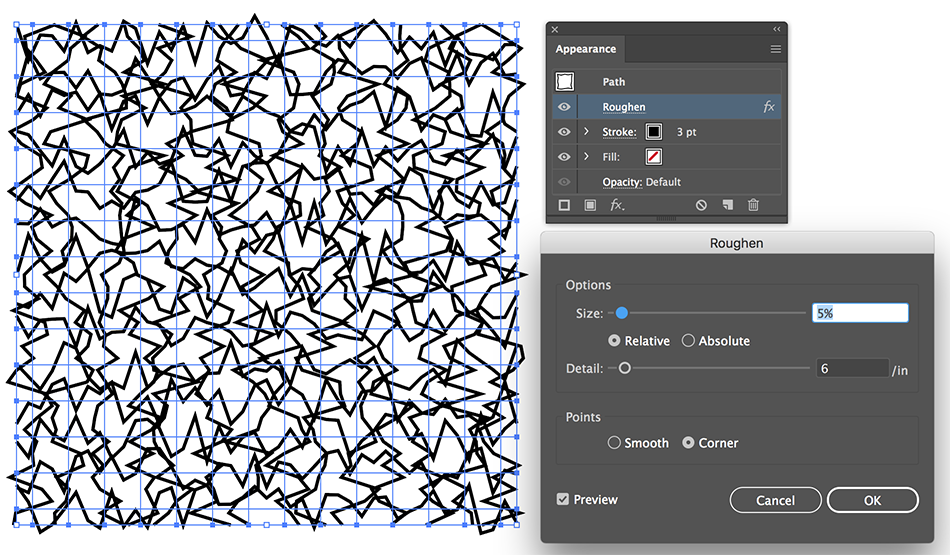
Copy link to clipboard
Copied
Ton, can you click on one of your lines and change the stroke color?
Copy link to clipboard
Copied
After Expanding Appearance, yes.
The result is probably too regular horizontal or vertical
Probably better, after Expanding to select all and choose Select > Object > Direction Handles.
Choose Edit > Cut to remove the lines.
Copy the resulting anchor points and choose Object > Path > Join
Give it a stroke color.
Paste the Anchor points and use Object > Transform Each with the Random option checked to move and Rotate the anchor points
Join again, Color the strokes and repeat when necessary.
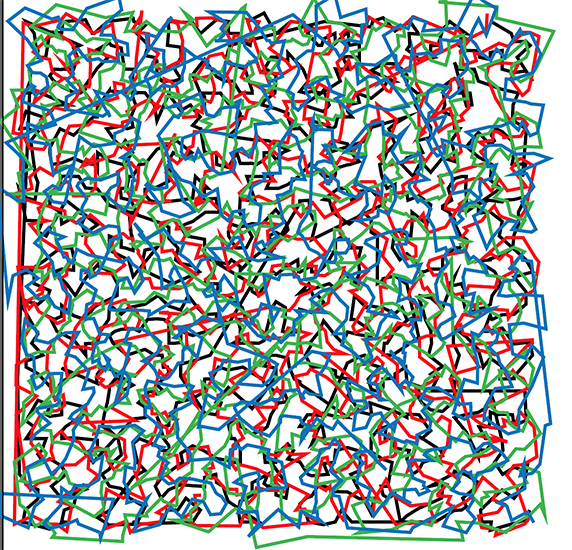
Copy link to clipboard
Copied
That’s nice!
Copy link to clipboard
Copied
Thank you Ton!
But I don't understand the steps after expanding appereance?
Copy link to clipboard
Copied
Let me show you the steps.
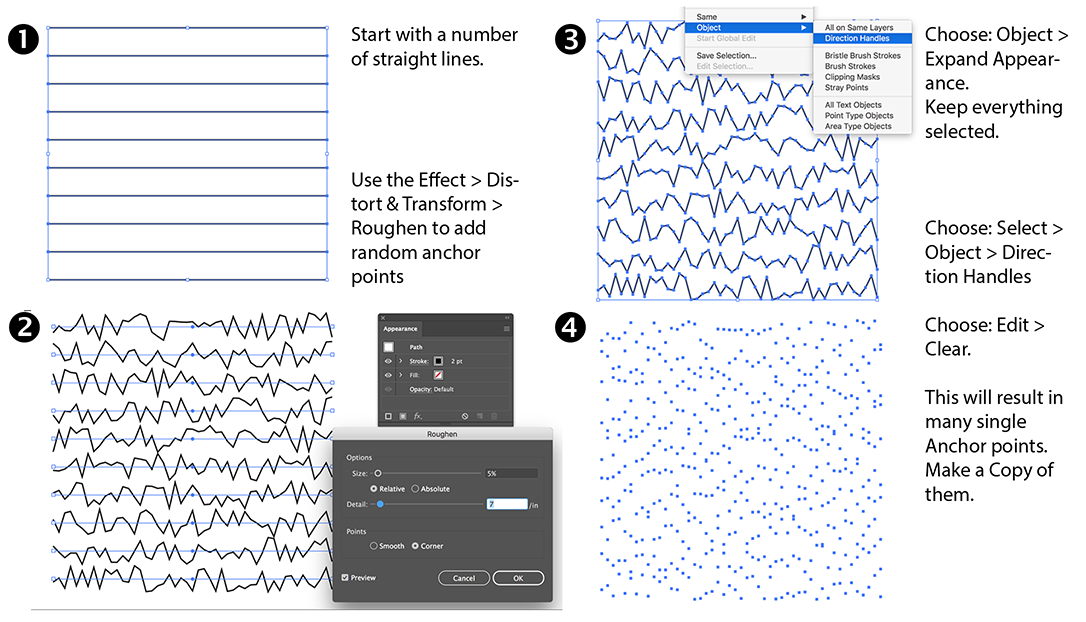
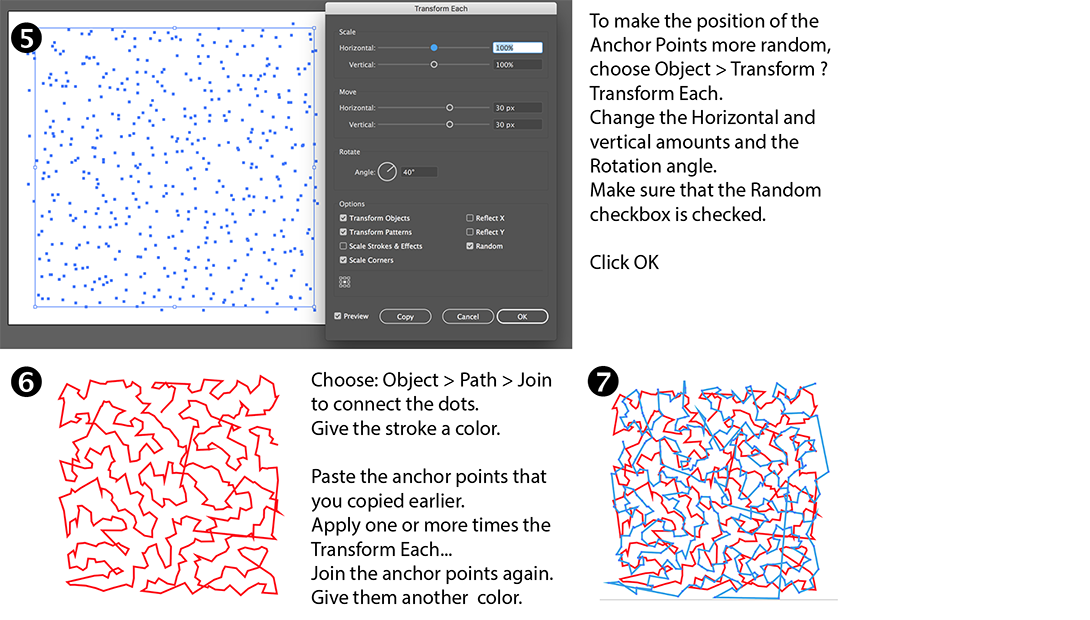
Copy link to clipboard
Copied
Ton, it’s a brilliant solution!
Copy link to clipboard
Copied
jane-e wrote
Ton, it’s a brilliant solution!
If both of you say so, then it must be true ![]()
Copy link to clipboard
Copied
We do, and it is! ![]()
Copy link to clipboard
Copied
... and this makes 3.
Copy link to clipboard
Copied
Yes. Brilliant.
Copy link to clipboard
Copied
This wouldn't be automatic, but you could drag with the Pencil too to create a bunch of random lines. Then select the anchor points and click the Convert Selected Anchor Points to Corner icon. The icon won't appear if you select a complete path. You could take the Lasso selection tool and loop around a bunch of anchor points being careful not to select all of the anchor points on a path.
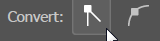
After that you could select all the paths and choose a Spectrum gradient for the stroke. From the swatches panel menu choose Open Swatch Library > Gradients > Spectrum.
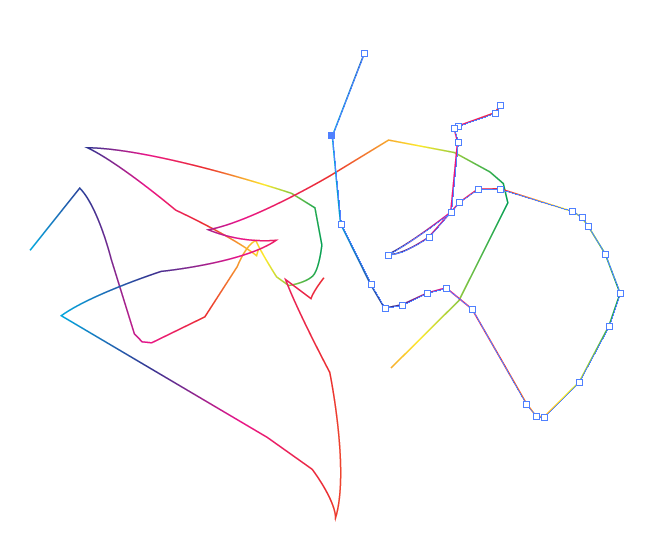
Copy link to clipboard
Copied
Ton, that's a cool effect. Everything works just like you explained. My question is: Up to the instructions of clearing the handles leaving only the anchor points is there a way to make the anchors show up individually IOW's, just making the anchor points predominant? That would be a great way to make fast halftoning scatter brushes. Thanks for the quick tutorial you gave, I'm putting that one into my bag of tricks.
Strange, as long as I've worked with Illustrator there's still a lot of filters I've never even touched. I've alway figured...I'll get 'em, but so far I never have LOL!
Copy link to clipboard
Copied
You could apply the effect > convert to shape > ellipse to all of them.
Then Expand appearance.
Copy link to clipboard
Copied
And use the Random Swatches fill script to make confetti.
Copy link to clipboard
Copied
Count me in, that makes 4 ![]()
Copy link to clipboard
Copied
Thanks, with effects you won't see the anchor points that are generated by the effect until you expand the appearance.
Get ready! An upgraded Adobe Community experience is coming in January.
Learn more


