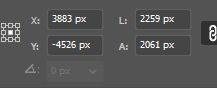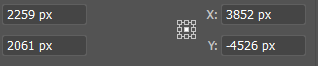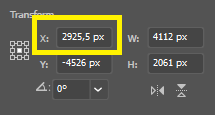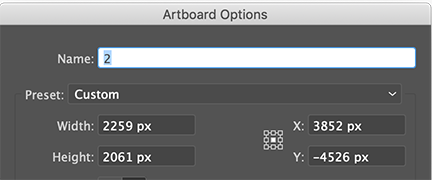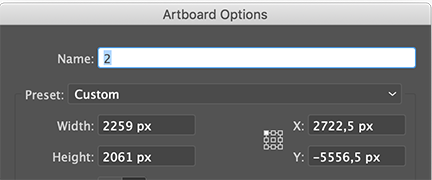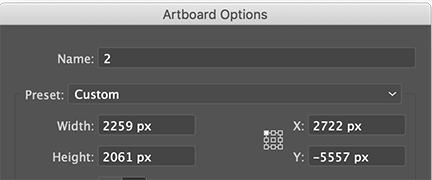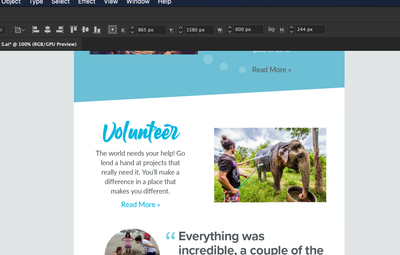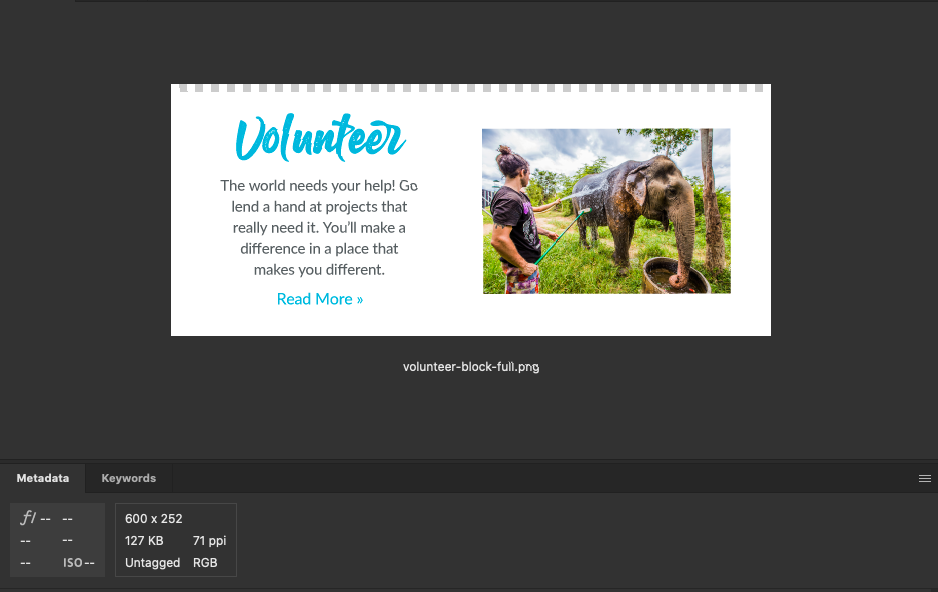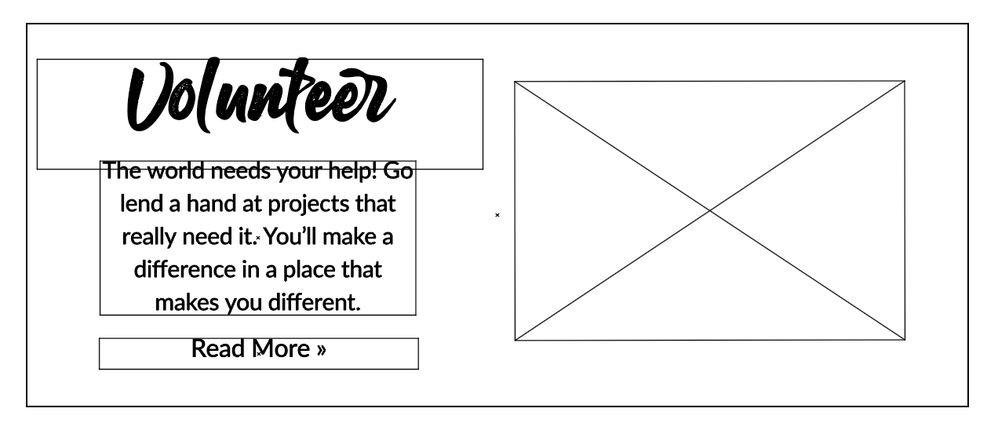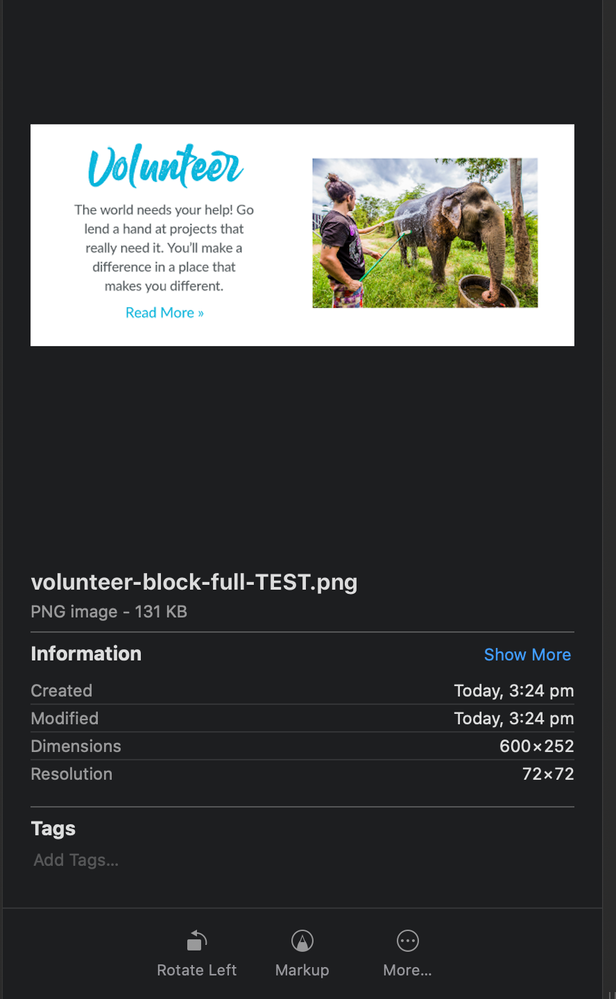- Home
- Illustrator
- Discussions
- I am facing the same issue, Illustrator is extrem...
- I am facing the same issue, Illustrator is extrem...
Copy link to clipboard
Copied
Hello,
I am creating 300+ icons and when I export them for screens there is always an extra pixel.
Ex. they are supposed to be 24x24 but they save as 25x24.
I have tried multiple trouble shooting techniques that I have read in forums but nothing I have tried seems to work.
Has anyone found a solution to this?
THANKS!
{Renamed by MOD}
 1 Correct answer
1 Correct answer
Yes, it's easy to do that.
Select the Artboard tool.
Go to the Properties Panel.
Select Rearrange All.
Set the number of colums and spacing.
They will all be set to a whole XY number
Explore related tutorials & articles
Copy link to clipboard
Copied
Which version?
Are both the artboards and the objects aligned to whole pixels?
Copy link to clipboard
Copied
Its Illustrator CC the newest version. How do I know if the objects and artboards are aligned to the whole pixels?
Copy link to clipboard
Copied
Select them with the artboard tool and check the X, Y, W, H values.
Copy link to clipboard
Copied
There's multiple artboards so they shouldn't have any point numbers ex 124.3 they should all be whole?
Copy link to clipboard
Copied
Yes, it's easy to do that.
Select the Artboard tool.
Go to the Properties Panel.
Select Rearrange All.
Set the number of colums and spacing.
They will all be set to a whole XY number
Copy link to clipboard
Copied
THANK YOU SO MUCH!!!!!!
That worked and was super easy to fix.
I really appreciate it!
Copy link to clipboard
Copied
Good to hear that worked for you.
Copy link to clipboard
Copied
My artboard and the objects are aligned to whole pixels and I'm still facing the issue.
Can it be the clipping mask?
Copy link to clipboard
Copied
You must set the artboard's anchor point from the middle to the corner before you want to change the XY axis.
Why is that? For example, if an artboard is 1001 px then the middle anchor point would be placing at 500.5 px.
Copy link to clipboard
Copied
Thanks buddy.. i was facing the same problem.. you save my life... thanks again 🙂
Copy link to clipboard
Copied
Hi Ton, rearranging them is not an option for me. They all have different sizes.
I've removed the decimals from X and Y and I'm still facing this issue. Any ideas on how to sort it out? Thanks.
Copy link to clipboard
Copied
Can you share an example .ai file that shows the problem?
Copy link to clipboard
Copied
The artboard is set to whole numbers.
But when I align the objects to the artboard, Illustrator always adds 0,5 to the X.
https://drive.google.com/file/d/1hBa1XDzmb0CIYjg94dPrVTV2C10ic7FZ/view?usp=sharing
Copy link to clipboard
Copied
Illustrator still adds the extra pixel (to height and to the width), even when I adjust X to a whole number (2925px).
Copy link to clipboard
Copied
I just double-checked the dimensions of all artboards. The ones with whole numbers ending in 0 were exported properly. All the others had the extra pixels.
Copy link to clipboard
Copied
Thank you for sharing the file!
I see what is causing your problem, you measure from the center.
I also see why you cannot rearrange artboardx, the working area is too full to move them.
Here is your artboard 2, the X Y looks good, but you are measuring from the center.
Here is what happens when you measure from the upper left (which is where the pixelgrid origin starts), you get fractional pixels.
When you correct these fractional X Y coordintates, no additional pixels will be generated when you export at 72 ppi.
Copy link to clipboard
Copied
I am facing the same issue, Illustrator is extremly annoying and time consuming when it comes to simply making the artwork export at pixel perfect sizes. I am using full pixel dimensions, my art is not currenlty on an artboard as i am using the export assets functions, yet illustrator is still is adding an extra pixel to my exported png
Why is this so difficult, Even if i was using sub pixel sizes, or odd number sizes I WOULD NEVER WANT my artowrk exported with a fuzzy white line or extra pixels, simply round up the artwork to nearest pixel LIKE EVERY SINGLE OTHER PROGRAM DOES. However there is no EXCUSE when i am taking the time to use full pixel sizes and making sure my artwork is aligned to full pixels! this is a BUG
Copy link to clipboard
Copied
Please include the reference point symbol in your screenshot.
And also please describe your issue.
Copy link to clipboard
Copied
Hi Monika, here is a screenshot of the asset i am trying to export and its dimensions
Here are the dimensions of the artboard
This is what the exported PNG looks like
Clearly showing extra pixels, I have been dealign with this issue for years, since it first appeared in Illustrator and usually it is solvable by aligning to full pixels, however with this case there is no logic i can see, there are many other assets on this artboard which export exactly as expected, this one has no clipping masks or anything to explain why it as adding extra pixels. I know i can solve it by cropping it after the fact or exprting it on its own artboard at the exact dimensions, but these are extra steps I shouldnt need to do. Any help would be appreciated, thanks
Copy link to clipboard
Copied
Your artboard (1730 X 4630) is much larger than your export (600 X 252).
What did you export, maybe another artboard?
If you turn on View > Show Transparency Grid, are the transparent pixels visible?
What were your export settings, I see 71 ppi, which is not a common resolution?
Copy link to clipboard
Copied
yes the artboard is a different szie - it contains several graphics, the artwork / asset I exported from the artboard is at the dimensions I listed. I exported the asset via the asset export panel - I AM AWARE that i could place each individual asset on its own artboard at the exact dimensions and export the artboards but that is several extra steps i should not have take, i did have to take those steps though as the asset is not exporting at correct dimensions - This is the problem.
Copy link to clipboard
Copied
If you turn on View > Show Transparency Grid, are the transparent pixels visible? there are no extra transparent pixels - no there are no extra pixels- as I said I have been dealign with this issue for years, I know how to use illustrator and set up the artwork - here is an outline view
What were your export settings, I see 71 ppi, which is not a common resolution? I wasnt, the document is set at 72dpi and it is 72dpi when viewed in finder - for some reason Adobe Bridge shows 71 dpi, I assume this is a glithc within Bridge.
Copy link to clipboard
Copied
Yes, the 71 ppi is a Bridge bug, I also see 143 ppi for my screendumps which should be 144.
Your problem is different from the original post.
That was about extra pixels added caused by anti aliasing, an additional single pixel edges.
You get many extra pixels at the top.
Instead of guessing, it would be helpful to have a look at the Illustrator problem file.
Can you share it (CC file sharing, DropBox, Google, WeTransfer...)?
Copy link to clipboard
Copied
Thanks for the reply again, yes the single pixel issue caused by sub pixel alignment is the issue I usually face but its solvable easily by aligning to pixel grid. The other issue which still pops occasionally is exporting assets which contain a clipping mask, sometimes illustratror exports the full size of the graphic within the clipping mask. but that isnt what's causing this issue yet the results are the same - extra unwanted pixels. it seems like there is a hidden graphic somewhere within a group that is not revealing itself via the usual unhide all method. I will look into the actual layers and sublayers and see if I can find the culprit before sharing.
-
- 1
- 2
Get ready! An upgraded Adobe Community experience is coming in January.
Learn more