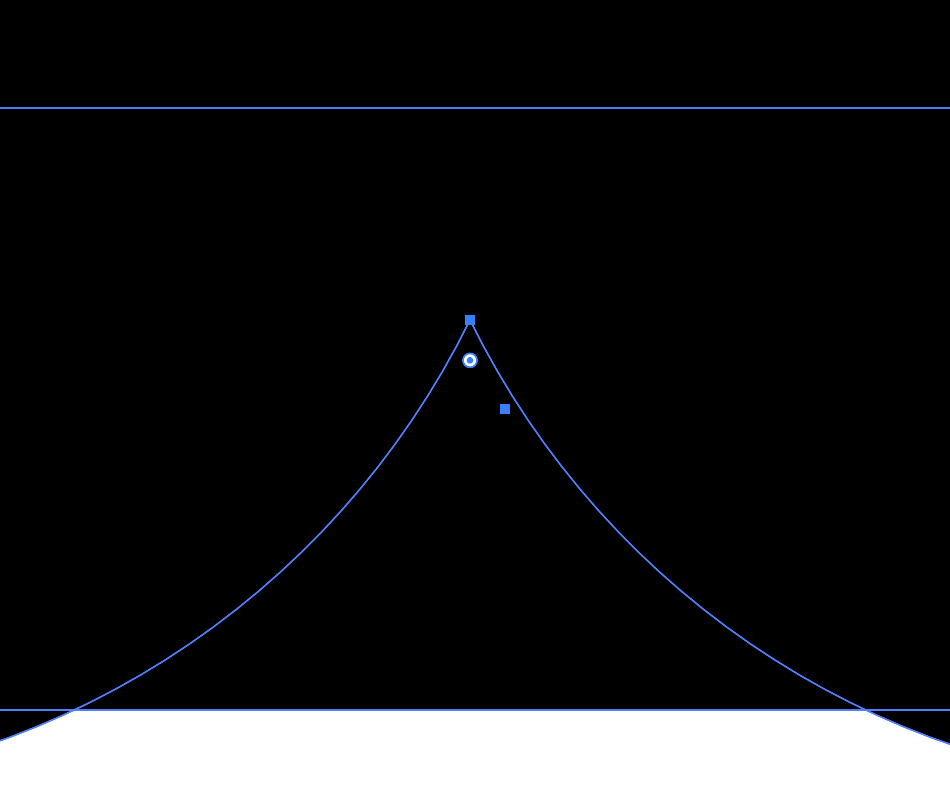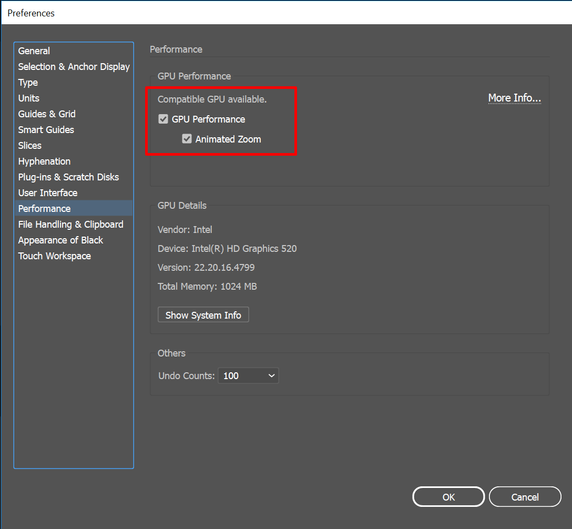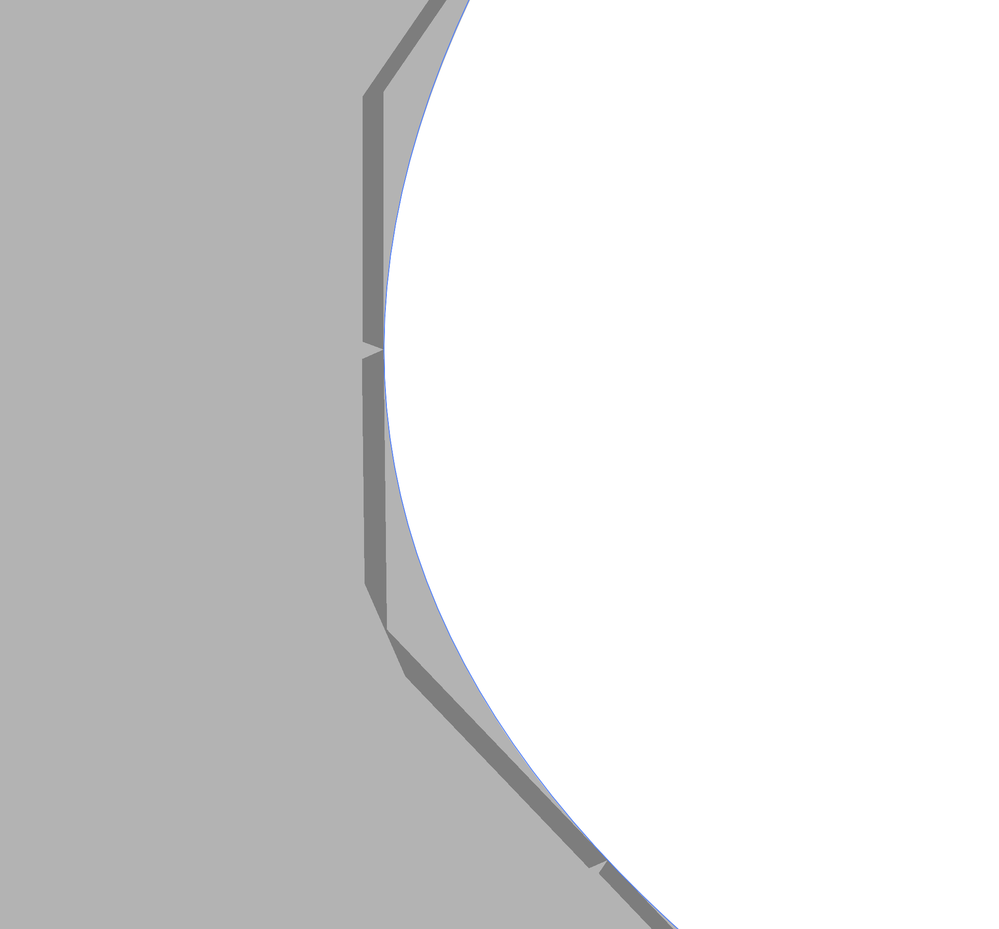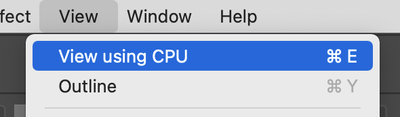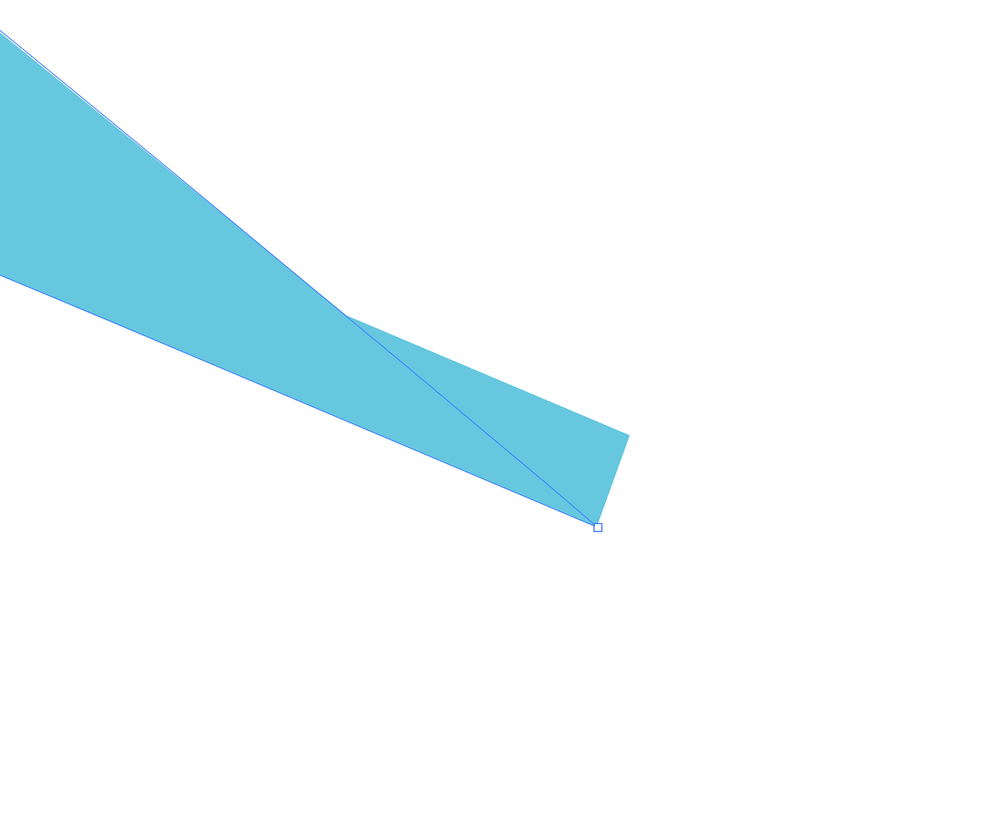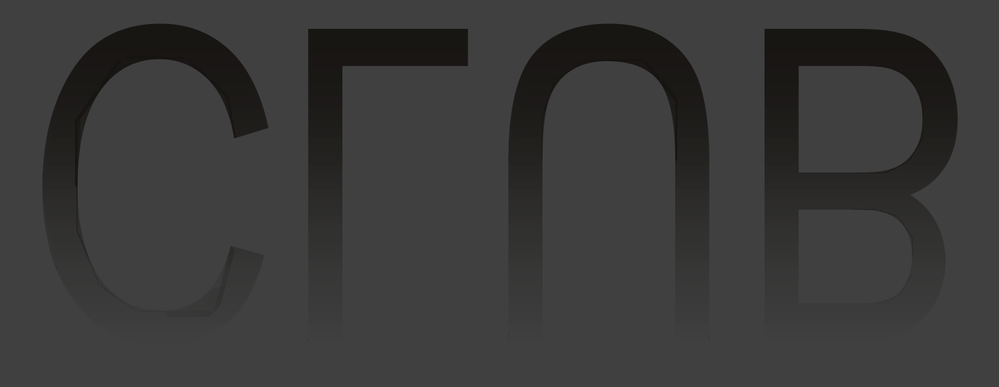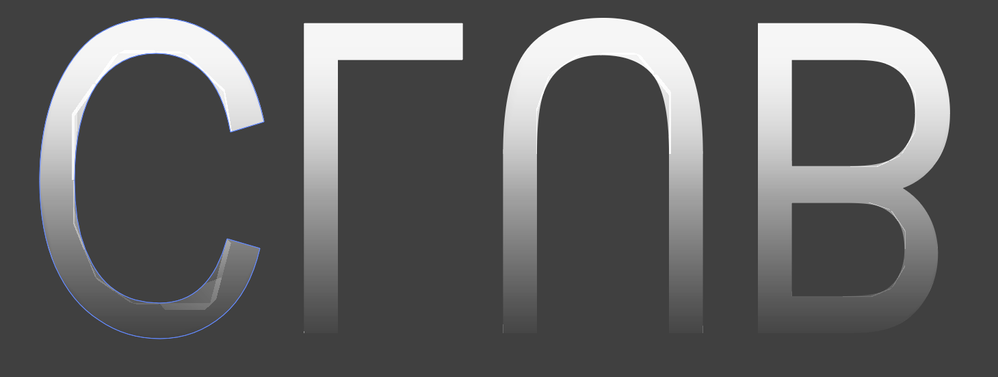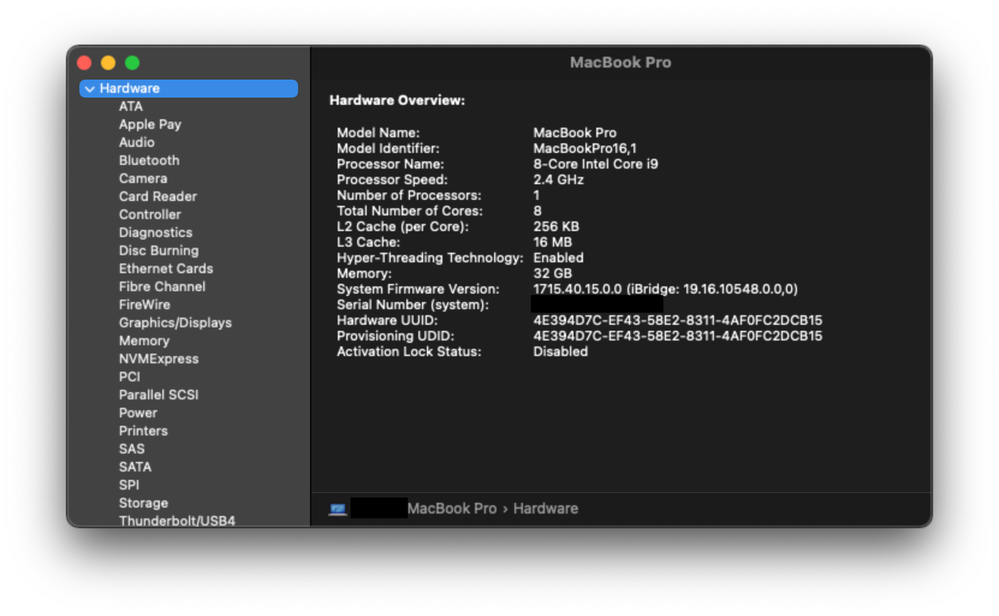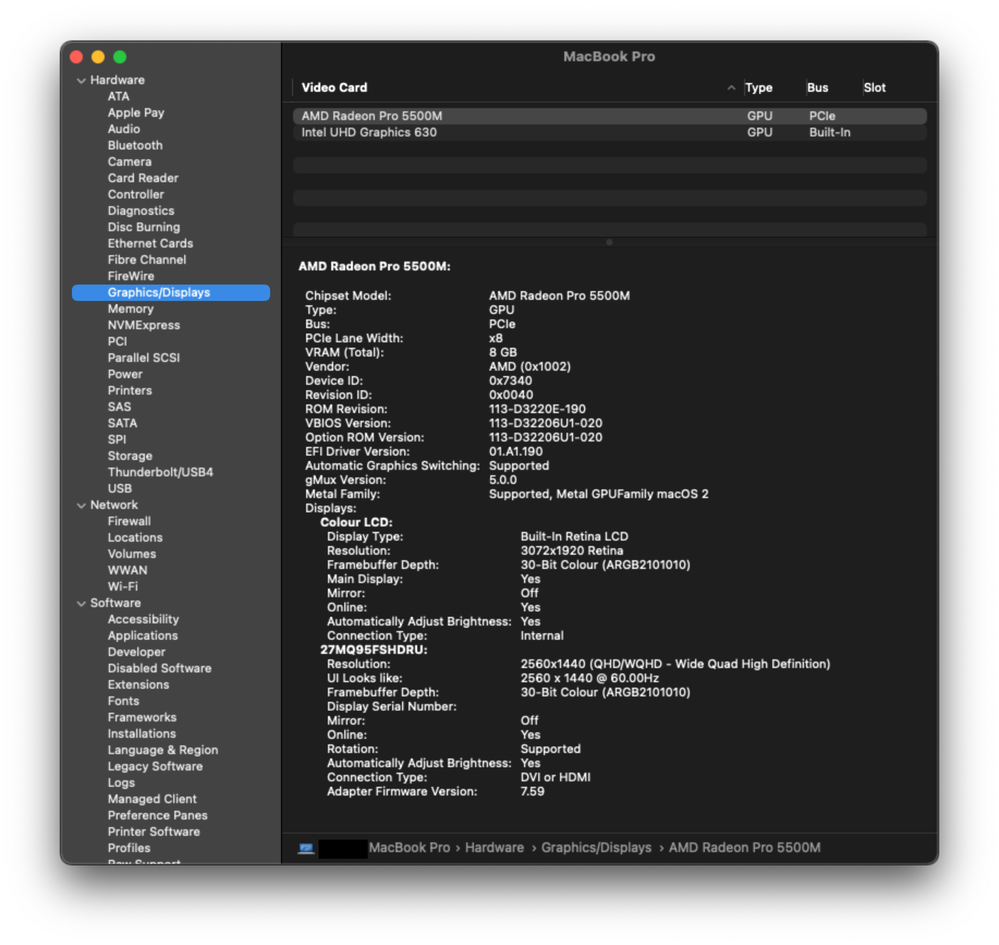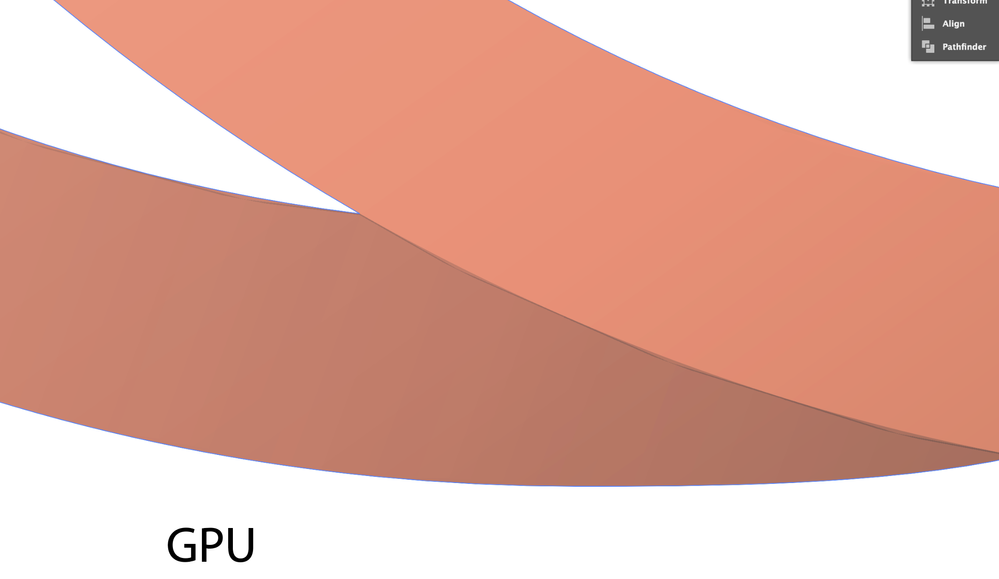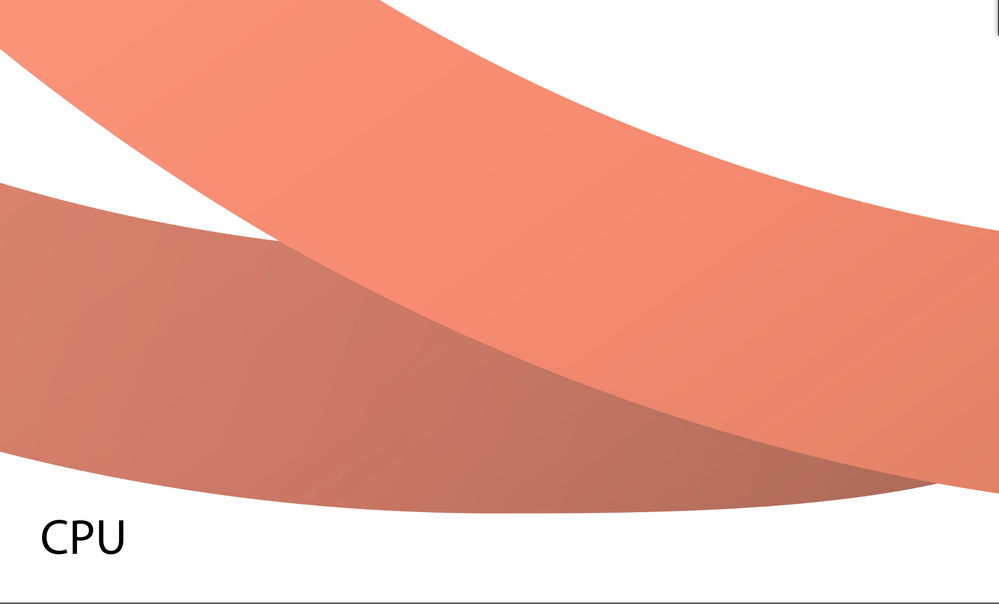- Home
- Illustrator
- Discussions
- GPU glitch in Illustrator 25.3.1 weird corners/ ja...
- GPU glitch in Illustrator 25.3.1 weird corners/ ja...
Copy link to clipboard
Copied
Since the latest update I get weird effects when using pathfinder (trim/divide) for instance. Is there any know issues? Se attachements. The object when using divide gets weird corners, what am I doing wrong? Never seen this before. Any suggestions? Thanks.
{Renamed by MOD}
 2 Correct answers
2 Correct answers
Without seeing Layers Panel, Stroke Panel Appearance Panel and object selected it is very hard to say.
- Are there strokes involved?
- Are these real paths? Check it with [Strg/Ctrl]+[Y] (Outline View)
- Is this a problem with GPU? Try to toggle with [Strg/Ctrl]+[E] (Preview on CPU/GPU)
Hi all,
Sorry about the inconvenience this issue has caused. We are currently investigating this issue. Till the time it is fixed, please try the workaround shared by @pixxxelschubser
Turn off GPU performance from Illustrator Preferences (CMD+K > Preferences > Uncheck GPU Performance).
I would also request you to upvote this issue here ( https://illustrator.uservoice.com/forums/601447-illustrator-desktop-bugs/suggestions/43599609-sharp-corner-edge-displaying-wrong ) and stay tuned for upd
...Explore related tutorials & articles
Copy link to clipboard
Copied
Copy link to clipboard
Copied
Super, you are welcome!
Copy link to clipboard
Copied
Looks like a GPU preview glitch, fast but not always accurate.
Check Cmd or Ctrl E to switch to CPU preview.
It will not print or export this way.
Copy link to clipboard
Copied
Thanks a lot for your help and time!
Copy link to clipboard
Copied
Good to hear that helped.
Copy link to clipboard
Copied
Is this happening to anyone else? This is a newer problem I'm experiencing where the point of an object doessn't actually come to a perfect point. There's no way for me to edit this little edge as the object is fully expanded and has no stroke. You can see it happening on most of the letters and the star shape in the Q.
Copy link to clipboard
Copied
Sorry, I originally uploaded a different file that showed the specific edge I'm speaking about. I'll include a screenshot so you can see what I mean. This weird edge is showing up on almost all of my points on each letter as well as the star shape included in the file I originally shared.
Copy link to clipboard
Copied
breep,
What happens if you hold Ctrl/Cmd and press E?
This toggles between GPU and CPU, the former sometimes being a bit unruly.
Copy link to clipboard
Copied
Oh my goodness. That worked!! Thank you so much for your response!!
Copy link to clipboard
Copied
You are welcome, breep.
Copy link to clipboard
Copied
Hi all,
Sorry about the inconvenience this issue has caused. We are currently investigating this issue. Till the time it is fixed, please try the workaround shared by @pixxxelschubser
Turn off GPU performance from Illustrator Preferences (CMD+K > Preferences > Uncheck GPU Performance).
I would also request you to upvote this issue here ( https://illustrator.uservoice.com/forums/601447-illustrator-desktop-bugs/suggestions/43599609-sharp-... ) and stay tuned for updates.
Regards,
Srishti
Copy link to clipboard
Copied
Hello! I am currently using the latest version of Illustrator. I notice that the semi-transperent contours look very srange. What is the problem? Where do the broken lines come from?
Copy link to clipboard
Copied
This may be a side-effect of GPU Preview. Try "View Using CPU" to see if the issue is corrected.
Copy link to clipboard
Copied
Yes, this effect disappears when switching to the CPU, but it's impossible for me to work without a GPU. This Illustrator bug is GPU-related, right?
Copy link to clipboard
Copied
Dans la version 2021, et uniquement sur cette verion, lorsque l'on dessine une forme arrondie, sans contour, la pointe se prolonge par un rectangle. Pièce jointe. Merci d'avance
Copy link to clipboard
Copied
Probably a preview problem.
GPU Preview is fast, but sometimes inaccurate.
Try switching between GPU/CPU Preview with Cmd or Ctrl E.
Copy link to clipboard
Copied
Merci mille fois.
Copy link to clipboard
Copied
Good to hear that helped!
Copy link to clipboard
Copied
Has anyone else experienced a fault with gradients that appears to cause a fractal effect? Here's a couple of screenshots...
Now, I've only encountered this parasite when working with outlined type. I can make complex shapes without any fault in the same gradients.
Colour space is CMYK as this needs to be for print. Exporting to pixel formats makes everything right. SVG files inherrit the fractal effect.
Any thoughts?
Copy link to clipboard
Copied
Hi there,
Sorry for the trouble. Could you please share some info like:
- The version of OS and Illusrator?
- Is the issue related to a specific document? If yes, could you please share the document with us? You can upload it to the Creative Cloud (https://helpx.adobe.com/in/creative-cloud/help/share.html) and share the download link.
- Have you tried toggling GPU Performance under Preferences > Performance?
Looking forward to your response.
Thanks & Regards,
Anshul Saini
Copy link to clipboard
Copied
Hi Anshul, thanks for getting back to me.
I can confirm I'm using macOS Big Sur version 11.4 and Illustrator 25.3.1.
The fault appears in new and old documents and does not appear to be colour space specific.
My settings have GPU Performance activated. Toggling to "Off" solves the problem! Confirmed by it reappearing when GPU Performance is activated again. How bizarre?!
To clarify, GPU Performance has always been active. I use gradients most of the time in my work and the fault has only appeared in the last update or two.
Copy link to clipboard
Copied
Hi there,
Thanks for your time and patience. We can reproduce this issue at our end, and the product team is currently isolating this issue further to get to the root cause. Please upvote this issue here (illustrator.uservoice.com/...) and stay tuned for the updates.
Regards,
Anshul Saini
Copy link to clipboard
Copied
Hi,
I am experiencing another type of GPU preview glitch on the latest version of illustrator 26.0.2.
With GPU preview, there is a strange grey line. After switching back to CPU preview, the issue has disappear but the previewing performance is hugely degraded.
I am running a MacBook Pro on Big Sur, 11.6.1. Please advise and fix the issue as soon as possible.\
Thank you.
Jeremy Fong
-
- 1
- 2
Find more inspiration, events, and resources on the new Adobe Community
Explore Now