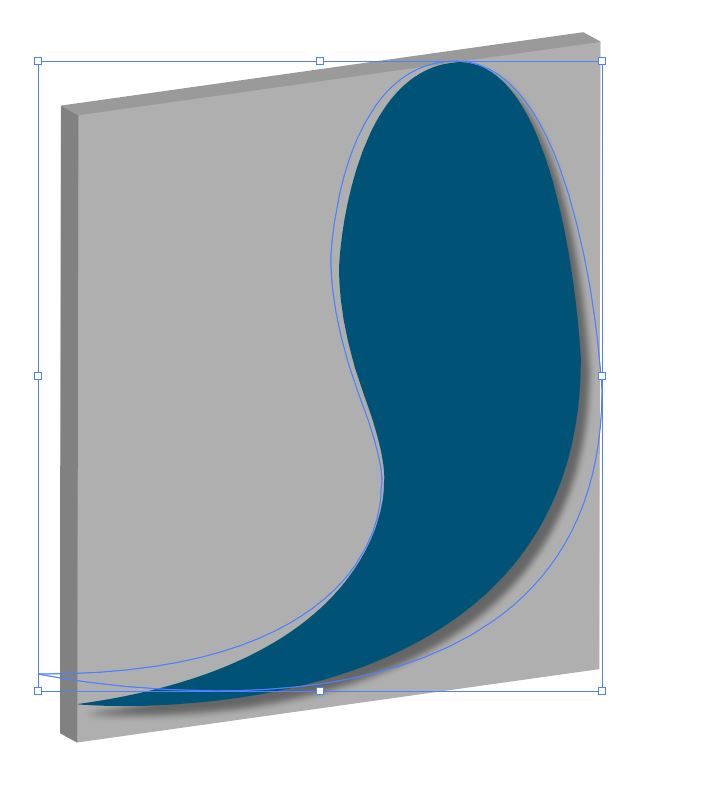- Home
- Illustrator
- Discussions
- Re: Grey area around object when using 3D effect
- Re: Grey area around object when using 3D effect
Copy link to clipboard
Copied
 1 Correct answer
1 Correct answer
Figured it out. There was a drop shadow fx also applied to it. When I removed that the 3D effect appears without the grey around the entire teardrop. Thanks for the advice.
Explore related tutorials & articles
Copy link to clipboard
Copied
Copy link to clipboard
Copied
Please show the layers panel and an outline view
Copy link to clipboard
Copied
It's not quite sure about what issue you are talking here. Even your screenshot does not clarify it.
Can you clarify a bit and explain what you are doing and what is going wrong in your eyes?
Copy link to clipboard
Copied
Thanks for the response, Kurt. I want to make just the blue teardrop 3D but when I go to apply the effect the entire selection/object is getting the effect. In other words, I don't want any grey in the screenshot.
This may confuse things a bit more, or maybe put it in perspective. If I use the Selection tool and click the teardrop it is "outlined" in a complete rectangle like the screenshot. This outline is the same thing that gets the 3D effect applied. However, if I use the add anchor point tool just the actual teardrop is selected without the outlined rectangle.
It's possible I'm not understanding the abilities of the 3D effect. Can this only be used with shapes like circles, squares, rectangles?
thanks for the help!
Copy link to clipboard
Copied
Hi.
You can apply the 3D to any object, but maybe there is something wrong in yours.
Share your appearance panel with the object selected to investigate.
Copy link to clipboard
Copied
Figured it out. There was a drop shadow fx also applied to it. When I removed that the 3D effect appears without the grey around the entire teardrop. Thanks for the advice.
Copy link to clipboard
Copied
Hey, so I ran into the same problem as you when trying to use additional effects with 3D. Any advice on how to use multiple effects with 3D without having that grey box surround it?
Copy link to clipboard
Copied
I had the same issue this morning which I haven't had before - turned out that my image which is transparent on Photoshop, wasn't transparent on Illustrator, so once I sorted that out it was fine.
Find more inspiration, events, and resources on the new Adobe Community
Explore Now