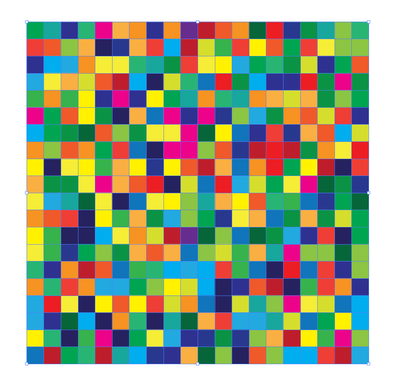- Home
- Illustrator
- Discussions
- Re: Grid pattern fill squares different colors to ...
- Re: Grid pattern fill squares different colors to ...
Copy link to clipboard
Copied
hello,
i would like to autogenerate a grid (rectangular grid tool maybe?) with about 20x20 squares and then use the grid as a template to create artwork, kind of like a checkerboard. i would like to be able to fill each square with different colors and then delete the grid to be left with just the squares of color. is this possible?
thank you for your support!
m
 4 Correct answers
4 Correct answers
You can create a rectangle of 200 X 200
Select Object > Path > Split Into Grid and use 20 horizontal Rows and 20 vertical Columns and start coloring
Option-click the rectangular grid tool.
Use Pathfinder Palette >> Divide
You can use the random fill script if you like.
If you want to do this procedure multiple times you can make either Ton or Mike's procedure into an action (Window menu > Actions opens the panel) that can produce the desired grid quickly. With the grid selected, click inside it with the Live Paint Bucket Tool to color a square and establish a Live Paint Group. You may want to have the Swatches panel open to quickly select colors as you proceed. When you are finished coloring, go to Object menu > Live Paint > Expand, then ungroup. Select the re
...The Paint Bucket can also color strokes. Just double click the Paint Bucket in the Tools panel for options.
Explore related tutorials & articles
Copy link to clipboard
Copied
You can create a rectangle of 200 X 200
Select Object > Path > Split Into Grid and use 20 horizontal Rows and 20 vertical Columns and start coloring
Copy link to clipboard
Copied
thank you!!!! 😄
lifesaver
Copy link to clipboard
Copied
Option-click the rectangular grid tool.
Use Pathfinder Palette >> Divide
You can use the random fill script if you like.
Copy link to clipboard
Copied
thank you!!!
always appreciative of this support!
Copy link to clipboard
Copied
so, using your suggestion i've got a grid. i used ton's way as well.
in either case, i'd like to now try to create outlined boxes, so instead of fill different boxes, only have some outlined with a stroke. so i have this pattern but id like to try it with each square only outlined, not filled. (attached)
paint bucket is a fill and so i think it can only be used in this way.
and the grid doesnt seem to let me select each square.
any ideas?
ya'll are amazing!
Copy link to clipboard
Copied
so, using your suggestion i've got a grid. i used ton's way as well.
in either case, i'd like to now try to create outlined boxes, so instead of fill different boxes, only have some outlined with a stroke. so i have this pattern but id like to try it with each square only outlined, not filled. (attached)
paint bucket is a fill and so i think it can only be used in this way.
and the grid doesnt seem to let me select each square.
any ideas?
ya'll are amazing!
Copy link to clipboard
Copied
The Paint Bucket can also color strokes. Just double click the Paint Bucket in the Tools panel for options.
Copy link to clipboard
Copied
If you want to do this procedure multiple times you can make either Ton or Mike's procedure into an action (Window menu > Actions opens the panel) that can produce the desired grid quickly. With the grid selected, click inside it with the Live Paint Bucket Tool to color a square and establish a Live Paint Group. You may want to have the Swatches panel open to quickly select colors as you proceed. When you are finished coloring, go to Object menu > Live Paint > Expand, then ungroup. Select the remaining uncolored grid and delete.
Peter
Copy link to clipboard
Copied
great idea!!!
thank you!!
Copy link to clipboard
Copied
Good to hear you found the suggestions helpful.
Find more inspiration, events, and resources on the new Adobe Community
Explore Now