- Home
- Illustrator
- Discussions
- Re: Has the Direct-Selection tool become harder to...
- Re: Has the Direct-Selection tool become harder to...
Has the Direct-Selection tool become harder to use?
Copy link to clipboard
Copied
Since this last update, I have not been able to get the direct selection tool to work correctly.
When I have a shape on the page and I activate the "direct selection" tool (open arrow) to select a line segment, it selects the entire shape.
If I then re-click the line segment, it moves the shape.
After about a dozen times of clicking the line segment, then unclicking all fo the points that I don't want to alter, then trying to drag my curve, it won't budge and usually deselects the shape.
If I draw a marquee around several points that I want to move, then click somewhere along the selected path, if I don't get it just right, it either deselects everything or reselects the shape.
Now I have also noticed that Illustrator is taking up around 2Gb of Ram when you add up all of the CEP HTML Engine processes that are now loading under Illustrator. I have anywhere between 17 and 30 of these processes in ProcessExplorer on Windows 10. Some of them are nested under other processes. They appear to be randomly flickering on and off for CPU usage.
Not sure if that's related. But maybe those events are taking Illustrator's focus for a second and if I happen to be selecting something with the direct selection tool, it could miss it?
Just wondering if anyone else has noticed that it's suddenly much more difficult to use the direct selection tool.
Thanks, Jase
Explore related tutorials & articles
Copy link to clipboard
Copied
Yes, I have been having similar issues. I have found that using the "a" and "v" keys have helped me. If you'd like to select a particular point or line segment simply goto your selection tool and click "a" on your keyboard. It will permit a line segment or point selection.
Hope this helps.
Marcrest
Copy link to clipboard
Copied
Since you said open arrow, please confirm you are using the direct selection tool which no longer appears hollow but solid.
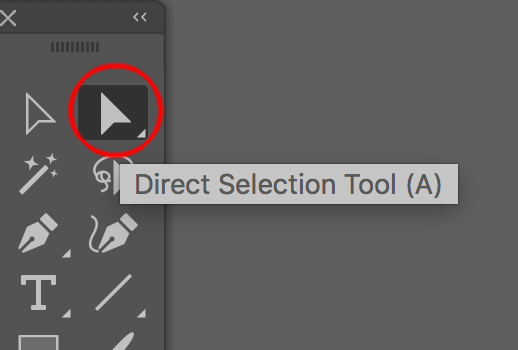
Please turn on smart guides, and prior to clicking on a point watch how the cursor changes. My screenshot does not show how the icon changes to add a small square, but captures atleast the anchor type, and how I position the sharp part of the cursor over the vector point.
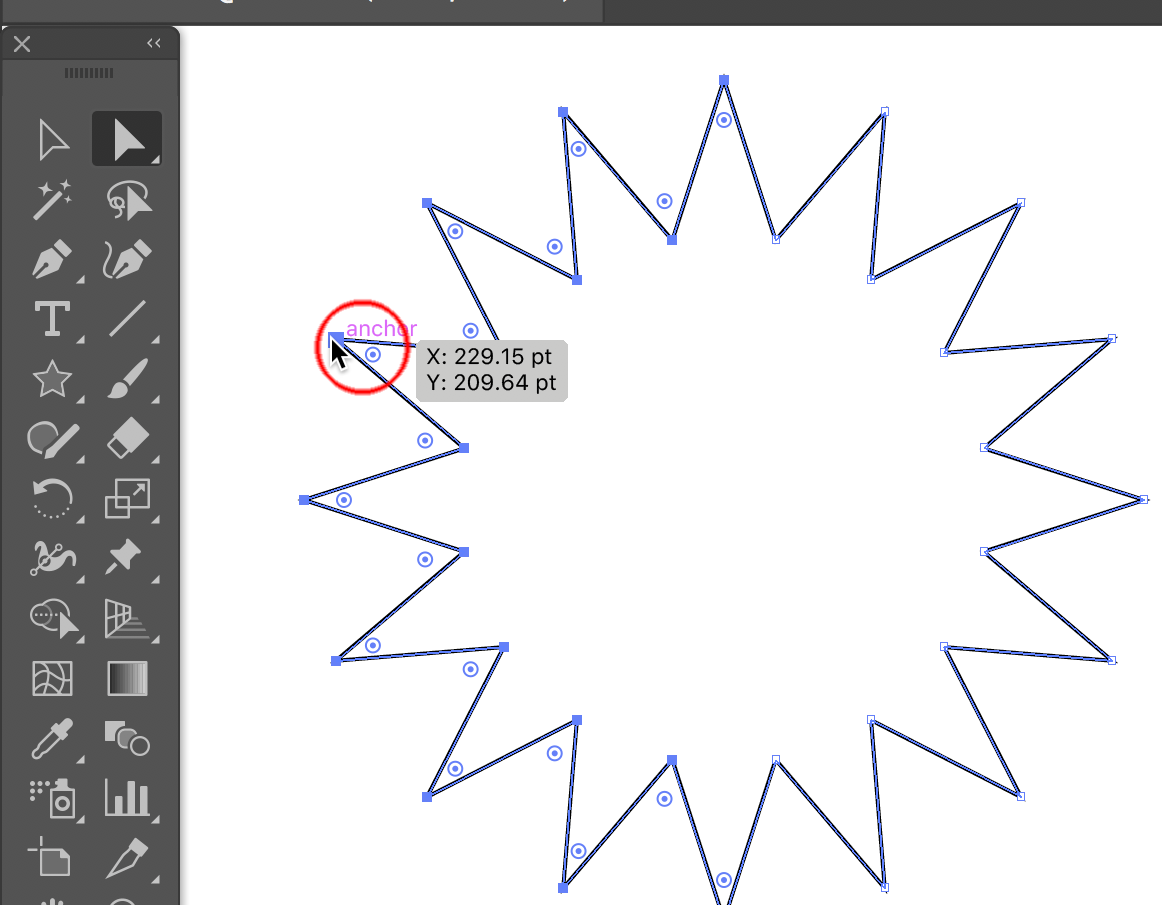 .
.
Please confirm that the cursor changes when you are over the point. Do you have any modification to your cursor such as adjusting the accessibility preferences (not sure anymore what that is called on windows control panel) which makes your cursor larger.
Copy link to clipboard
Copied
Of course, you realize the irony of the solid nature of the button to select the "direct select tool" is solid, though the tool itself is hollow. Genius, I am sure, but nonetheless, it makes casual discussion of the issue a matter of technicality.
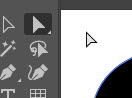
I am using the direct select tool. I am not having a problem selecting a single point. I am having a problem selecting a line. I used to be able to click a line segment between two points and move it. If the line segment was curved, it would modify without moving the points. If the line segment was not curved, it would select the two endpoints and move the entire line segment with its endpoints.
This may have changed a while back, but it is proving to be a real pain on a project where I need the reference points locked in place and just the curve between them adjusted.
Here are the Illustrator behaviors that defy logic somehow:
Example 1: When attempting to modify the curve on a shape
that has not been selected, the cursor indicates that it will
select the entire object rather than what you are pointing at
If I wanted to select the object, I would have used the Object Selection
Tool (the one that is an outline in the tool pallet, but a solid arrow
when using it)
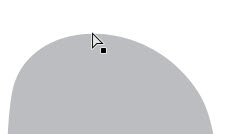
When two endpoints of a segment are selected, the cursor does not indicate that you can modify the curve, and dragging will, in fact, move the curve and the two points as expected. However, it would make more sense to deselect the endpoints if I wanted to move all three (the curve and the two endpoints), it would make sense to have to shift-click the curve. But that would make it harder to move curves, I get it. It would be nice if the line segment were colored differently to indicate when it is selected.
Regardless, shift-clicking the curve should deselect the points and just select the curve if not. Doesn't work. In fact, I don't think there's an easy way other than manually deselecting one point to change the selection from the points to the curve.
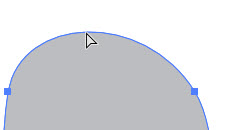
Which of course, brings me to the next point that I find strange.
Again, I just want to modify the curve between two points. So I select the object and then go to select the curve, which shows me the curve decorated pointer that would seem to indicate that clicking would select the two endpoints of the curve (notice they are black) Now I realize we are pushing it to be taking for granted the gracious curve decoration on the pointer to begin with and that it is unreasonable to expect the pointer icon to indicate which (if either) point on a curve is selected when attempting to drag a curve. It would just make more sense if the points weren't included in the pointer.
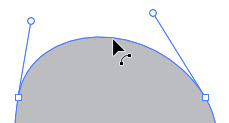
Now when you have one point selected, you might expect one of the following behaviors when attempting to drag the curve: (see below)
- Dragging the line segment will modify both the selected point and the curve
- That the point selected would deselect and the curve would become active just like if you clicked a different point
- The handlebars for the unselected point would maintain their orientation and the curve would modify only the selected points' handlebars.
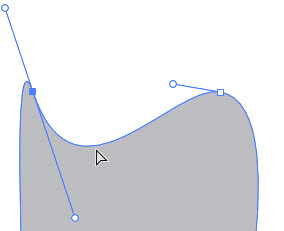
But no, the answer is that it modifies the curve and the handlebars between the two points without moving the selected point. It is very strange behavior that the selected point doesn't move when dragging a curve attached to it.
Regardless of all of this, my problem remains, Neither I nor any of my students are easily able to select and modify a curve any longer. I tried Illustrator CS5 and the behavior was somehow different. And it was a lot faster than CC for simple curve manipulation. Just wondering if other people had the same issue with difficulty manipulating curves (not selecting points).
Copy link to clipboard
Copied
The example below shows what happens if the top line (of the shape with 3 hollow vector points), is dragged towards the corresponding red circle
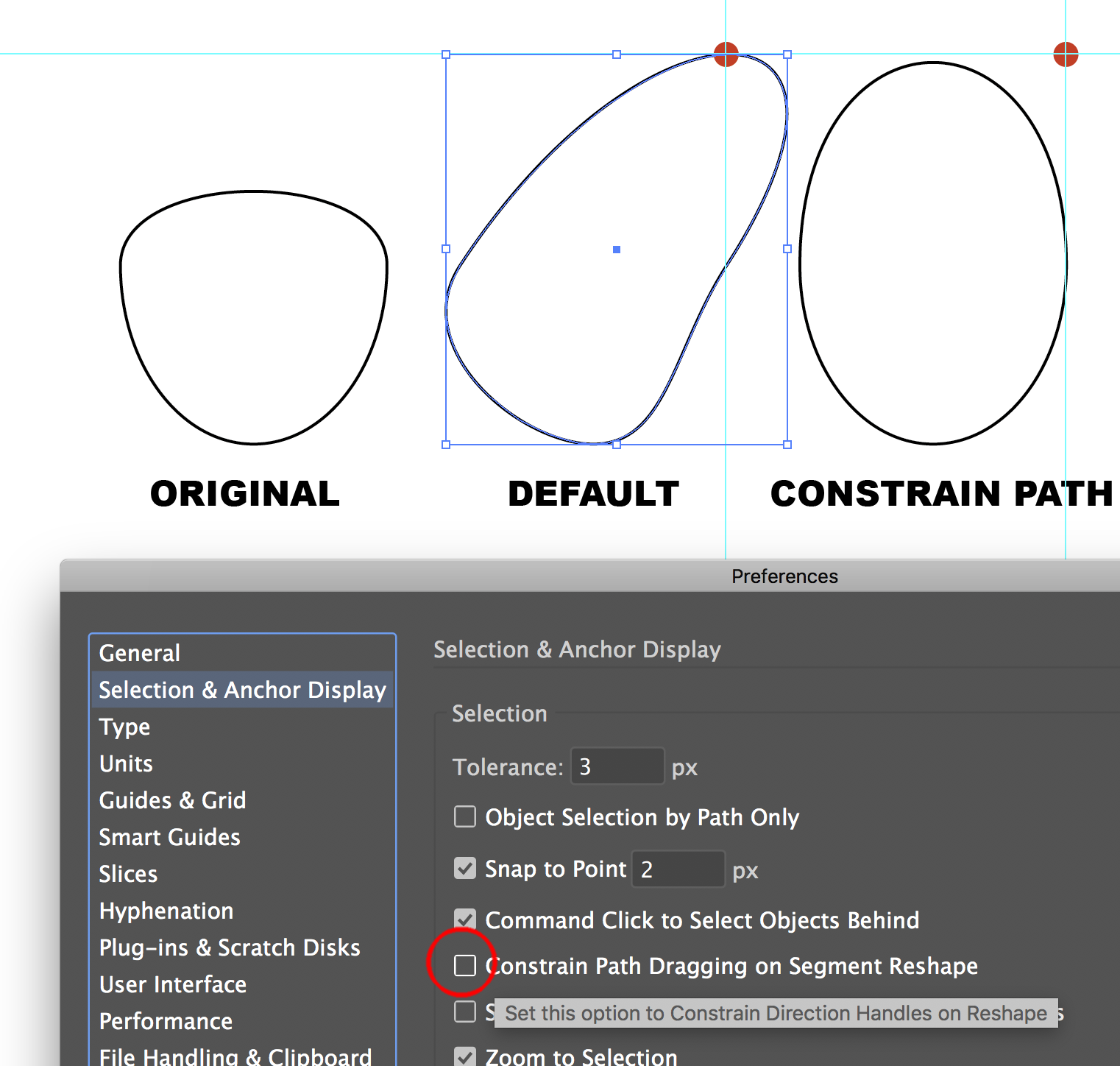
Try enabling constrain path dragging.
Read your post numerous times, but was not 100% able able to follow, but hope my response is helpful.
Copy link to clipboard
Copied
Dude! You are NOT crazy. I had the same exact problem. And the comments that were posted to this thread were missing the point.
There's a glitch somewhere in Illustrator. I opened a NEW document... cut and paste my work into the new documents and all of a sudden the Direct Selection Tool worked like it was supposed to. I recognize it's been years since you posted this original questions so I assume you've solved the problem by now. I'm posting this answer for anyone that just encountered the problem. I solved the problem by cutting and pasting my work into a new document... which tells me it's an Adobe glitch.
Copy link to clipboard
Copied
John,
Thank you very much for sharing.
I believe you have found the cause of the (main) original issue from 2019, namely a corrupt document.
And the solution, namely to rescue (whatever can be rescued of) the original artwork by copying and pasting it into a new sound document. In some cases, like your, it can be done in one go with all artwork rescued. In other cases it is necessary to rescue as much as possible part by part and leaving some truly ailing artwork behind which must then be replaced.
I missed the thread back in 2019, but I (mis)read the Example 1 by the original poster as wrong behaviour (I (mis)read the example 1-2-3 as expected behaviour, which the original poster could wish/ask to have changed).
Copy link to clipboard
Copied
I'm not sure what has been done, but trying to select anything is a nightmare. Even after moving to a new document.
Copy link to clipboard
Copied
I'm having exactly the same problem, and its not fixing itself by creating a new document 😞
Copy link to clipboard
Copied
It's not a "glitch". It's every document. Every major update seems to get harder and hard to select things. And don't even me started on Photoshop's cursers that I can't even see anymore. As a photographer I do a lot of photo editing and I can't even see my brush cursors against certain backgrounds anymore. Extremely frustrating. I swear everything with Adobe is one step forward and two steps back. And they don't give a sheet because they have the monopoly.
Copy link to clipboard
Copied
And don't even me started on Photoshop's cursers that I can't even see anymore.
By @defaultgv91hxur2827
That has been addressed: https://www.photoshopessentials.com/basics/photoshops-brush-tool-fixed-in-latest-update/
Find more inspiration, events, and resources on the new Adobe Community
Explore Now


