- Home
- Illustrator
- Discussions
- Help with Creating a Circle with a Grid inside
- Help with Creating a Circle with a Grid inside
Copy link to clipboard
Copied
Hi,
Relatively new to Illustrator so was wondering if anyone could help me with a query
Im basically trying to create a circle with a grid inside like the images below.
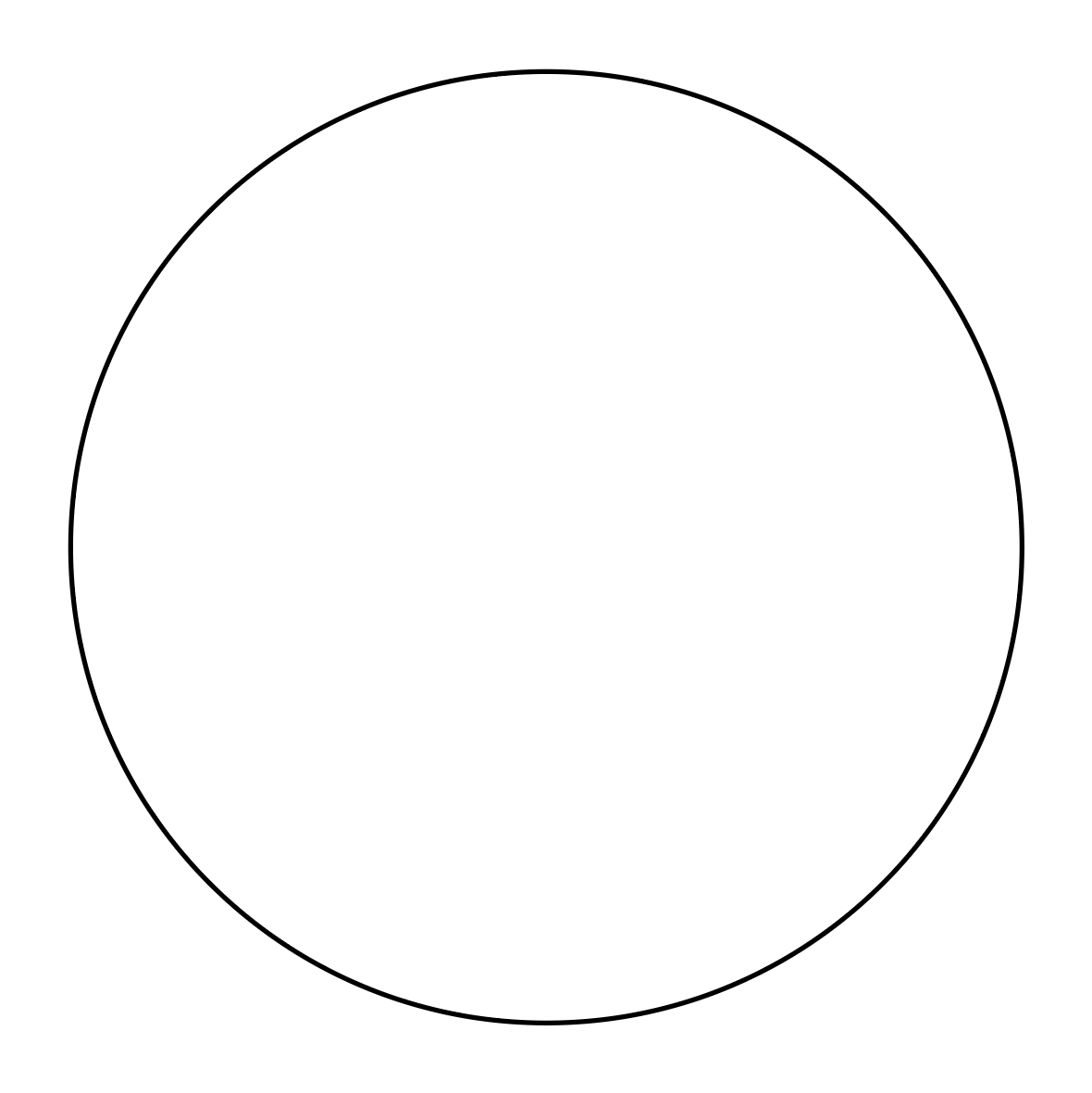
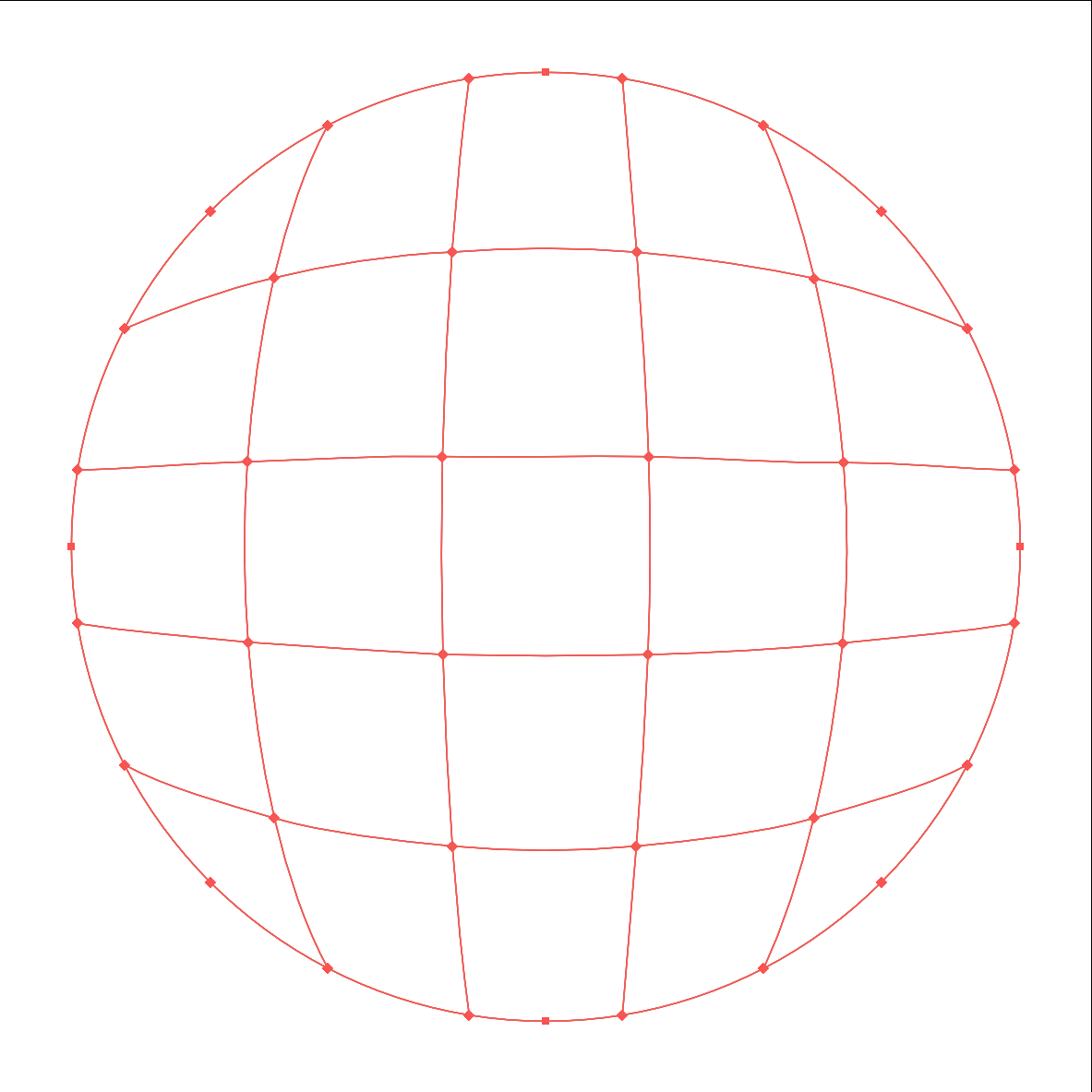
(P.S. I used the gradient mesh to create this effect)
I basically just need to know if there is a way I can give the lines in the circle a fill so that it gives the effect of a circle with solid gridding inside it.
Thanks
 1 Correct answer
1 Correct answer
Here is another way
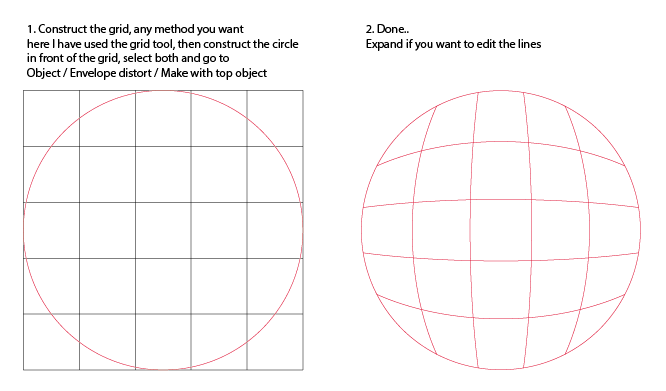
Explore related tutorials & articles
Copy link to clipboard
Copied
I initially thought blend but it wouldn't be accurate if you want to give the impression of a sphere. Instead I used this construction:
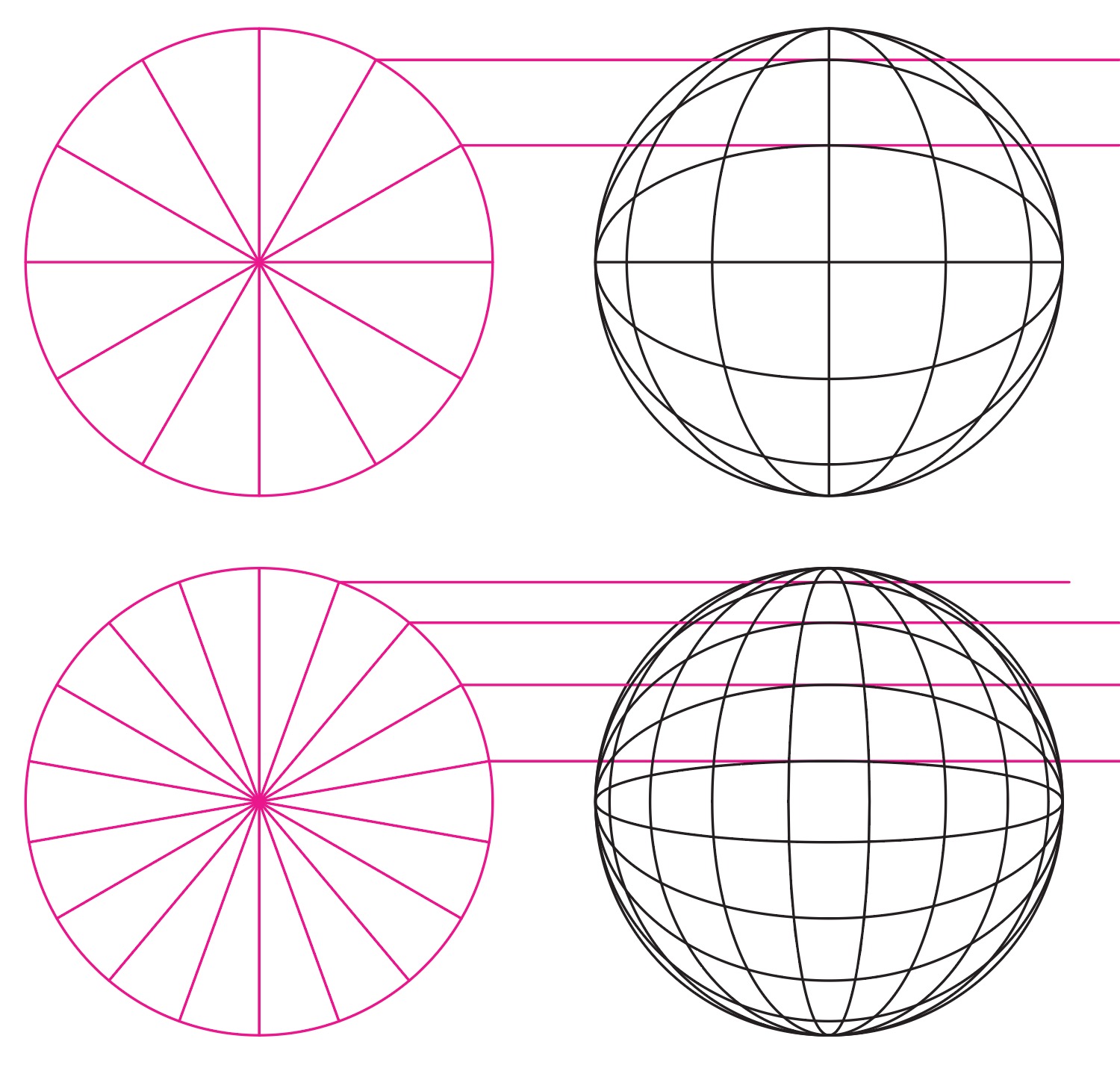
Basically:
Make sure you have smart guides on. (View > Smart guides)
1. Draw a circle
2. Draw a straight line top-to-bottom in the circle.
3. Select the line and double-click the rotate tool. Enter a value to get whatever density of gridlines you want. (in these examples, top is 30º, bottom is 20º)
4. Click 'Copy', then Command/Ctrl+D to transform again to get a complete set of lines crossing the circle.
5. Duplicate the circle by holding alt+shift to constrain-drag to one side.
6. Use the crisscrossing lines intersection points with the first circle to create guides across to the second.
7. Draw ellipses from the centre of the second circle so that they meet the edge horizontally and each line in turn vertically (use smart guides here).
8. Select the ellipses you just created, Ctrl/Command+F to paste in front, then rotate them 90º
You could shorten the process in a few ways, but this makes it easy to see what's going on as you work.
Copy link to clipboard
Copied
Here is another way
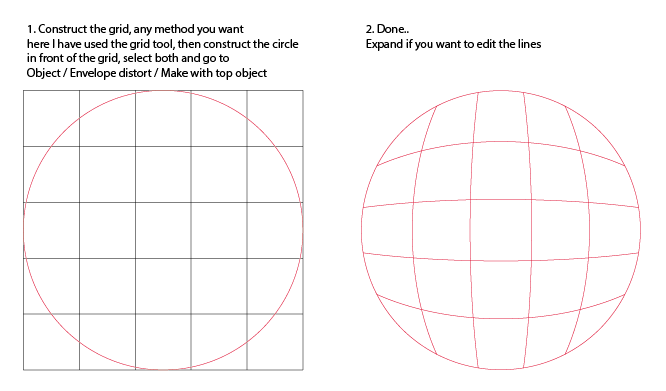
Copy link to clipboard
Copied
Thank you!
Copy link to clipboard
Copied
Copy link to clipboard
Copied
Nice
Get ready! An upgraded Adobe Community experience is coming in January.
Learn more
