- Home
- Illustrator
- Discussions
- How can I apply pathfinder/shape to each layer sep...
- How can I apply pathfinder/shape to each layer sep...
How can I apply pathfinder/shape to each layer separately?
Copy link to clipboard
Copied
Hi, I'm trying to find a way to apply pathfinder and shape to multiple objects without having to select and apply over and over. What I have are multiple groups of objects that overlap which I can select and apply pathfinder/shape options using command+4 shortcut but there are hundreds of objects making it tedious. If I have them separated into individual layers is there a way to select all layers and apply pathfinder/shape to each layer separately? Attached is the process I currently apply but I have to select each red ring and apply unite one after the other then repeat for divide so the rings don't cut each other up or merge into one big object.


Explore related tutorials & articles
Copy link to clipboard
Copied
Have you learned about the shape builder tool?
Copy link to clipboard
Copied
Click on the radio button to select a layer
Effect >> pathfinder >> choose which one you want
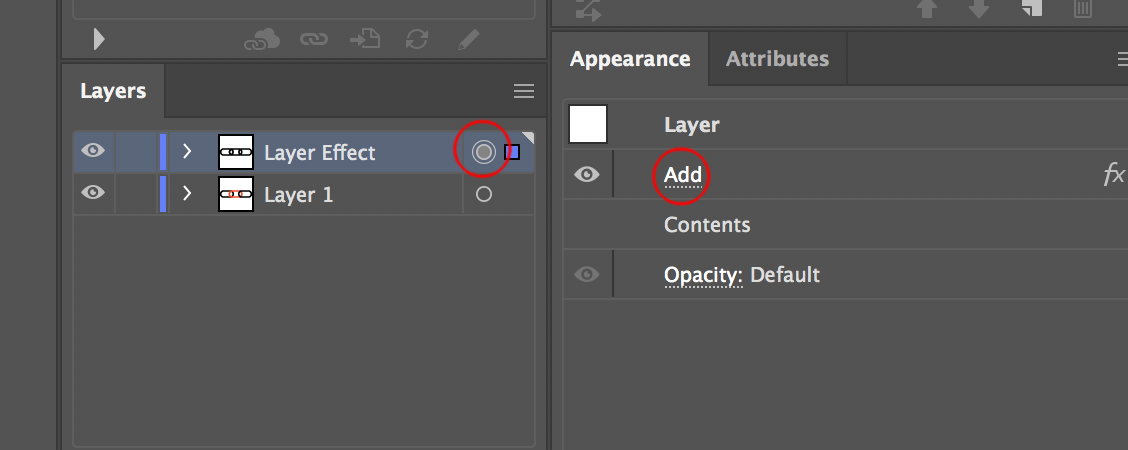
Use appearance panel to manage effect put on an entire layer
Copy link to clipboard
Copied
I would suggest that you look into the Live Paint Bucket Tool.
It's not entirely clear where you want to go with this.
Peter
Copy link to clipboard
Copied
In the appearance panel add a new fill
Apply the yellow fill to the bottom of the two fills
Apply Effect > Pathfinder > Crop to the bottom fill
Apply Effect > Pathfinder > Add to the bottom fill
Should look like this
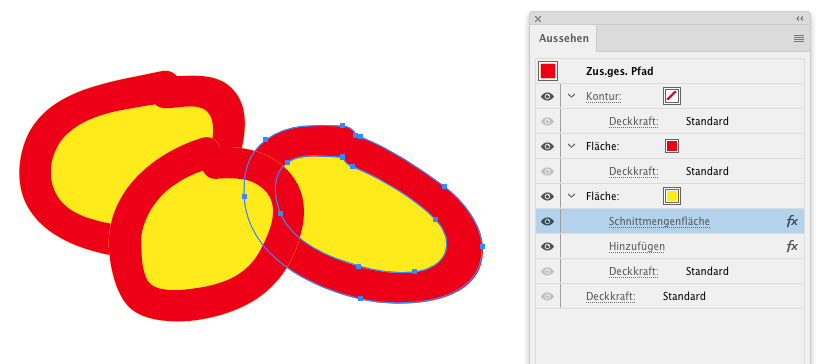
Make a graphic style and apply to all of them
Copy link to clipboard
Copied
I agree with meganchi I love the shape builder tool for things like this. It may still be tedious with all of your layers.
I am sure there might be a script out there that might help with this.
May I ask...why do you have this shape on multiple layers? Or are there a lot of different shapes?
Copy link to clipboard
Copied
Sorry I don't think I explained that correctly. If the three red rings were not overlapping I can go
-select all
-merge
-divide
-ungroup
-select the unfilled centre of one
-select-same-fill colour
-group
then select red objects and use "select-same-fill" then group and be left with two groups one of red fill objects and one of yellow fill to edit separately.
However the objects are overlapping so all pathfinder/shape functions won't work unless I could use layers so that each layer doesn't interact with the others. I am basically wanting to do it in batches too speed this up which shape builder and other suggestions do not achieve.
Copy link to clipboard
Copied
Try the appearance I described above
Copy link to clipboard
Copied
Thank you, this works later in the process but I need to apply pathfinder panel merge or unite first to all overlapping objects individually.
Copy link to clipboard
Copied
Your post is difficult to follow. The result of merge is different than you show, not sure why you do not use unite.

You are not using Shift Command D to show transparency, so we have to guess what you are is actually doing
There is no shape panel not sure what you are referring to.
Copy link to clipboard
Copied
This can be done with effects applied to groups of invisible objects (no fill, no stroke). (Graphic style is in the graphic styles panel, groups are in the file as well)
Then Expand Appearance and you get all of them as single objects.
Copy link to clipboard
Copied
Is there any way to apply pathfinder/shape panel options to each layer simultaneously without the layers being used on each other? Almost like locking the interaction between layers. Any pathfinder/shape I apply moves the object in the lower layer up into the above layer.
Copy link to clipboard
Copied
Please post ans example file with the actual objects you are starting with.
Copy link to clipboard
Copied
Well, whatever method you prefer to finalise the group, compound, or merged shape, it's you, the human, who initially needs to select the paths which belong to each separate ring. There's no quicker way to do that. Hopefully you can detect a typical stacking order of the paths in the Layer panel, so you can easily shift-select them from there.
And after having them separated into proper layers or groups, it's no possible to execute one command for each layer or group separately, but at the same time. Again, using the Layer panel is the best way to speed this recurring selecting and commanding, by using the Lock option.
Maybe the best trick is how to use the alt/option key while (un)locking or viewing items. You can quickly toggle one layer off and all other layers on (and vice versa) by using that key when you click on the Lock and Eye icons !
Find more inspiration, events, and resources on the new Adobe Community
Explore Now


