- Home
- Illustrator
- Discussions
- How can I make text have a fluid gradient stroke r...
- How can I make text have a fluid gradient stroke r...
Copy link to clipboard
Copied
Hello!
I have spent so many hours wracking my brain around this. I'm trying to make a solid gradient around two words, but it keeps adding a gradient around each individual letter of the two words. I tried joining the objects to maybe make a stroke around the whole thing but it won't let me join them.
This is what I'm trying to make it look like (Done in Photoshop): https://postimg.cc/D8KrND5T
This is what it looks like ![]() : https://postimg.cc/LnBtFT0Z
: https://postimg.cc/LnBtFT0Z
I really want to figure out how to do it in Illustrator, so that the lines are smoother. It looks really choppy and awkward in Photoshop still. Any help is greatly appreciated!
Thank you and sorry if this was long!
 1 Correct answer
1 Correct answer
You can edit the gradient..by moving the gradient stops. But not with the gradient tool...
HERE IS A GOOD WAY TO WORK AROUN WITH THE APPEARANCE PANEL:
SELET THE TEXT: ADD A NEW FILL
CHANGE THE FILL COLOR TO A GRADIENT OF YOUR CHOICE.
GO TO EFFECT: PATH OFFEST PATH
CHOOSE HOW MUCH YOU WANT TO OFFSET
MOVE THE NEW FILL BELOW THE ORIGINAL FILL
YOU HAVE 2 FILLS ONE ON TOP OF THE OTHER.
NOW YOU CAN USE THE GRADIENT TOOL SINCE IT IS A FILL!
HERE ARE SCREENSHOTS:
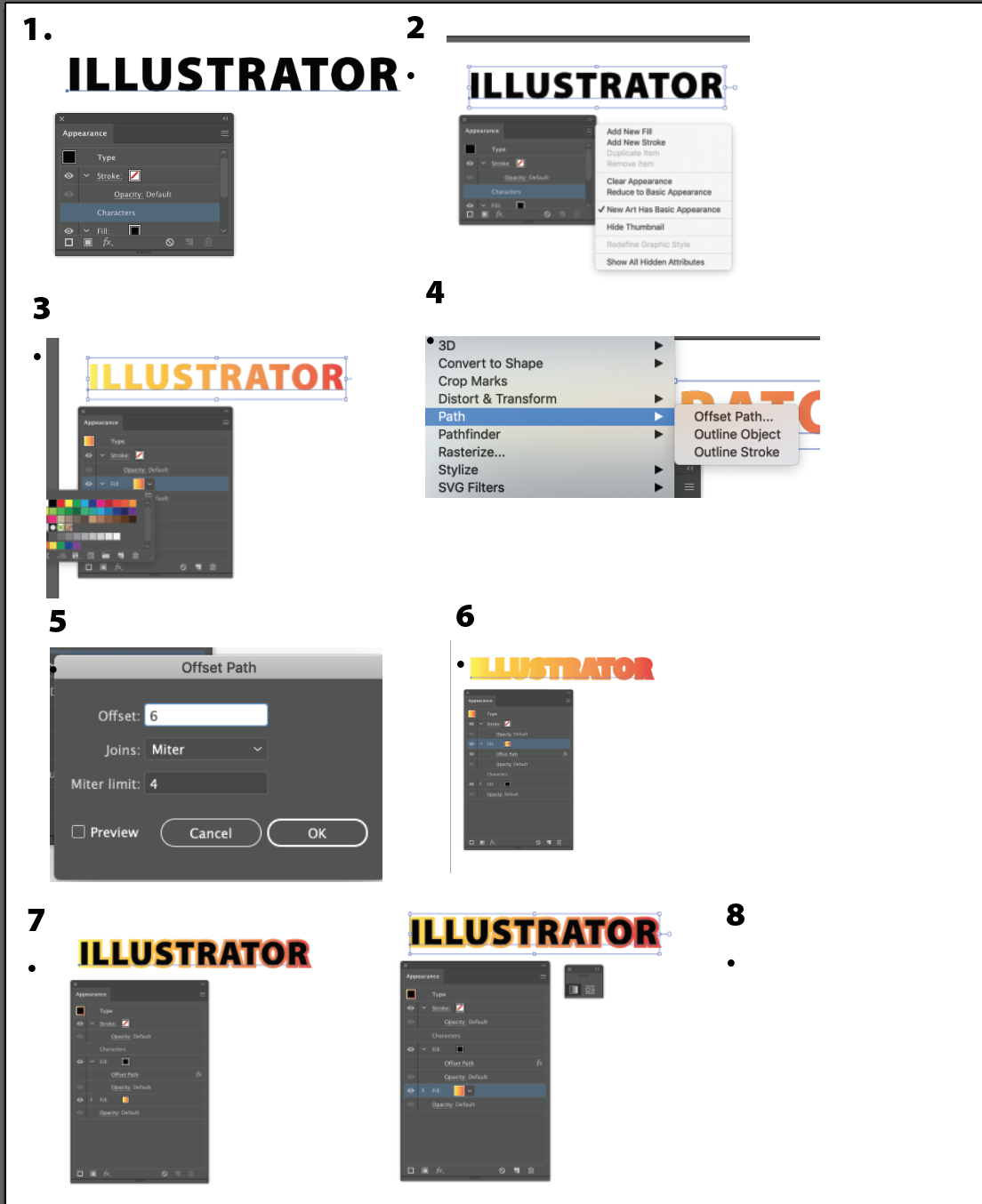
Explore related tutorials & articles
Copy link to clipboard
Copied
I'm not able to see your linked image. Try selecting your text and using the appearance panel to add a gradient stroke to the words.
Copy link to clipboard
Copied
He is asking to make it Fluid and once you use it with the appearance panel for now you have only 3 choice....
Photoshop has the ability to modify the Gradient on a stroke as a free form is the Style panel ...not illustrator.
Here are screen shots...to see the difference. Best is to use the Appearance panel and try to get the most applicable design...
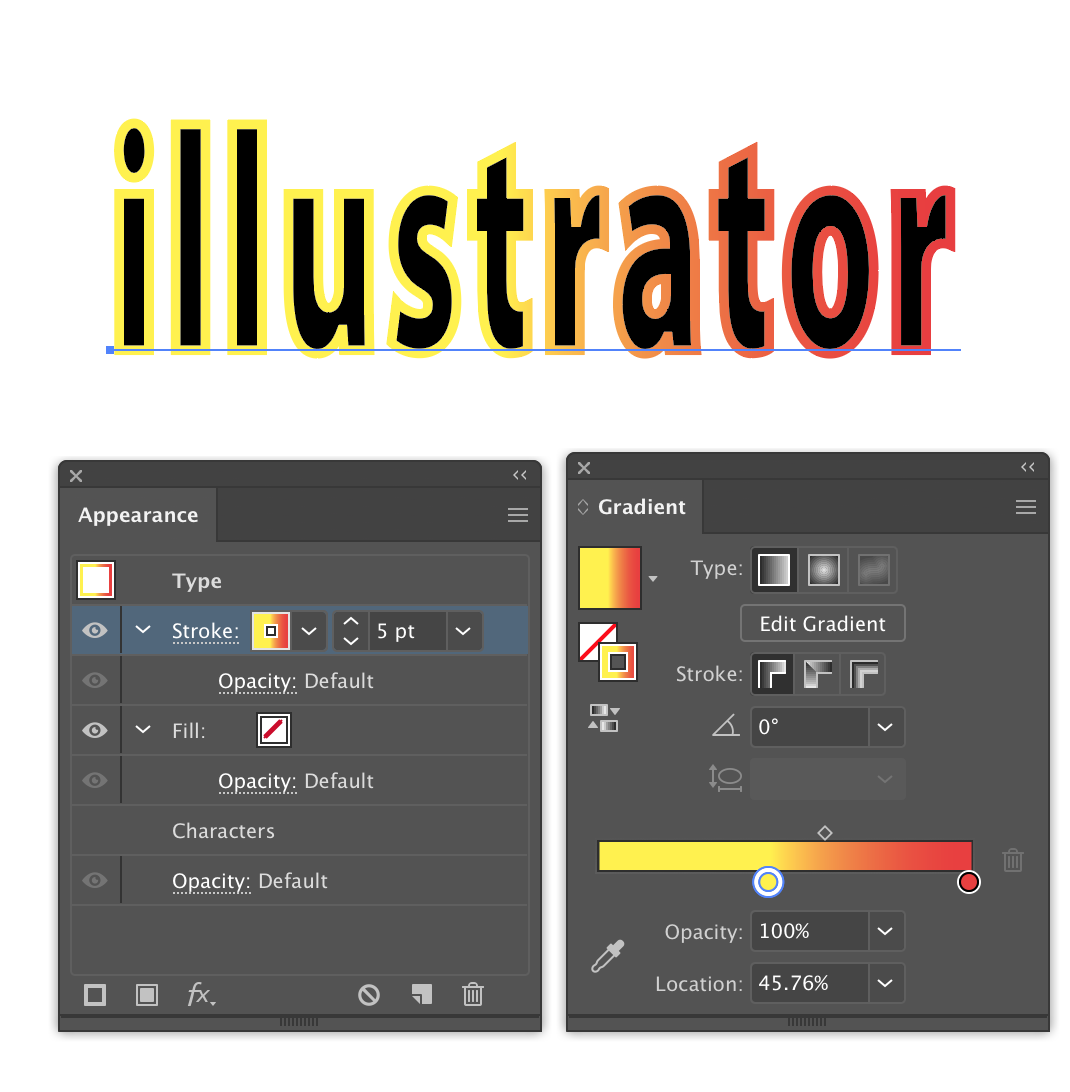

Copy link to clipboard
Copied
It is a great question! Could be a suggestion to the Illustrator
For now you can only create a gradient to a stoked type by either creating outline or Appearance panel and leave the type live.
I will post the request on the uservoice forum
Copy link to clipboard
Copied
That would be so awesome if you could bring it up on the voice forum. I really appreciate your help!!! I guess I'll be sticking to Photoshop for this project. ![]()
Copy link to clipboard
Copied
You can also create it as a fill like I showed you on the answer....
Copy link to clipboard
Copied
I ended up switching back and forth between the two and finishing it in Photoshop because I didn't want any white showing in the background at all if that makes sense! I would have preferred doing it all in Illustrator but I don't think I had that gradient option like you said. 
Copy link to clipboard
Copied
Looking great! glad to help!!
Chana
Copy link to clipboard
Copied
If you don't have editable text and the letters are outlined, then select the letters and make them a compound path first before assigning a gradient color.
Copy link to clipboard
Copied
You still cannot add the fluid gradient he is looking for. You are limited to the 3 symbols on the gradient panel...
If I understand him correct he want to use the gradient tool and decide on the direction..they way you do it on a fill...You cannot do it on a Stroke

Copy link to clipboard
Copied
You can edit the gradient..by moving the gradient stops. But not with the gradient tool...
HERE IS A GOOD WAY TO WORK AROUN WITH THE APPEARANCE PANEL:
SELET THE TEXT: ADD A NEW FILL
CHANGE THE FILL COLOR TO A GRADIENT OF YOUR CHOICE.
GO TO EFFECT: PATH OFFEST PATH
CHOOSE HOW MUCH YOU WANT TO OFFSET
MOVE THE NEW FILL BELOW THE ORIGINAL FILL
YOU HAVE 2 FILLS ONE ON TOP OF THE OTHER.
NOW YOU CAN USE THE GRADIENT TOOL SINCE IT IS A FILL!
HERE ARE SCREENSHOTS:
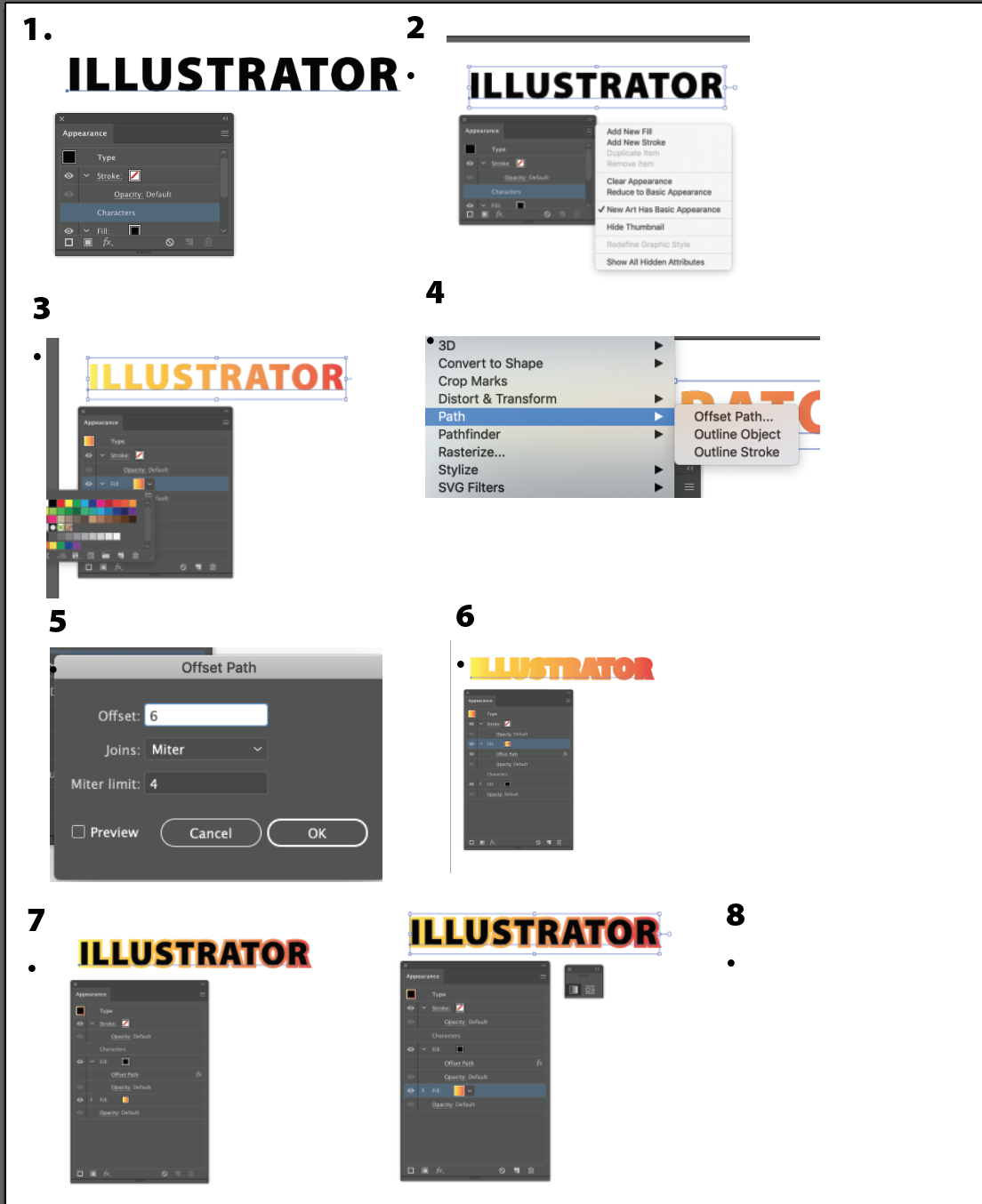
Find more inspiration, events, and resources on the new Adobe Community
Explore Now