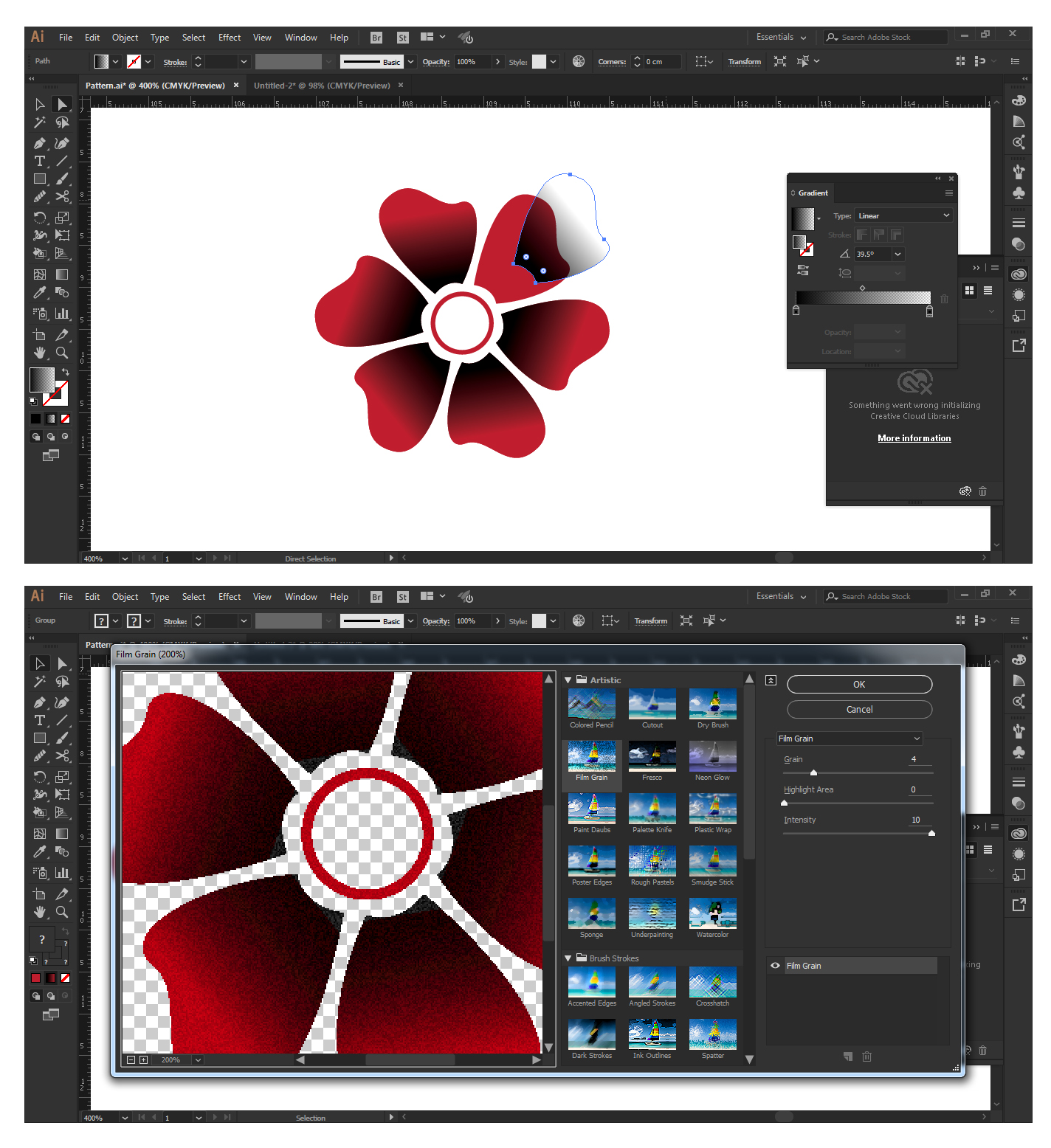Copy link to clipboard
Copied
Hi,
Do you guys know how I could replicate those grundgy borders in Illustrator (look around the pants and trees especially)?
I think I should use vector stroke brushes... but I can't seem to find something close to that.
Do you know the name of this kind if effect? Or better yet, do you have that king of brush?
Thank you ![]()

 1 Correct answer
1 Correct answer
Start with a shape like this:
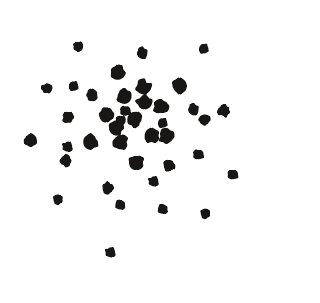
Make a scatter brush
set all to random

Apply to path and then add masking where needed.

Explore related tutorials & articles
Copy link to clipboard
Copied
Start with a shape like this:
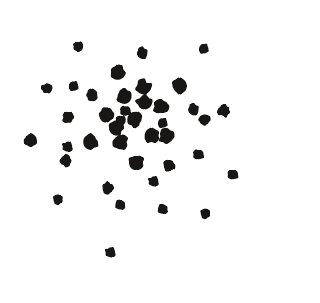
Make a scatter brush
set all to random

Apply to path and then add masking where needed.

Copy link to clipboard
Copied
Thank you so much! Do you have this image of the panel in english?
Copy link to clipboard
Copied
It's just important that you select "Random" from the menus. And then in the coloring should be set to "Tints". That's it.
Copy link to clipboard
Copied
I did and it gives me something like this 😕 It does not even follow the path, even if the path option is selected.
Thank you all your help is very appreciated!

Copy link to clipboard
Copied
Can you please show the basic shape you used and the settings?
Copy link to clipboard
Copied
here it is, I used your shape

Copy link to clipboard
Copied
I think you just made the values too small.
Copy link to clipboard
Copied
I adjusted it ![]() it works!!
it works!!
BUT
Do you know why the color is lighter? Even if it's the same as the fill color?

Copy link to clipboard
Copied
The original shape needs to be black.
In RGB color mode: RGB 000. Not greyscale black.
Copy link to clipboard
Copied
You could make your own brushes or download and use these free ones,
Select the shape and use the Draw Inside mode, and play around
8 Free Stipple Shading Brushes for Adobe Illustrator
A similar interesting thread here,
How do you create THIS texture?!?!?!?!?!
Mads berg is worth an a image search too, for some sublime examples of the style, though I'm guessing he uses a pixel program at least for the shading.
Copy link to clipboard
Copied
Find more inspiration, events, and resources on the new Adobe Community
Explore Now