- Inicio
- Illustrator
- Hilos de conversación
- How can I rotate a shape around a centre point in ...
- How can I rotate a shape around a centre point in ...
Copiar vínculo al Portapapeles
Copiado
Hi all,
I'm trying to make a pattern in Illustrator and I need to repeat a shape around a centre point, a bit like placing petals around the stigma of a flower. I can do it in Photoshop by moving the centre point of the bounding box to where I want to rotate the shape around, how can I do it in Illustrator?
I also want to define this as a shape/pattern and use in Photoshop, how do I go about this?
Many thanks,
Foxy
 1 respuesta correcta
1 respuesta correcta
Select the object then select the rotation tool then option draw the crosshair rotation icon to the position you want the object to rotate around. when you let go of the mouse the rotation dialog shows up and you can enter the degrees you want it to rotate it will rotte from that pivot point.
You can drag it to that point and then manually rotate the object using the rotation tool.
Examinar y buscar tutoriales y artículos relacionados
Copiar vínculo al Portapapeles
Copiado
Search the help files for Rotate or Rotate tool. It’s pretty basic.
As for using your pattern in Photoshop, better to ask in the Photoshop forum. It’s also a good idea to post a screen grab of what you are working with and it is ALWAYS a good idea to include the version number. Clarification: it is ALWAYS a bad idea to omit the version number.
Copiar vínculo al Portapapeles
Copiado
Thank you for your reply Scott.
I've got Illustrator CS4, is that what you mean by version number?
I've searched in the help files for Rotate and Rotate tool in Illustrator and it only comes up with help on 3D rotation. It's not what I am looking for, it only rotates the shape on it's own centre point. I want the shape to stay the same and rotate around a centre point I choose. Not sure how you 'screen grab', got nothing really to show you anyway!! If you were to make a 5 petal flower in Illustrator how would you do it? I read somewhere along the way you can show the centre point in the bounding box, how can I do this? If I can access that I might be able to do the same as I do in Photoshop. I'm new to Illustrator, can't you tell?!
While I am on here can I ask another question? I've got 2 shapes, one solid black and the other with a white stroke. I want to merge them together but when I do the stroke disappears. How can I avoid this?
Cheers,
Foxy
Copiar vínculo al Portapapeles
Copiado
Look at this. The center of rotation is chosen by holding the Opt(Alt) key while clicking with the rotate tool
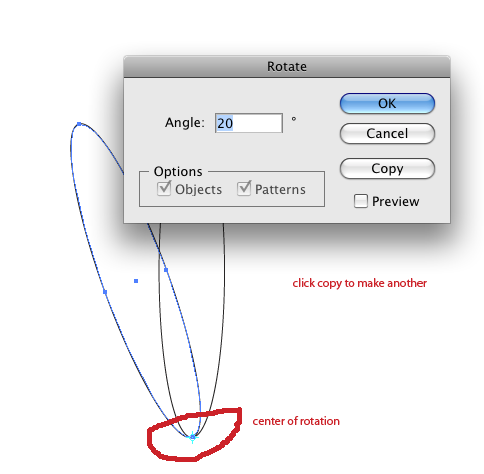
As for the other you'll just have to reapply the stroke.
Copiar vínculo al Portapapeles
Copiado
All points and diagrams useful Larry - thank you.
Not sure I am explaining myself re the 'stroke' question. I shall try and put an image to it.....
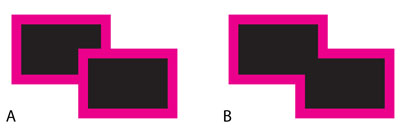
I want the image to retain the stroke on both of the rectangles when added together like image A, not image B.
Copiar vínculo al Portapapeles
Copiado
Foxy,
I want the image to retain the stroke on both of the rectangles when added together like image A, not image B.
Why not just Group them (Ctrl/Cmd+G)?
When you Merge/Add/ whatever, they will get a common boundary forming the path, and a path cannot be split like A.
Copiar vínculo al Portapapeles
Copiado
Yep, that works!! So simple I didn't think of it. Thank you.
Copiar vínculo al Portapapeles
Copiado
You are welcome, Foxy.
Copiar vínculo al Portapapeles
Copiado
The dialog box isn't opening for me when I press Alt and click on the anchor point using the rotation tool.
Copiar vínculo al Portapapeles
Copiado
You may also do following:
01) Create the shape [petal] which needs to be repeated.
02) Now use rotate tool and click at the point [center point of flower] around which you want to repeat the petals.
03) Now click the petal and press Alt to duplicate it in such manner that you wished to place around the path or in flower.
04) Press Comman[Mac]/Control[Win]+D to repeat the operation.
Copiar vínculo al Portapapeles
Copiado
Select the object then select the rotation tool then option draw the crosshair rotation icon to the position you want the object to rotate around. when you let go of the mouse the rotation dialog shows up and you can enter the degrees you want it to rotate it will rotte from that pivot point.
You can drag it to that point and then manually rotate the object using the rotation tool.
Copiar vínculo al Portapapeles
Copiado
It's so funny that 80% of the time I just want to move a shape across the screen and instead grab the center point and move it unintentionally. And then one of the few times I want to move the center point to rotate a shape and I couldn't figure out how to move the damn thing. I totally forgot about needing to use the Opt key. Thanks for reminding me!!
Copiar vínculo al Portapapeles
Copiado
What I thought this post was about at first was trying to find the centroid of rotation of any object by calculating its area or doing some type of math to find where it should be rotated about if it were an object in reality with mass and had to spin on a fulcrum, keeping everything balanced. I wonder how to calculate that.
Copiar vínculo al Portapapeles
Copiado
The centroid of a straight-sided polygon is located at the average of its corner points locations. For a given path (a star, for example) you can:
1. Select the path.
2. Copy. PasteInFront.
3. Object>Path>Average>Both.
For objects with curved segments, you can approximate the centroid by:
1. Select the path.
2. Copy. PasteInFront.
3. Apply some command that adds a bunch of points along the curves (Object>Path>Add Anchor Points, or ZigZag with zero for Size).
4. Object>Path>Average>Both.
If you have alot of paths you need to do that for all at once (as when designing a hanging mobile), I have a simple Javascript for that.
JET
Copiar vínculo al Portapapeles
Copiado
Yes JET, a mobile is exactly what I was thinking of in my question. You're a mind reader ![]() . I would like to know where I can download your javascript js file so I can inspect it. I have just been recently introduced to javascript so I might not understand what's going on at all, but it's worth looking at it to see if I can figure it out. Do you have a URL?
. I would like to know where I can download your javascript js file so I can inspect it. I have just been recently introduced to javascript so I might not understand what's going on at all, but it's worth looking at it to see if I can figure it out. Do you have a URL?
-markerline
Copiar vínculo al Portapapeles
Copiado
The mentioned script is accessible here.
JET
Copiar vínculo al Portapapeles
Copiado
Thanks for sharing JET. I'm sure others who stumble upon this post will find your tools useful as well. Great!!
-markerline
Copiar vínculo al Portapapeles
Copiado
markerline, James,
There is more to it, in the Neanderthal thread: http://forums.adobe.com/message/2870162?tstart=0#2870162
Copiar vínculo al Portapapeles
Copiado
Just want to thank all who took the time to answer my post, much appreciated!
Copiar vínculo al Portapapeles
Copiado
This is one of the most annoying (read: irritating) things in Illustrator. Every time I have to look up how it is properly done.
It is so not intuitive!
Why cannot you just move the center-point to where you want it (even outside of an object or shape) and save it.
That would make a lot of transformations (not only rotate) a whole lot easier.
Copiar vínculo al Portapapeles
Copiado
Toon61 schrieb
Why cannot you just move the center-point to where you want it (even outside of an object or shape) and save it.
That would make a lot of transformations (not only rotate) a whole lot easier.
You can do that in a symbol.
If you want it with other objects, please post it to : http://illustrator.uservoice.com
Copiar vínculo al Portapapeles
Copiado
Monika,
This is not entirely true.
Yes you can select where you want the registration point when you make a symbol out of it, but that selection is limited to 9 pre-defined positions.
But no, you can't pick a position for the registration point anywhere you want it.
Copiar vínculo al Portapapeles
Copiado
You can freely move the artwork in the symbol and then the center point can be whereever you like.
Encuentra más inspiración, eventos y recursos en la nueva comunidad de Adobe
Explorar ahora

