- Home
- Illustrator
- Discussions
- Re: How do I add em/en spaces in text?
- Re: How do I add em/en spaces in text?

Copy link to clipboard
Copied
I'm working on a quick reference guide that will be screen printed onto a metal panel and would like to use either an em or en space at a few points within the text. I can't for the life of me figure out how to accomplish this in AI CS4. Any advice or at least an alternative if this isn't an option?
Thanks,
Mel
 1 Correct answer
1 Correct answer
um: select the space. copy: then / edit / find and replace: paste in find and click on the (blue arrow icon) inserts special character icon, select EM space, click ok. you can then copy the EM space and paste where you like...
dont know why Illy hasnt got a "right click insert white space" feature yet
G
Explore related tutorials & articles
Copy link to clipboard
Copied
Type a space instead and then scale it horizontally. You can save a character style for that.
Copy link to clipboard
Copied
um: select the space. copy: then / edit / find and replace: paste in find and click on the (blue arrow icon) inserts special character icon, select EM space, click ok. you can then copy the EM space and paste where you like...
dont know why Illy hasnt got a "right click insert white space" feature yet
G

Copy link to clipboard
Copied
Thanks Grant! This worked perfectly. It sure is a bummer that the only way you can insert white space is through find/replace. It would be nice if "Insert White Space" was an option in the Type menu similar to InDesign. Is it possible that this is a feature in CS5 or CS5.5?
Mel
Copy link to clipboard
Copied
Pleasure,
Is it possible that this is a feature in CS5 or CS5.5?
Nope: not that I've found...
G
Copy link to clipboard
Copied
One more method you may find useful is to set and en or em dash, and set the color to none to make that a en/em space
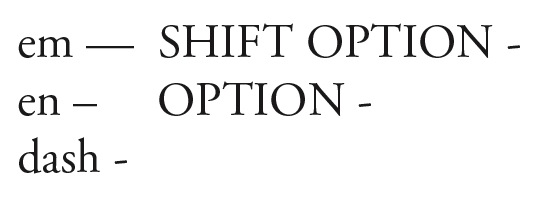
Copy link to clipboard
Copied
This is late in the game, but since this issue had plagued me for years, I figured a way to solve this with the assitance of a helpful piece of software (on the Mac): TextExpander. You also have free alternatives, but this one has been a real life (and time) saver for me.
Solution:
- Go to any software where you can insert these special spaces (EM, EN, Thin, etc. I used InDesign to do so, since it is so straightforward there), then select the resulting space you inserted, copy it (to have it in your clipboard memory), and switch to TextExpander (or any text expansion software you like);
- In TextExpander, create a new "snippet" from the command "Create Snippet from Clipboard...", assign a keyboard shortcut (I assign "mms" for EM space, "nns" for EN space, and so on);
- Now, back in Illustrator — when you need that evasive special space, just type the appropriate keyboard shortcut you gave in TextExpander and BAM! Here it comes 🙂
Hope this will be helpful !
Find more inspiration, events, and resources on the new Adobe Community
Explore Now

