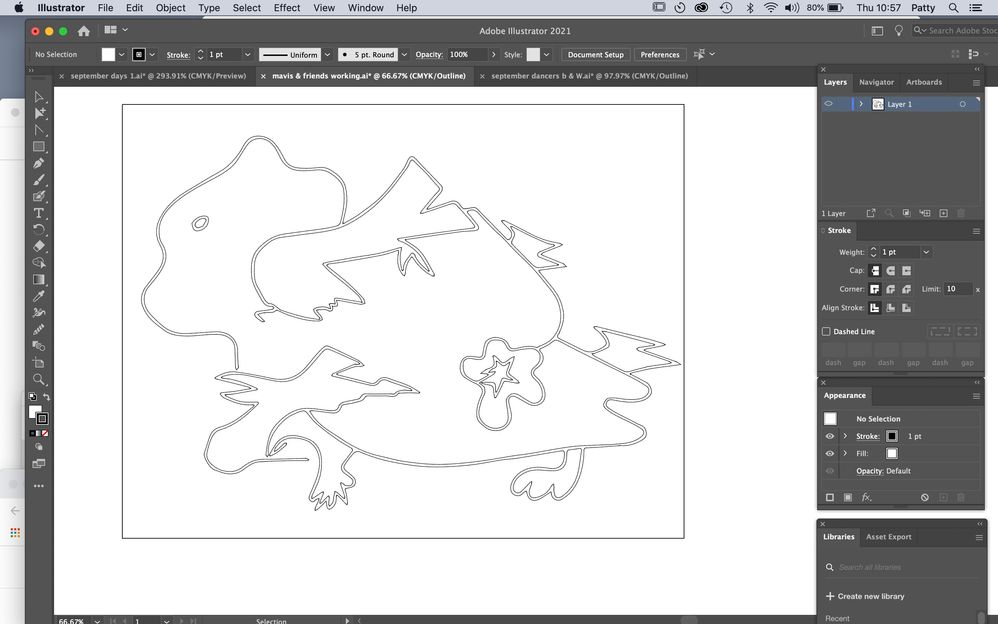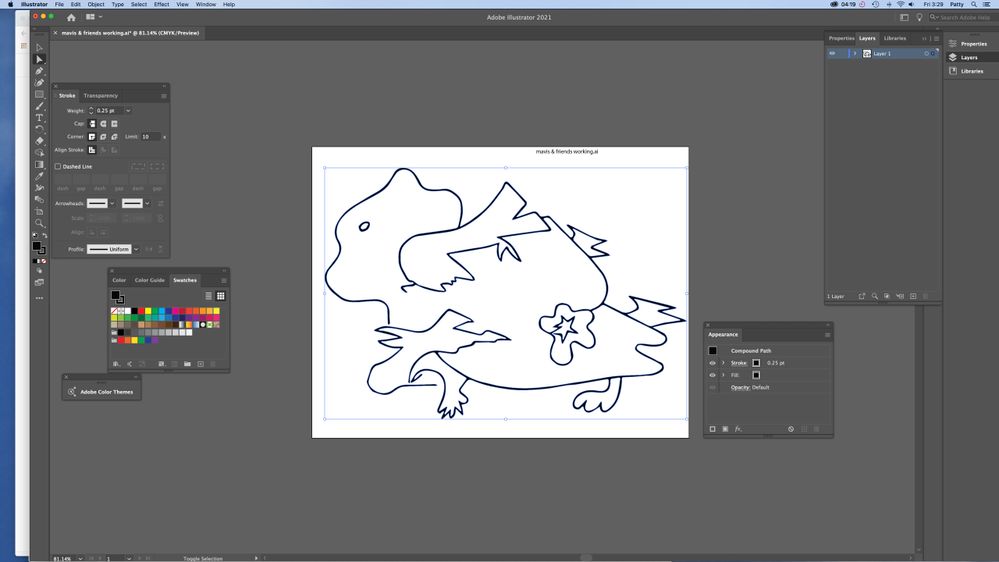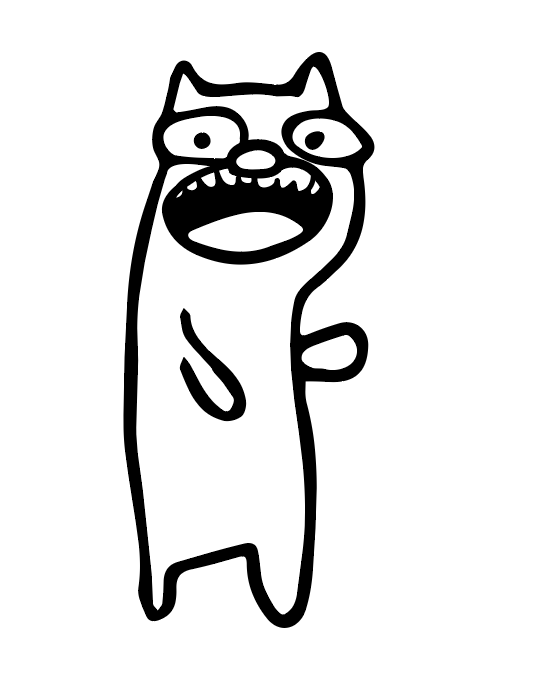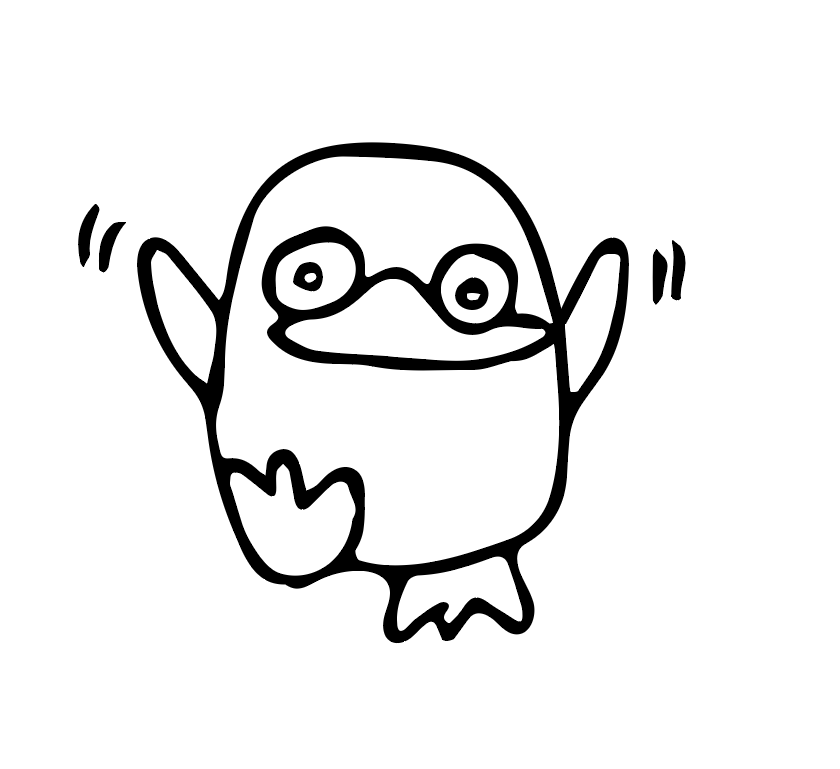- Home
- Illustrator
- Discussions
- Betreff: how do I adjust thickness of placed svg l...
- Betreff: how do I adjust thickness of placed svg l...
Copy link to clipboard
Copied
I have been using Adobe Capture for almost 2 years to gather hand drawn line art, then place in Illustrator via my CC Library. I am able to adjust stroke widths & paths to open & closed paths but have not found a way to alter the thickness of lines in general - my images either show double lines (when using a minimal stroke & no fill) OR show as thicker lines than my original line art (when using either minimal stroke or none & fill with black). I previously used Image Trace and years ago always scanned my images. Adobe Capture works great except for this factor I seem unable to figure out! Thanks for suggestions. Also I attempted to attach 3 files and all were removed (error message claims my file extension isn't correct?).
 1 Correct answer
1 Correct answer
If you want to show something, in many cases a screenshot is sufficient. Show us the outline view. If you need to show AI files: upload them to Dropbox and post a link.
As for widening lines:Try Object > Path> Offset path.
Explore related tutorials & articles
Copy link to clipboard
Copied
If you want to show something, in many cases a screenshot is sufficient. Show us the outline view. If you need to show AI files: upload them to Dropbox and post a link.
As for widening lines:Try Object > Path> Offset path.
Copy link to clipboard
Copied
Copy link to clipboard
Copied
Offset path can make those lines thicker
Copy link to clipboard
Copied
Interesting potential & thanks for your suggestion but what I'm trying to do is the opposite - not thickening the lines but making the final result a finer line (looking like the original hand drawn .3 mm marker used). Sorry image was posted twice (it didn't appear to have gone through). Thanks.
Copy link to clipboard
Copied
Then enter a negative value and lines will get thinner.
Copy link to clipboard
Copied
My lines are not getting thinner.Sorry (& your patience is appreciated) but I have attempted this numerous times now and see no difference in my image. I'm thinking this is because the placed file is an svg (the format directly from Adobe Capture to my CC Library). I regularly conclude that I am attempting something that cannot be simply done (because maybe an svg isn't a regular image file?), but keep returning to the puzzle.
Copy link to clipboard
Copied
Can you please select the artwork and show what is inside the layer in the layers panel?
Should be either a group or a compound path. If that is the case, then can you please try and enter smaller values into "Offset path"? It will refuse to work at all if the numbers are so large that they can't be applied to the artwork (because it would reduce the artwork to nothing)
Copy link to clipboard
Copied
Copy link to clipboard
Copied
It's a compound path, so offset path should work. Maybe even a value of -1mm would be too much.
Copy link to clipboard
Copied
Does not work. Possibly a difference as to whether I have an open or closed path. As a self-taught continuing learner I can only conclude that I'm either missing some step or attempting to accomplish something not possible in this manner. In the past I have manipulated both the 'outer' and 'inner' paths (of the visable double outlines to create an overall effect of a thinner line - my hope was/is that there would be a simpler route.
Copy link to clipboard
Copied
Please upload the artwork to Dropbox or the like and post exactly what you want to do.
Copy link to clipboard
Copied
I have the exact same problem. I draw on paper with a thin fineliner, and vectorize all of my drawings with Capture (It's so much faster and easier than live trace, specially when I vectorize lots of tiny doodles at a time), but it seems that the lines the app uses for the outline, are somehow fixed and can't be made smaller in AI.
Perhaps this is a feature they are yet to add to the app?
It would be really great, since my vectorized artwork would be much better if it had the original line art thickness.
Copy link to clipboard
Copied
If I understand this correctly, you want to trace as strokes, instead of shapes?
That would require some artificial intelligence that at the moment doesn't seem to work in autotrace modules at all (no matter which application).
You can somewhat do it using Image trace, but the results are mostly weird.
Copy link to clipboard
Copied
I'm sorry, I don's have much experience with Illustrator, so I'm not sure how to put it correctly. But I do want shapes, just with a thinner line.
For example, I recently used Capture to vectorize some drawings. As you can see in both cases, the line is kind of thin on paper. When I take it to Illustrator, the lines are much thicker, and I think there's no way to make those thinner, more like the original sketch. Correct?
Copy link to clipboard
Copied
If you want to edit this afterwards: try Object > Path> Offset path with a negative value in Illustrator
Copy link to clipboard
Copied
absolute same issue for 2 years now
Copy link to clipboard
Copied
absolute same issue for 2 years now
By @pattyb75562072
Same issue as what? You are not able to apply "Offset path"?
Copy link to clipboard
Copied
I was having a similar problem I fixed using: Object > Compound path > Release. Then you have 2 paths and can erase one.
Find more inspiration, events, and resources on the new Adobe Community
Explore Now