- Página inicial
- Illustrator
- Discussões
- Re: How do I bring back my tools panel?
- Re: How do I bring back my tools panel?
Copiar link para a área de transferência
Copiado
Hello,
When I had Illustrator open, I moved my Mac's view to the widgets desktop. When I went back to the desktop that had Illustrator, the tools panel and other panels were missing. I went back to the widgets desktop and the panels were there!
I could not figure out how to get them back over to the correct desktop, so I closed them. Now, back in Illustrator, I can't figure out how to open them up again.
I'd like to go back to the default setting. Please help!
Thanks and God bless,
Scott Miller
 1 resposta correta
1 resposta correta
To view the Illustrator toolbar, do the following:
Select Window > Workspace > Reset XXX (XXX = Name of the workspace you’re using).
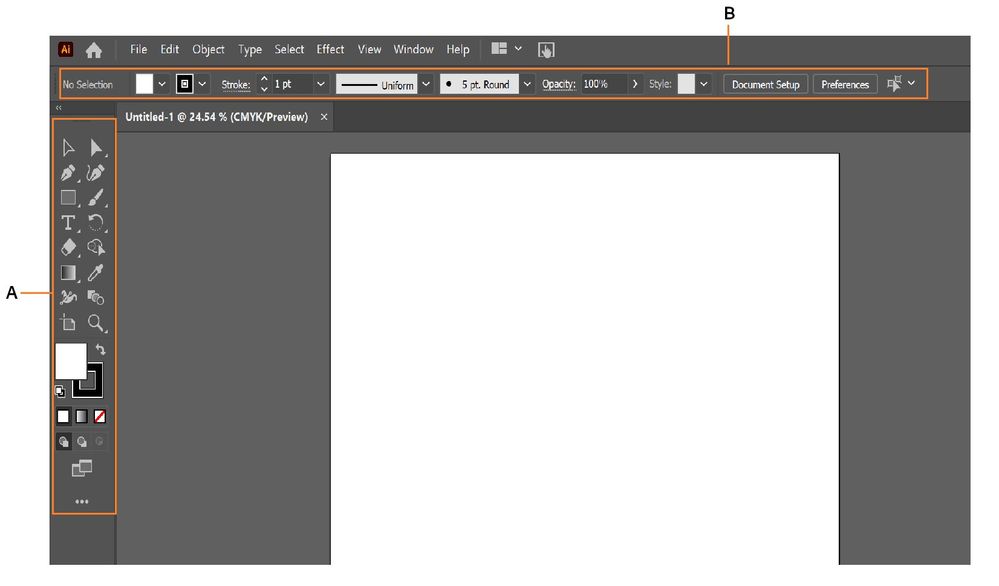
To view the top control bar, select Window > Control to display it on the screen.
If you are unable to see a specific tool, please try the steps below until the issue is resolved:
- Select Window > Toolbar > Advanced .
- Click the ellipsis (…) at the end of the toolbar.
- Click the list icon in the top right cor
Explorar tutoriais e artigos relacionados
Copiar link para a área de transferência
Copiado
@scottm777, From the top right corner of Illustrator, click on Essentials > Reset essentials. This should bring back all your tools and panels.
Copiar link para a área de transferência
Copiado
I can't believe how often I do some weird (wrong) keystroke, and end-up hiding or closing stuff. Always takes me 10 minutes to figure out how to get stuff back. This is way easier... Will have to remember that one. 😉
Copiar link para a área de transferência
Copiado
Something happened (I hit god-knows-what-key) and all my tools disappeared. I had to stop everything to find a forum to come up with the solution. This is what I hate about Illustrator--everythingg is so darned counter-intuitive! "Adobe Frustrator" would be a better name for this app.
Copiar link para a área de transferência
Copiado
jobro1 schrieb
Something happened (I hit god-knows-what-key) and all my tools disappeared. I had to stop everything to find a forum to come up with the solution. This is what I hate about Illustrator--everythingg is so darned counter-intuitive! "Adobe Frustrator" would be a better name for this app.
That has probably been the TAB key.
There's a documentation available and you can search it.
Copiar link para a área de transferência
Copiado
Thanks so much! I just got started, and had this problem. I could not go any further in learning this program, without this advise.
Copiar link para a área de transferência
Copiado
@scottm777, you're welcome ![]()
Copiar link para a área de transferência
Copiado
Sometimes hitting essentials is necessary as it iss the easiest way.
But if you have your panels all set up the way you want then you will ahve to do that all over.
So you should remmebr this, the three commans keyboard invoked actions that cause such problems are a s follows Command H is Hide Edges, Command Shift B is Hide Bounding Box and if hit the Tab key and do not have atrext string active the tools and panels will disappear hitting it again will bring them back. The previous two will also make the edges and bounding box visable as well if yoiu hit them again.
Copiar link para a área de transferência
Copiado
THANK YOUU!!! This helped me out as well
Copiar link para a área de transferência
Copiado
i am having the same issue at the moment, i can not get the side bar on the left (with all the tools) on illustrator back down. i know its the layout of how its set up but i don't not how to set it up and get it back! ![]() any help?
any help?
Copiar link para a área de transferência
Copiado
Have you already tried resetting the workspace?
Copiar link para a área de transferência
Copiado
I had the same problem today after updating Illustrator CC 2015. I tried resetting Essentials, but the layout panes simply flicker for a second (resetting) and then nothing happens (i.e. no palettes show up, and pressing F7, etc, does nothing).
The only way to access any of the palettes is to select a workspace other than "Essentials" (i.e. "Essentials" is essentially gone).
Copiar link para a área de transferência
Copiado
Ok, this workaround worked for me, although it's probably a bug:
- Window > Workspace > Reset Essentials
- Window > Application Frame
- Window > Application Frame (yes, twice)
Note, however, if I go to "Window > Workspace > Reset Essentials" again while "Application Frame" is unchecked (under the "Windows" menu), all the palettes disappear again, and I have to go to "Window > Application Frame" again. So, I have to leave "Application Frame" ON so that resetting will work.
It's a bug.
Copiar link para a área de transferência
Copiado
Sorry about the double-reply. These "Jive-powered" forums are super irritating...
Copiar link para a área de transferência
Copiado
Thanks, man - this has been driving me up the bloody wall. The application frame brought the invisible panels back.
Copiar link para a área de transferência
Copiado
YOU ARE SO AMAZING
Copiar link para a área de transferência
Copiado
SAVED MY LIFE! Reset Essentials never works for me & I feel like an idiot. Thank you so much.
Copiar link para a área de transferência
Copiado
Superb – worked for me. This has been driving me NUTS, and I have brand new 2018 CC Illustrator. Thank you.
Copiar link para a área de transferência
Copiado
Is there a way to bring it back without resetting your whole workspace?
Copiar link para a área de transferência
Copiado
"Tools>Default"
You can also hit "Tab" to hide/show all floating panels, or "Shift+Tab" to hide/show all BUT the Tools Panel.
Copiar link para a área de transferência
Copiado
Go to Window > Tools > Default Side Bar
(this is how it is on Mac, sorry, but I am not sure about how to do it on Windows)

Copiar link para a área de transferência
Copiado
scottm777 here is the solution >>> How to recover toolbars/tool pallets/missing panels in Adobe Illustrator CC/Adobe Photoshop CC - You...
Copiar link para a área de transferência
Copiado
Good job !
Copiar link para a área de transferência
Copiado
thanks for the info
Copiar link para a área de transferência
Copiado
Hello,
Go to Windows> Tools and then click on to Default option.
Now you are back to your default setting.
-
- 1
- 2
Encontre mais inspiração, eventos e recursos na nova comunidade da Adobe
Explore agora
