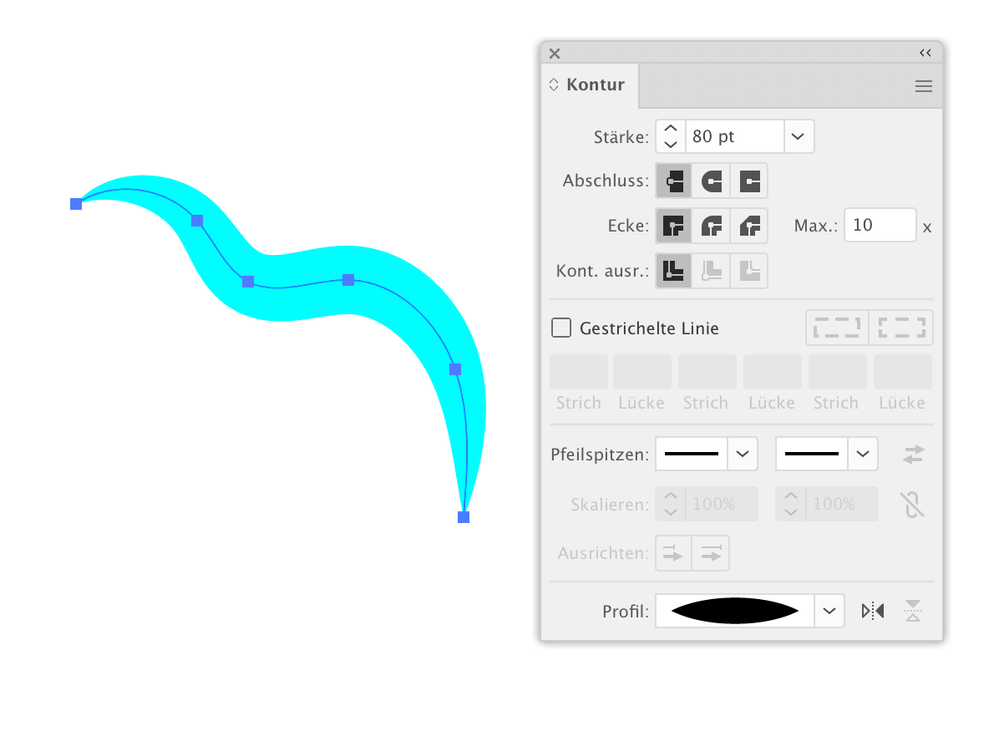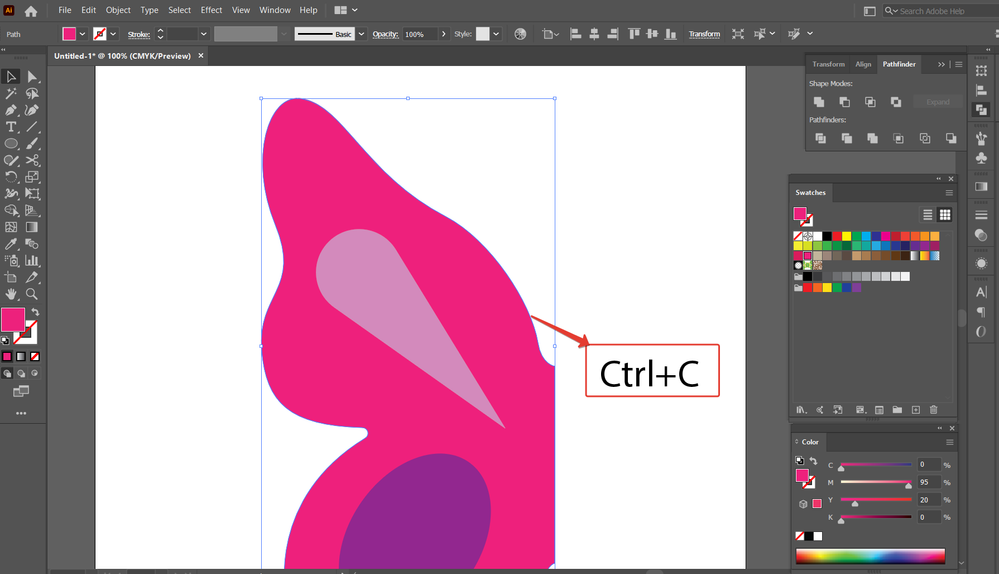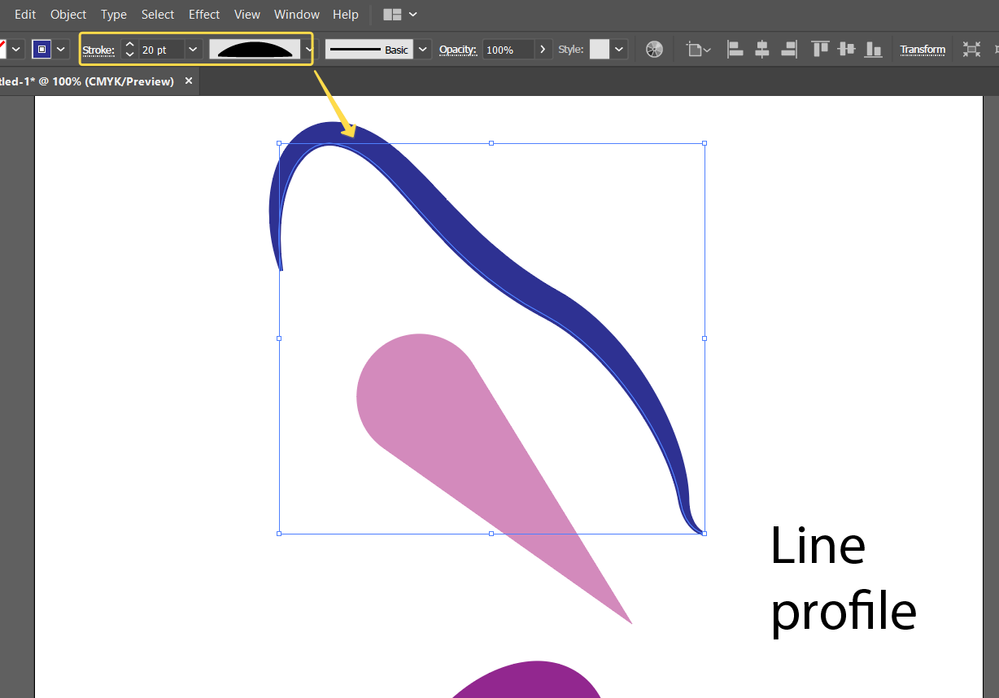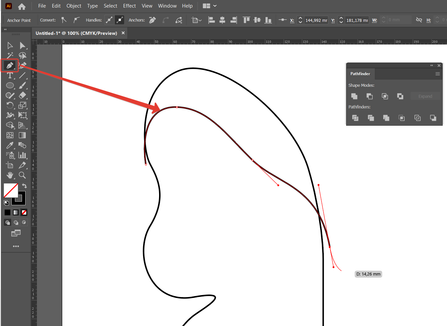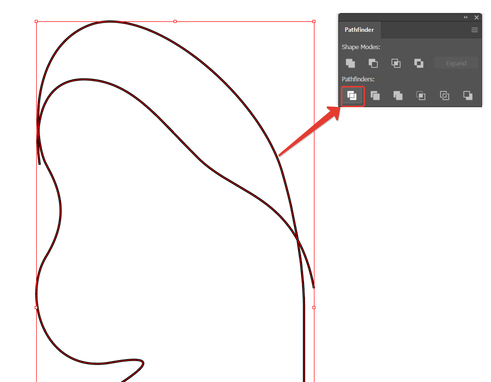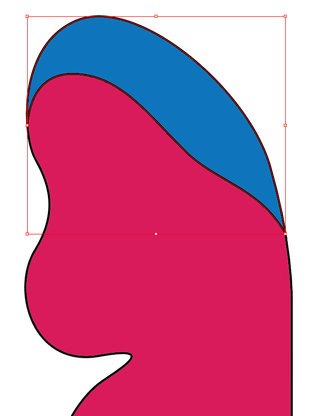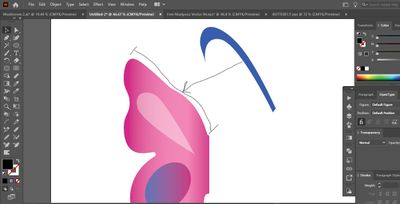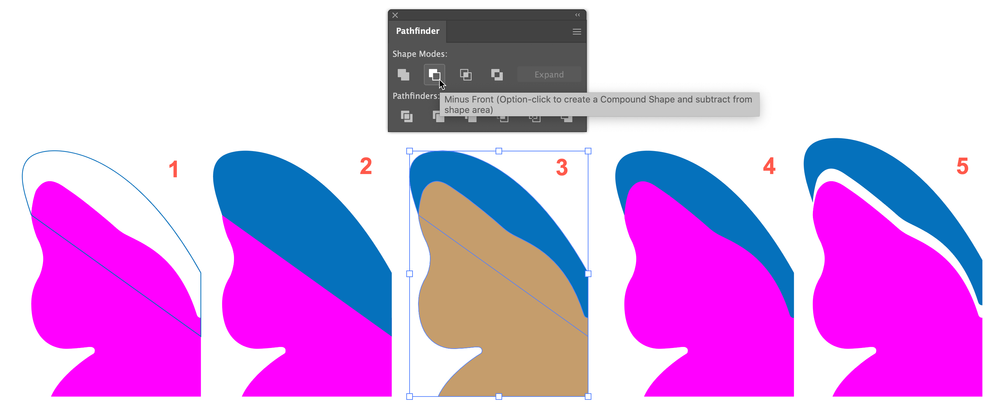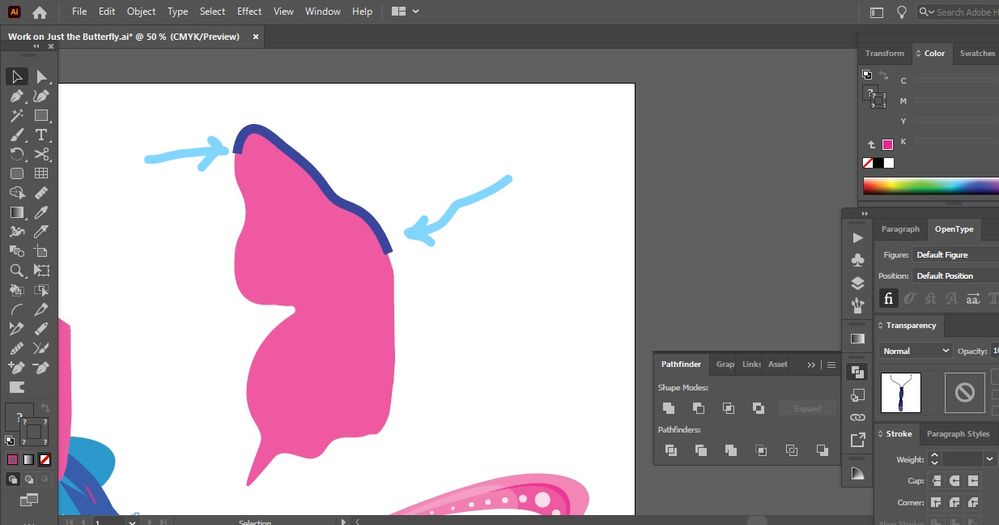- Home
- Illustrator
- Discussions
- How Do I Create an Object That Conforms to Another...
- How Do I Create an Object That Conforms to Another...
Copy link to clipboard
Copied
Hi there!
I would like to have some information about how to make an object that would follow the exact path or shape of another object in Illustrator.
Here I have an example of an object (not the exact one that I want to create and use, but similar to the one in blue) that I want to create that would conform to the top part of the butterfly wing that I could later combine with the wing (but keep them both as two separate shapes).
Please let me know how best to accomplish this ...
Thank you!
 4 Correct answers
4 Correct answers
This is one way. As with most things in Illustrator, there are multiple possibilities.
(1) Draw the path for the shape you want for the top of the wing, and close the path so that it overlaps the pink portion.
(2) If you did (1) as a stroke, swap stroke and fill.
(3) Copy the pink wing shape, paste in front. Object menu > Arrange > Bring to Front. ( I've changed the color only to indicate that it's no longer the same path as the original pink.) Select the path from (2) and the front wing shape
...If you want a shape that is roughly the same, you could draw a lines along that butterfly wing and then apply a blue stroke and add a variable width profile to that.
in addition to Tromboniator's post: his workflow is the best if you want to create some area with the certain edge line. But if you want just a line (some "highlighting" for the edge), you can use the following way:
1. Copy your main shape
2. Use scissors to create an open path from the shape. Delete an unwanted part.
3. Set the needed Stroke color, width and profile.
4. Paste the copied shape above (Ctrl+F) or under (Ctrl+B) the line.
Another way to make areas:
1. Create the main (outer) shape.
2. Using Pen tool, draw the needed line through the shape. Press Esc to stop drawing. Make sure that the line has only Stroke, no Fill.
3. Select both shape and line and click Divide button on Pathfinder panel. It creates a group of 2 closed shapes.
4. Ungroup and set the attributes like you want.
Explore related tutorials & articles
Copy link to clipboard
Copied
Copy link to clipboard
Copied
UPDATE: There are multiple right answers to this question. Thanks so much to all who have replied to this post 🙂
Copy link to clipboard
Copied
you can mark all the right answers as correct 😉
Copy link to clipboard
Copied
This is one way. As with most things in Illustrator, there are multiple possibilities.
(1) Draw the path for the shape you want for the top of the wing, and close the path so that it overlaps the pink portion.
(2) If you did (1) as a stroke, swap stroke and fill.
(3) Copy the pink wing shape, paste in front. Object menu > Arrange > Bring to Front. ( I've changed the color only to indicate that it's no longer the same path as the original pink.) Select the path from (2) and the front wing shape from (3), and in the Pathfinder panel (Window menu > Pathfinder) click Minus Front, as indicated.
(4) The shape from (3) is gone, and the path from (2) now perfectly matches the top of the pink shape.
(5) Shows the paths with matching edges separated.
I can't promise that it's the best way, but it is a way.
Peter
Copy link to clipboard
Copied
Thank you ... I will look into this process ... if I have any questions, I will let you know.
Copy link to clipboard
Copied
I think I am not doing this correctly, but the blue object just merged with the pink wing after doing #3 for me. So I guess you need to select both the blue object and the wing before doing so? That is what I did, however, and it had that result.
Copy link to clipboard
Copied
Oh ... I forgot to mention ... I wanted the top part to be the same shape as the wing as well. Basically I want to add a separate part for the top of the wing that has a different color and is its own shape.
Copy link to clipboard
Copied
If you want a shape that is roughly the same, you could draw a lines along that butterfly wing and then apply a blue stroke and add a variable width profile to that.
Copy link to clipboard
Copied
Yes, I tried doing that but could never get the stroke to be perfect if I did things free handedly this way. That's why I wanted a better approach. Maybe in time I will be able to accurately draw out lines that are a lot more accurate, but I always seem to have to edit a lot afterwards and I find that to be time consuming.
Thanks
Copy link to clipboard
Copied
Actually, if I keep trying this I guess I will eventually get the result that I want. Thanks again 🙂
Copy link to clipboard
Copied
in addition to Tromboniator's post: his workflow is the best if you want to create some area with the certain edge line. But if you want just a line (some "highlighting" for the edge), you can use the following way:
1. Copy your main shape
2. Use scissors to create an open path from the shape. Delete an unwanted part.
3. Set the needed Stroke color, width and profile.
4. Paste the copied shape above (Ctrl+F) or under (Ctrl+B) the line.
Copy link to clipboard
Copied
Thanks so much ... I will try this.
Copy link to clipboard
Copied
Hi ... I used the scissors tool and cut along the path from the areas you showed me, but how do I get the cut part to be the same shape as the top part of the wing? It cut a straight line for me.
Copy link to clipboard
Copied
set Fill as None. Then the line will have only stroke.
And I would recommend to watch some basic tutorials in Help section: https://helpx.adobe.com/illustrator/how-to/shapes-basics.html?playlist=/services/playlist.helpx/prod...
There you'll find the answers for many questions.
Copy link to clipboard
Copied
Thanks. That worked. I had not used the stroke so that was why it hadn't worked before, so thanks for that.
Is there any way to make the ends of my stroke pointy like yours? Mine is a bit squared off. I'm going to be making the stroke a lot wider, too, for my final design.
Copy link to clipboard
Copied
Look carefully at my screenshot at Step №3. There is a Profile list in Control Panel (or in Stroke panel, if you prefer it), and you can choose the shape which matches best to your idea.
Copy link to clipboard
Copied
Perfect ... thank you. That worked great 🙂
I am thinking about going Object --> Expand afterwards to make it into an object afterwards. It will be easier to edit with the anchor points and the Direct Selection tool. Thanks again!
Copy link to clipboard
Copied
Another way to make areas:
1. Create the main (outer) shape.
2. Using Pen tool, draw the needed line through the shape. Press Esc to stop drawing. Make sure that the line has only Stroke, no Fill.
3. Select both shape and line and click Divide button on Pathfinder panel. It creates a group of 2 closed shapes.
4. Ungroup and set the attributes like you want.
Copy link to clipboard
Copied
Thanks. That worked well.
Get ready! An upgraded Adobe Community experience is coming in January.
Learn more