- Home
- Illustrator
- Discussions
- Re: How do I create outline/bleed on irregular sha...
- Re: How do I create outline/bleed on irregular sha...

Copy link to clipboard
Copied
Hello everyone.
Fairly new to illustrator and need help.
I have a picture which I am trying to create a bleed to so I can send it to be printed and cut.
As you can see in the picture it is not a rectangle shape. I need the outer shape to be cut as well as the inner rectangle.
I have tried to google answers and most comes up with path, path offset, or path stroke. But my options in path are greyed out, so I cant choose these.
the picture is saved as cmyk, tiff at the moment.
If it can be done in photoshop too, then that will be great
Please can someone help me.
 1 Correct answer
1 Correct answer
1. Use what you have now as a FPO to make your Die.
2. Make a Path of the Outer and Inner shape. This will be on a Layer called Cut. Make it 100% cyan and make it a Spot Color.
1pt Stroke.
3. In Photoshop fill a Rectangle Fully with the image you have. No white. Make it to Bleed at least a 1/4 inch past the die.
4. Place Image on another layer below your Die.
5.Your Done.![]()
Explore related tutorials & articles
Copy link to clipboard
Copied
Good morning!
How was this created? Is it a raster image or vector?
Offset path only works on paths so you need to create the outline of the shape of your frame, use Offset Path, the delete the original path and you will now have the new path for your bleed.

Copy link to clipboard
Copied
I created this in photoshop. I inserted a shape, cut out the middle with a rectangle marquee, and the put a pattern overlay ontop.
So im not sure if its vector or raster. Sorry still new to everything
Copy link to clipboard
Copied
Ok so it looks like it's a raster image.
Few questions:
- Where are you sending this to get printed and cut? I don't actually think you'll need bleed for this.
- Are you familiar how bleed works? You'll need the graphic of the pattern to extend past the "bleed" marks.
You could just shrink the inner box to give the project more width. Then tell the printers you want an 1/8" bleed.

Copy link to clipboard
Copied
It is a company where they print and cut for various materials. They require a cutting line, and this cutting line needs to be on a different layer.
So I need to show them the outside line to be cut, and the inner line to be cut. this is what their guidlines are below

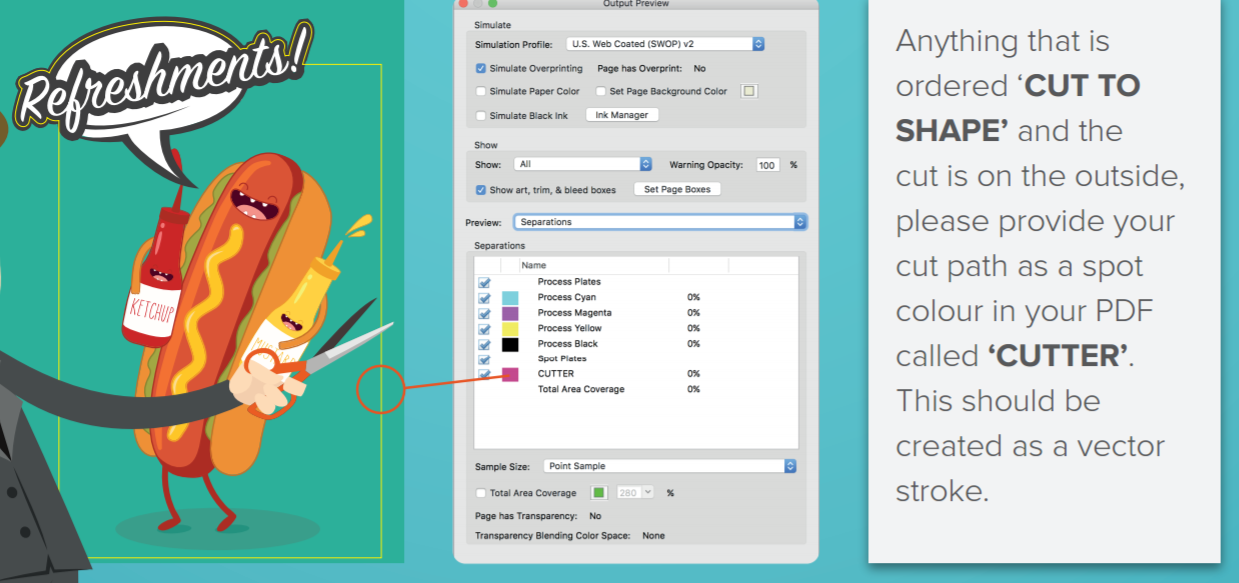
Copy link to clipboard
Copied
Ok got it. So to answer your original question (sorry, tend to get carried away):
You can trace the shape in illustrator with the pen tool. Then use Offset Path in the direction you need to create the bleed line. Then you can either save it or copy and paste that path into photoshop.
Copy link to clipboard
Copied
On the samples, you can see that the color underneath does not follow the outline of the die, except around the text, where a stroke was employed to create the bleed.
In your case, I would run the pattern out to the edge of the artboard bleed, and lay the die on top, making sure that there is the specified amount of room between the edge of the pattern and the widest sections of the die.
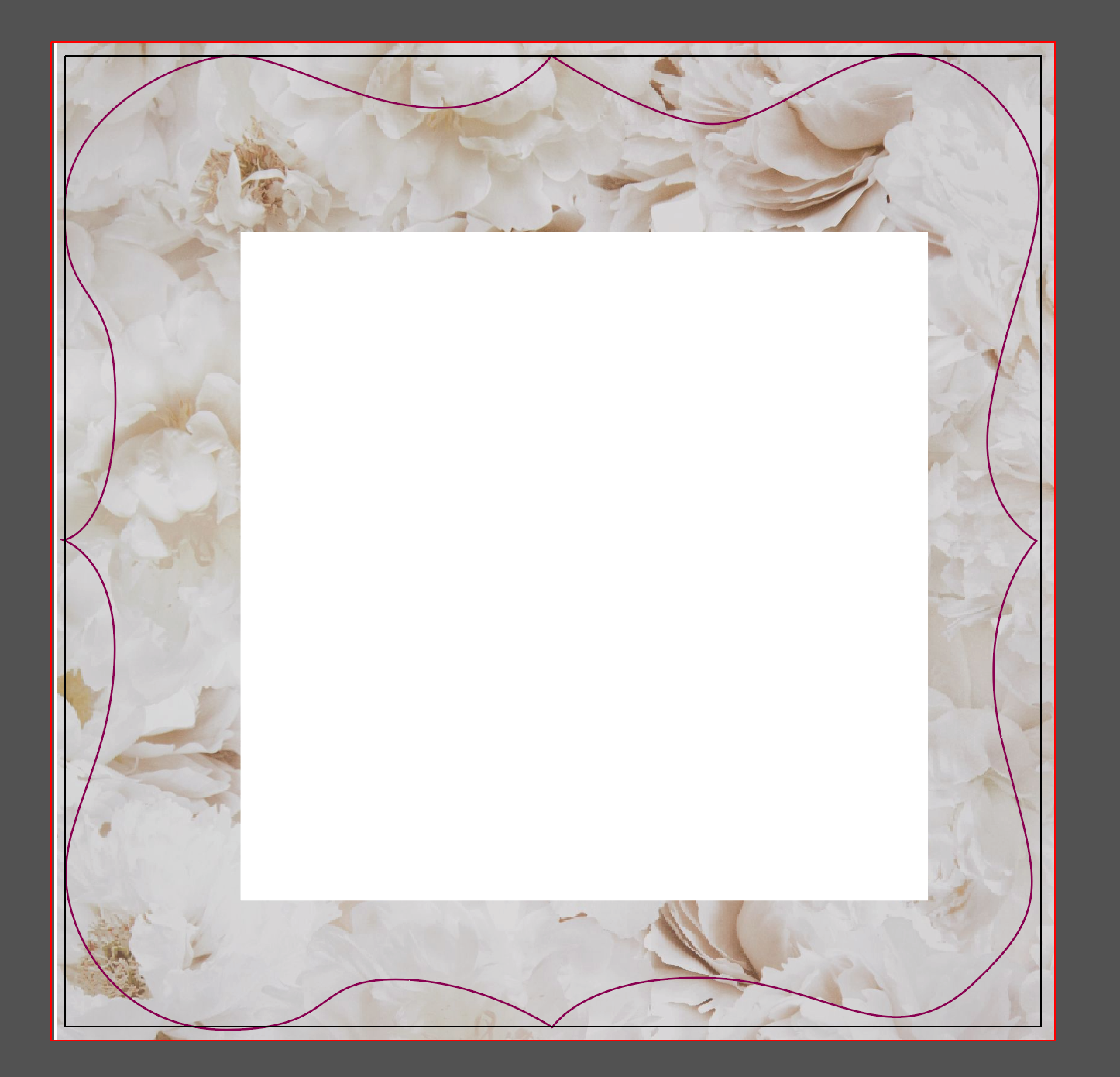
Copy link to clipboard
Copied
1. Use what you have now as a FPO to make your Die.
2. Make a Path of the Outer and Inner shape. This will be on a Layer called Cut. Make it 100% cyan and make it a Spot Color.
1pt Stroke.
3. In Photoshop fill a Rectangle Fully with the image you have. No white. Make it to Bleed at least a 1/4 inch past the die.
4. Place Image on another layer below your Die.
5.Your Done.![]()

Copy link to clipboard
Copied
Sorrycomplete noob question, but what FPO
Copy link to clipboard
Copied
For Position Only.
After cutting your Path you can turn off that layer or delete it.
Find more inspiration, events, and resources on the new Adobe Community
Explore Now