- Home
- Illustrator
- Discussions
- Re: How do i cut cut/trim lines/strokes from shape...
- Re: How do i cut cut/trim lines/strokes from shape...
Copy link to clipboard
Copied
I have been suffering for 3 hours trying to figure this out and cant seem to find any way to do it. This is the logo im trying to do:
VC Logo Design – Logo Portfolio
And this is my current result, im trying to cut the line circled with red. Any help would be appreciated.

 1 Correct answer
1 Correct answer
I can't tell from your screen capture how the objects are constructed. But, this is what you could do.
Select the object that has the line you want to remove. I will assume that it is the "V" shape.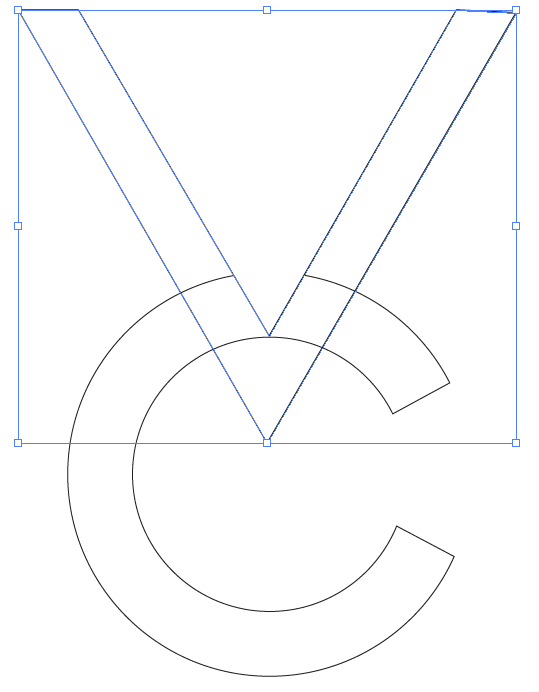
Select the Add Anchor Point tool.

Click where you want to cut the object.

If you need to move the new anchor point, select the Direct Selection tool and drag the anchor point.
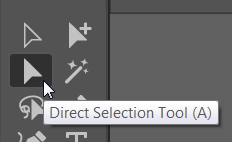

With the Direct Selection tool, select the line segment you want to delete.

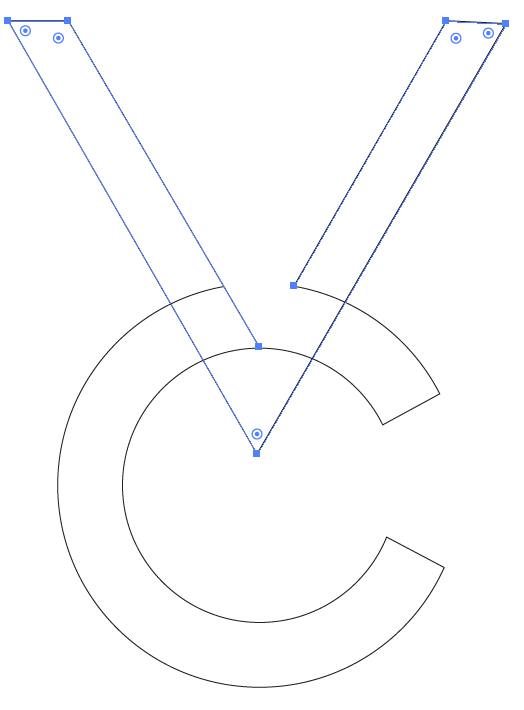
And hit the Delete key once.
Explore related tutorials & articles
Copy link to clipboard
Copied
You could add a new anchor point and then select the line segment and delete it.
Copy link to clipboard
Copied
How? Im just a beginner.
Copy link to clipboard
Copied
I can't tell from your screen capture how the objects are constructed. But, this is what you could do.
Select the object that has the line you want to remove. I will assume that it is the "V" shape.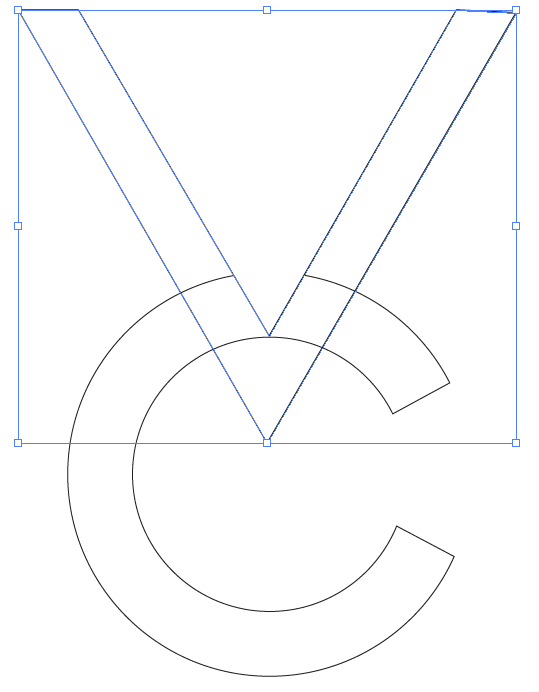
Select the Add Anchor Point tool.

Click where you want to cut the object.

If you need to move the new anchor point, select the Direct Selection tool and drag the anchor point.
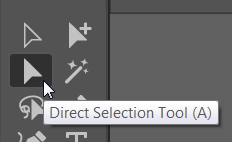

With the Direct Selection tool, select the line segment you want to delete.

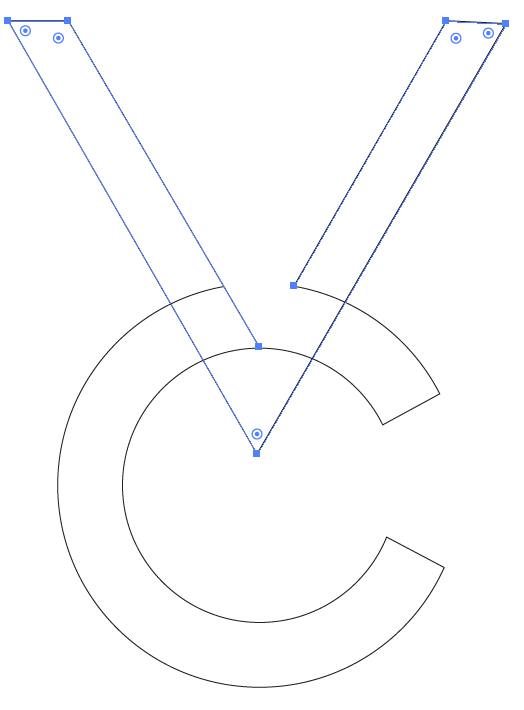
And hit the Delete key once.
Copy link to clipboard
Copied
Ok it worked but i have another problem, when i increase my stroke i have this gap i dont know how to get rid of, is there possiblity to fix it? 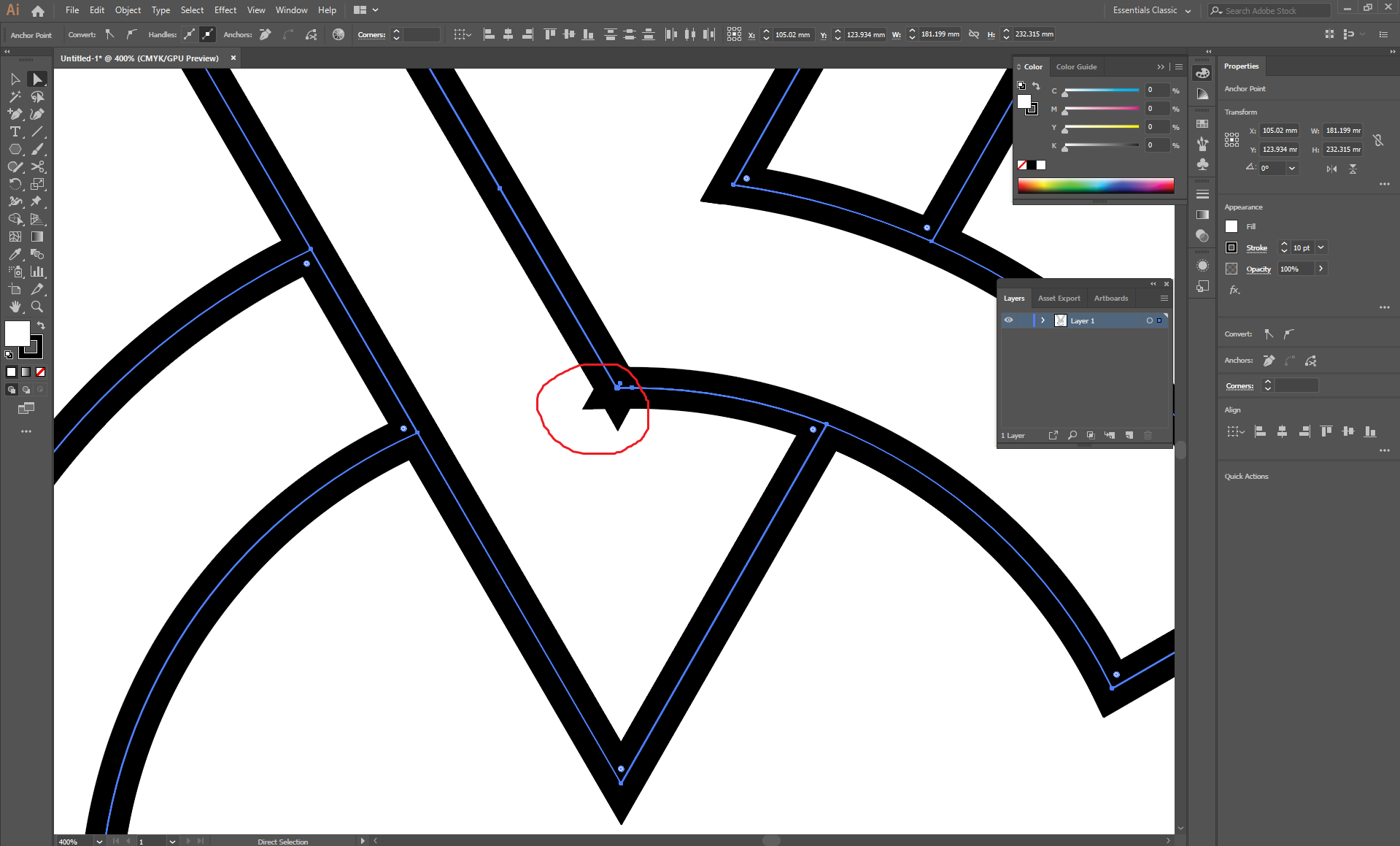
Copy link to clipboard
Copied
Select the two anchor points that you've circled in red. (You can use the Lasso tool to circle around them.) Make sure that they are exactly one on top of the other. If you aren't sure, then choose Object > Path > Average.
Once they are one on top of the other, choose Object > Path > Join.
Copy link to clipboard
Copied
Is there a good way to make shadows under these strokes like shown on the picture ?
?
Copy link to clipboard
Copied
Select the object and choose Effect > Stylize > Drop Shadow.
Copy link to clipboard
Copied
Stacking order of the shapes will be important for the drop shadow to show as in your example. That needs to be planned out ahead of time.
Copy link to clipboard
Copied
I have some ideas about stacking everything but i draw shadows instead much easier.
Copy link to clipboard
Copied
If you don't use the drop shadow effect, instead you could draw the shape of the shadow and lower the opacity in the Transparency panel.
Copy link to clipboard
Copied
This can be 2 things. I THINK this is a matter of having more than one point on top of another, instead of it being a corner on a single point. First thing to try would be to select that area with the lasso select tool and control or command +J to join the 2 points.
OR, you may have to play with your miter limit.
Adobe Community Expert / Adobe Certified Instructor
Find more inspiration, events, and resources on the new Adobe Community
Explore Now